How to use the ip phone ui, Idle state screen, How to use the ip phone ui -9 – Aastra Telecom Pro 160 User Manual
Page 29: Idle state screen -9
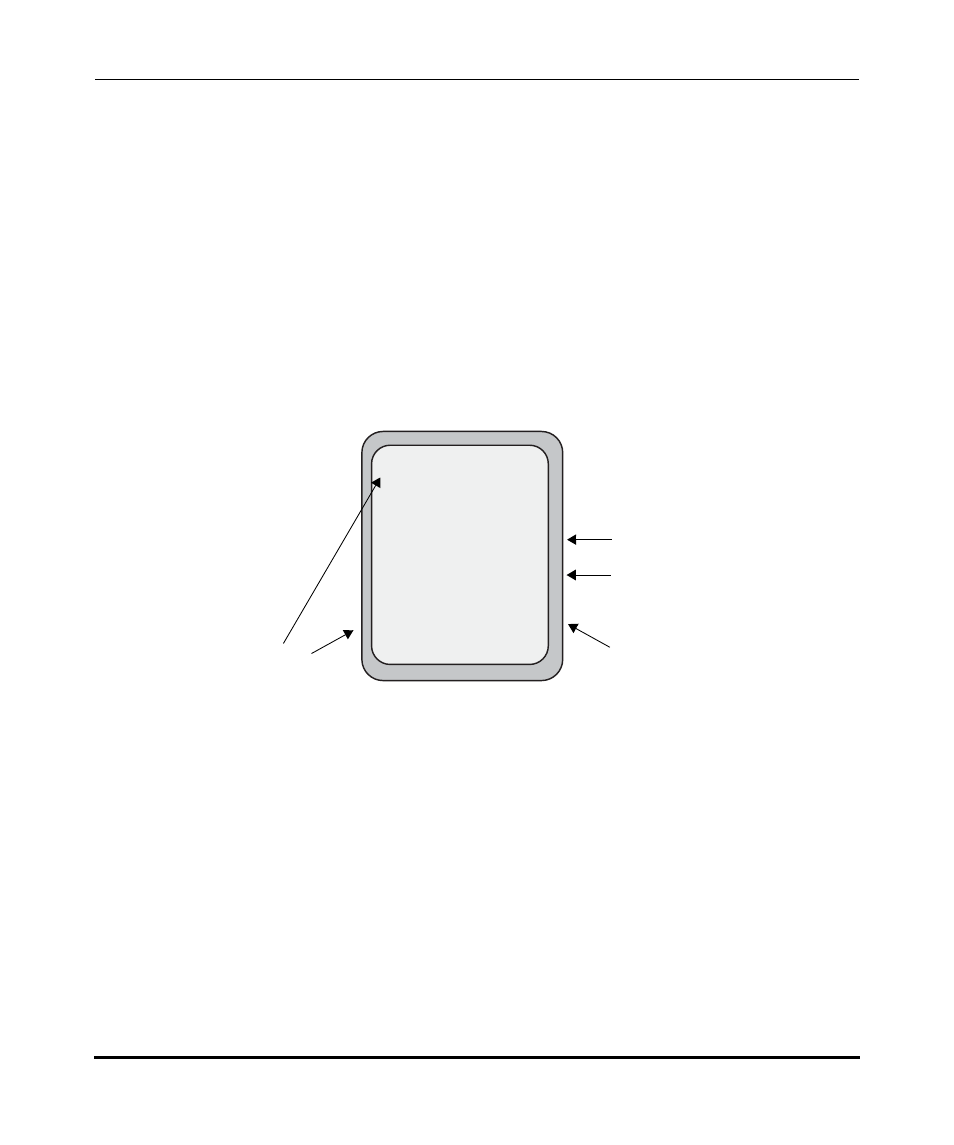
Plugging in and Starting Your IP Phone
41-001134-05, Rev 00, Rel. 1.1
2-9
Operating Your Aastra IP Phone Using the Phone UI
How to Use the IP Phone UI
Idle State Screen
Assuming you have already registered your Aastra IP phone with the AastraLink
Pro 160, your phone displays the Idle screen (see below) when it powers up.
Note:
Refer to the AastraLink Pro 160 Quick Start User’s Guide for instructions on registering
your IP phone with the AastraLink Pro 160.
The Idle State screen lists your name, extension, date, and time. Your IP phone
displays this screen whenever the phone is not in use.
On large screen display phone models like the 57i, your phone also displays
various preprogrammed softkeys. Softkeys function exactly like the hard keys on
your phone, except you, or your administrator, can program them to perform
different functions. When you press a softkey, an action takes place. For example,
pressing the DND softkey enables the Do Not Disturb feature on your phone.
The top left side of your phone UI displays the Services softkey. The bottom of
the phone UI displays the default softkeys that your system administrator has set
up for your IP phone network. These may include DND, Forward (call
forwarding), Vmail (voicemail), etc.
Note:
You can add, delete, or edit softkeys for your IP phone using the AastraLink Web UI. See
Configuring SoftKeys For Your IP Phone
on
for more information.
Services
201 - B Jones
Jan 1 12:18am
L1
DND
Forward
Directory
Vmail
Park Call
Your extension/name
Current date and time
Softkeys
Softkeys
Idle State Screen (IP Phone Model 57i)
