Aastra ip phone ui – Aastra Telecom Pro 160 User Manual
Page 78
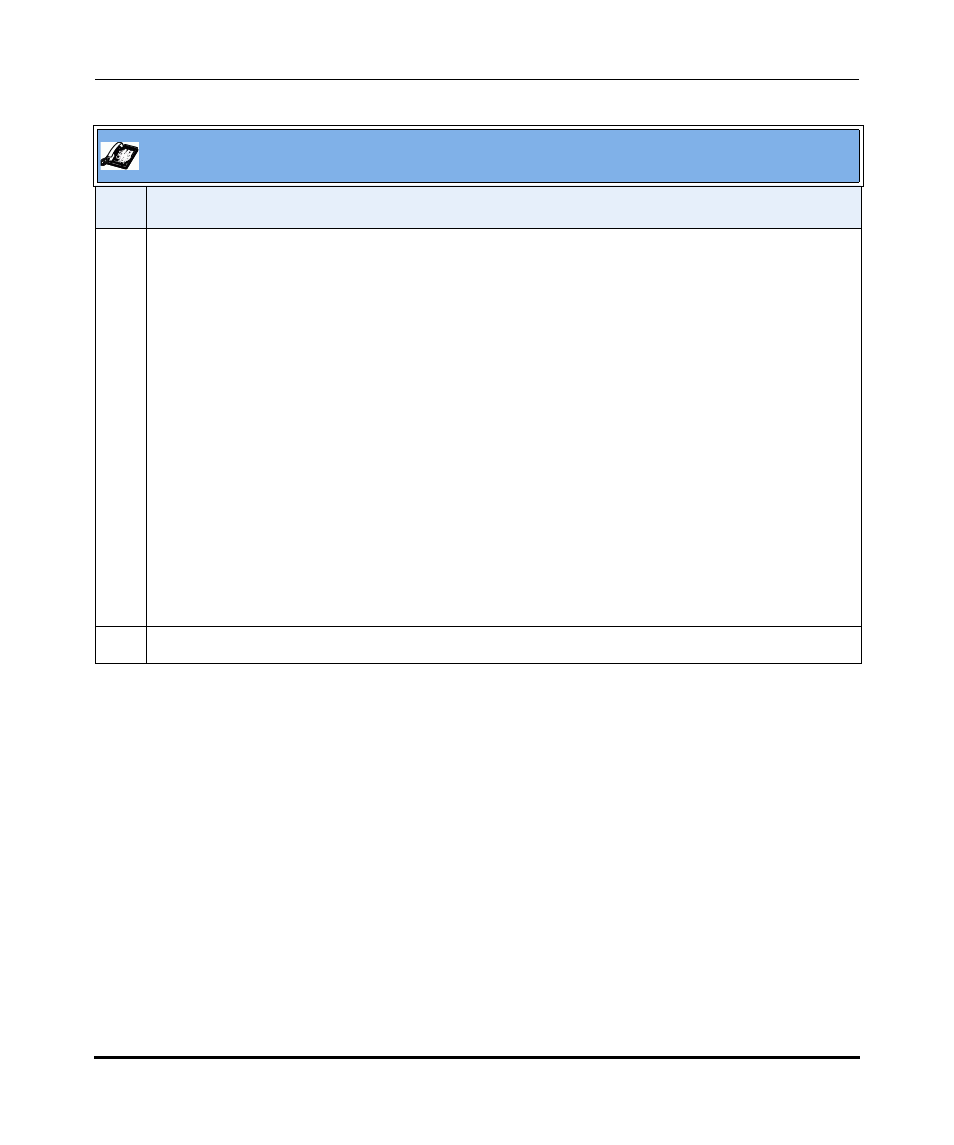
Managing Your Voicemail
2-58
41-001134-05, Rev 00, Rel. 1.1
AastraLink Pro 160 IP Phone User Guide
5
You can select any of the following softkeys and follow the prompts that display for each message:
•
Delete
- Delete selected voicemail.
•
Options - Displays a list of options for configuring your voicemail (number of rings, escape to
extension, set greetings, set password). The Greetings option allows you to announce your name
with a pre-recorded greeting. You can also record a standard custom greeting for any of the
following - Unavailable Greeting, Busy Greeting, Temporary Greeting). To record a custom
greeting, see
“Recording A Custom Voicemail Greeting”
•
Details - Show caller ID, duration, and time call was received.
•
Call Back - Dial extension or number of caller.
•
Play - Play voicemail message.
•
Exit - Exit voicemail screen.
•
Forward - Forward voicemail to another extension.
•
Save - Save voicemail.
•
Old Vmail - Access old voicemail messages.
•
New Vmail - Access new voicemail messages.
6
Press Exit to exit the voicemail screen.
Aastra IP Phone UI
Step
Action
