Recording a custom voicemail greeting, Recording a custom voicemail greeting -59, Recording a custom voicemail – Aastra Telecom Pro 160 User Manual
Page 79: Greeting, Aastra ip phone ui
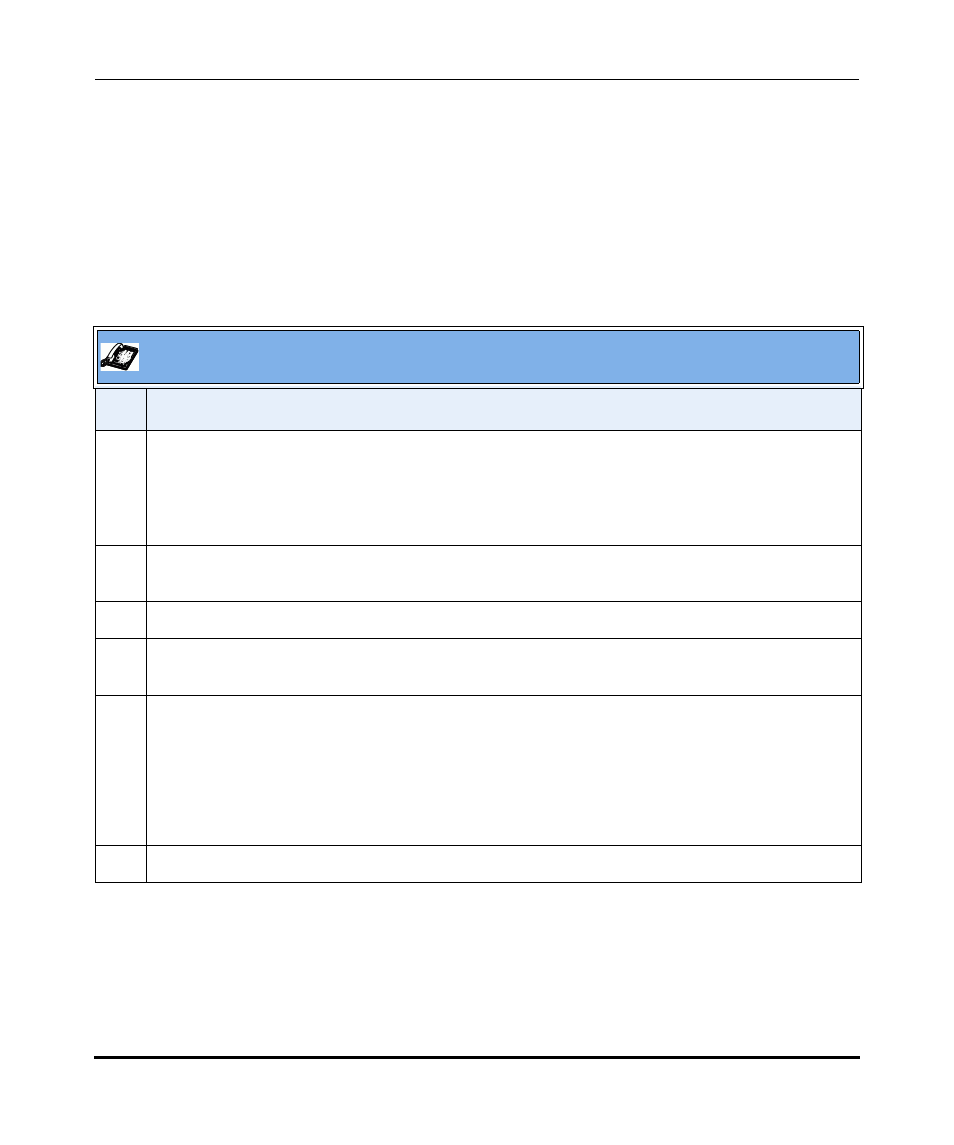
Managing Your Voicemail
41-001134-05, Rev 00, Rel. 1.1
2-59
Operating Your Aastra IP Phone Using the Phone UI
Recording A Custom Voicemail Greeting
When a caller reaches your voicemail, the caller hears a greeting, as well as
instructions for leaving a voicemail message.
If you wish, you can record your name to be played during the standard greeting,
or record a custom greeting for your voicemail account, using the procedure
described below.
Aastra IP Phone UI
Step
Action
1
Press the Vmail softkey.
or
Press Services softkey, then select Voicemail.
or
Press Options, then select Services->Voicemail.
2
If your phone is the Operator phone, or is a User Group, you must select the voice mailbox to access.
For single extension lines, the default mailbox is selected automatically.
3
Enter your voicemail password, then press #.
4
Press 0, to enter the Advanced Options menu.
If required, refer to
“AastraLink Pro 160 Voicemail Options”
on
.
5
Choose one of the following options, then follow the prompts, as required:
•
Press 1 to record a custom greeting for when you are unavailable.
•
Press 2 to record a custom greeting for when you are busy.
•
Press
3
to record your name used for the standard greeting.
•
Press 4 to record a temporary greeting.
6
When you are finished, hang up, or press * to return to the main menu.
