INTELLINET NETWORK NSC18-WN User Manual User Manual
Page 48
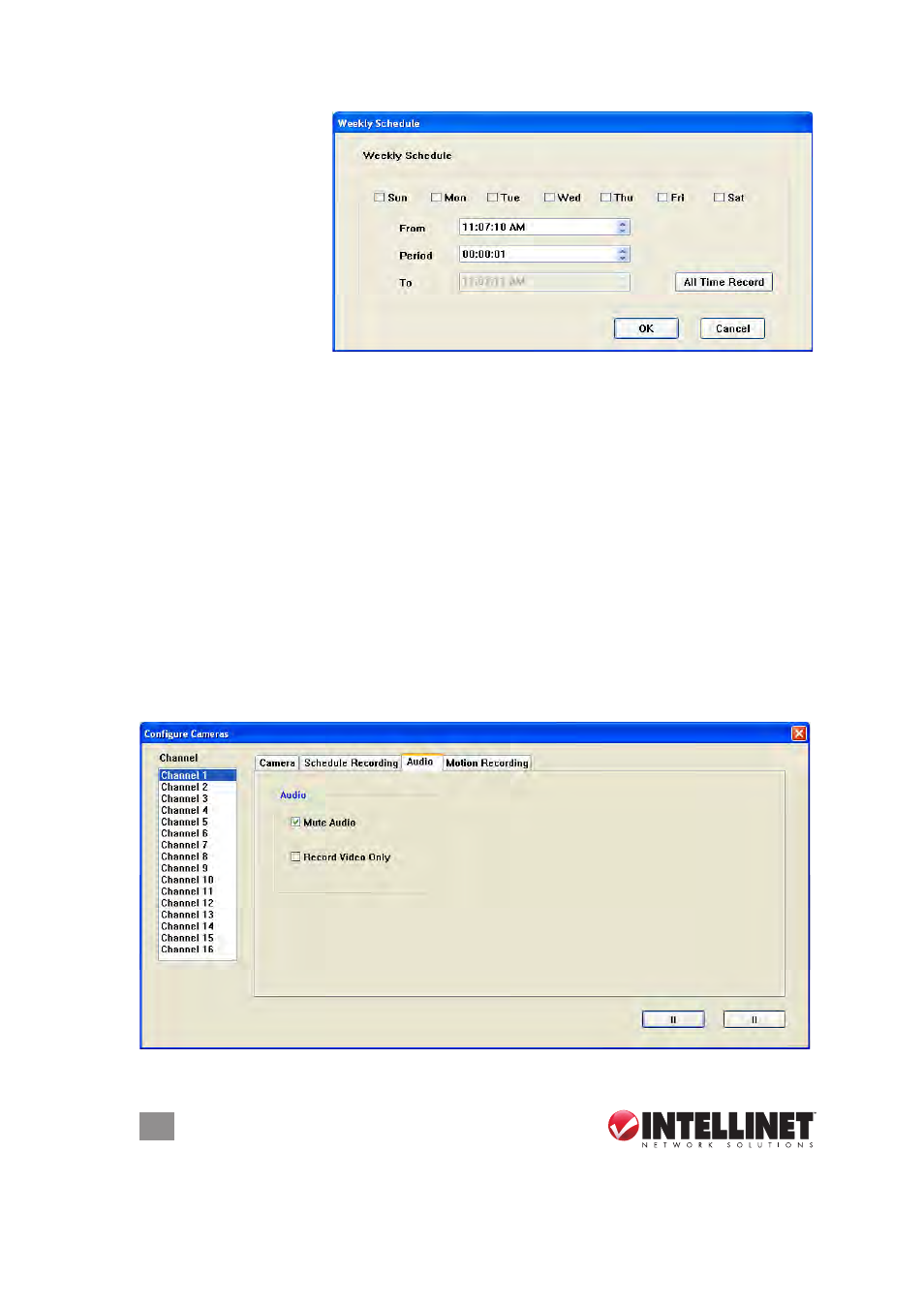
48
SURVEILLANCE SOFTWARE
New / Weekly
Schedules — Click
to display a new
Weekly Schedule
screen for the
selected camera.
Select applicable
days of the week;
enter/select a
“From” time; then
set the duration of the video recording in the “Period” field (HH:MM:SS
format). The end time of the recording will be calculated automatically
and displayed in the “To” field. Alternatively, click “All Time Record”
to record the full 24-hour period (12:00:00 AM to 11:59:59 PM) of every
day. Click “OK” to save the settings; click “Cancel” to undo any changes.
Edit — For either schedule option, highlight a listing in the window and
click “edit” to modify the settings.
Delete — For either schedule option, highlight a listing in the window
and click “delete” to remove it.
OK — Click to save the current settings.
Cancel — Click to cancel any changes you’ve made on the Schedule
Recording screen before saving.
4.3.1.3 audio
These settings are for cameras that support audio.
