INTELLINET NETWORK NSC18-WN User Manual User Manual
Page 14
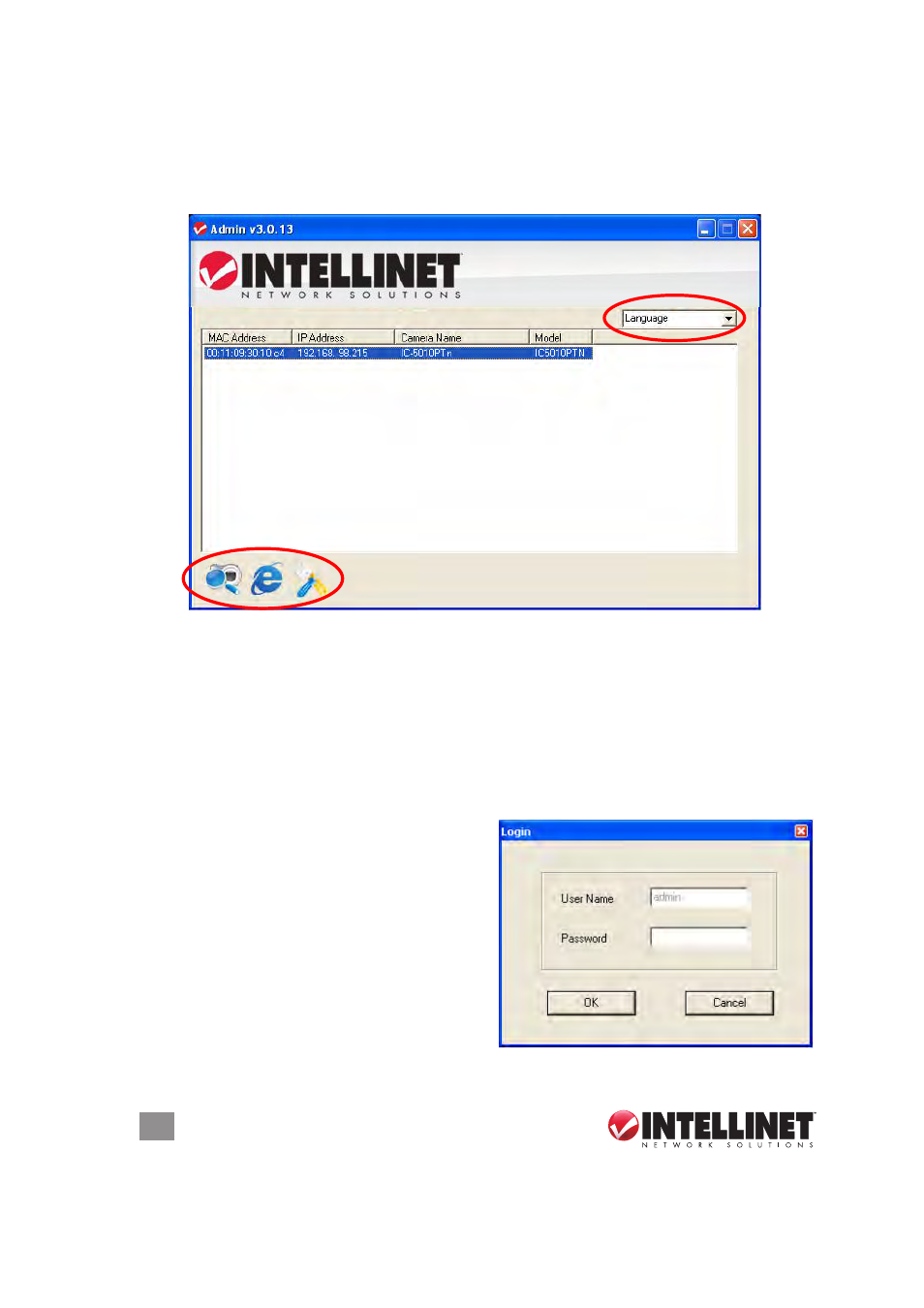
14
SOFTWARE INSTALLATION
After the camera’s admin utility is launched, all cameras found on your
local area network will be displayed with basic information. To connect
to a certain camera using your Web browser, double-click the camera
listed.
This initial screen also introduces the Language drop-down menu (above
the camera-list field) and the three icons at the bottom (from left to right):
Search Camera; Browse Camera via Web; and Configure Camera.
Search Camera
— Click to search (and refresh the search) for all
cameras on the local area network.
Browse Camera via Web — Select a camera on the list, then click to
connect to the camera using your Web browser.
Configure Camera — Click to configure a camera’s network and security
settings. When the login screen
displays, fill in the “Password” field
(the default password is “1234”)
and click “oK” to display the lAN
Setting and Security screens (both
shown below). NOTE: The default
username, “admin,” cannot be
changed here.
