INTELLINET NETWORK NSC18-WN User Manual User Manual
Page 33
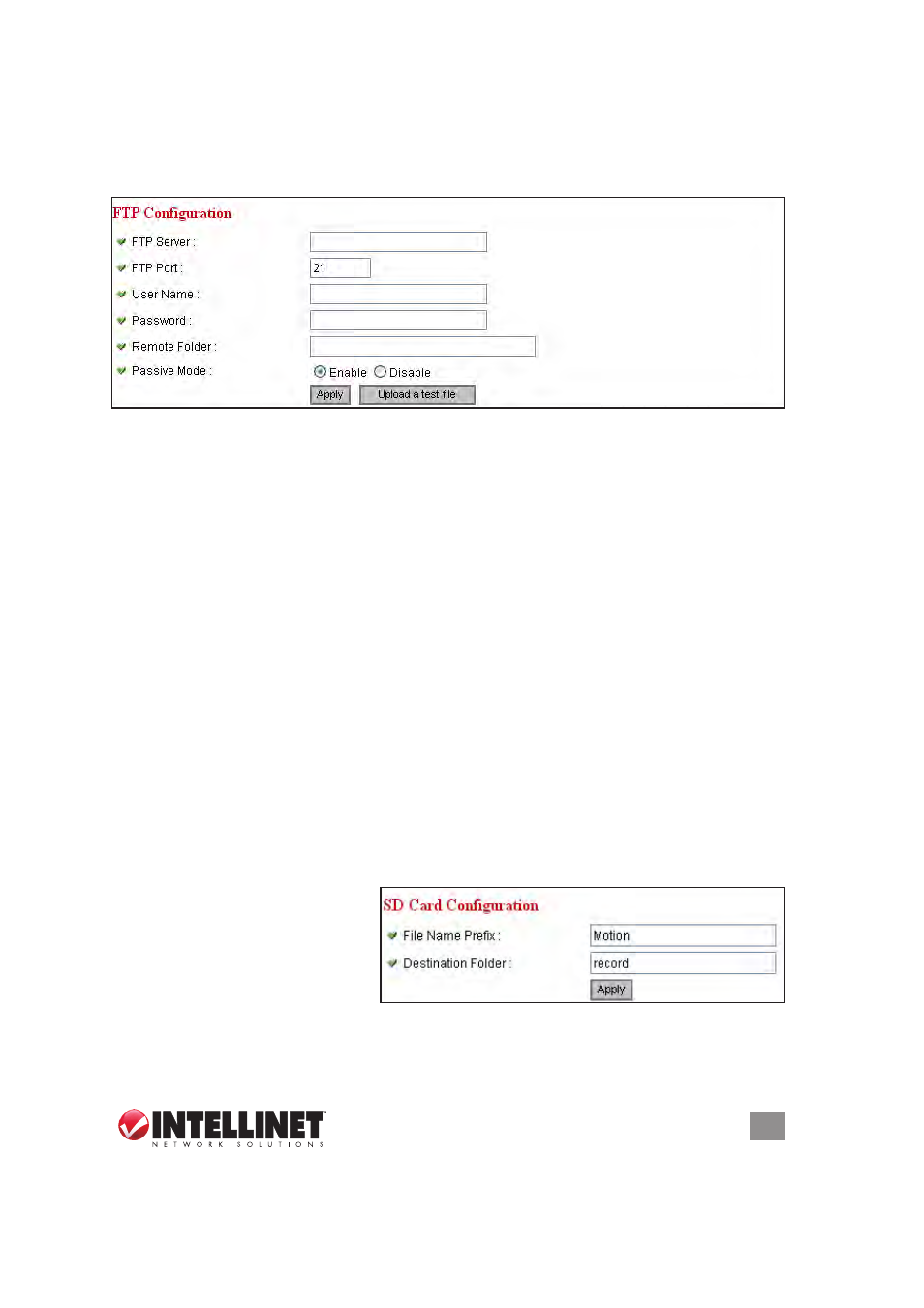
33
WEB MANAGEMENT INTERFACE
3.5.4 FTP Configuration
As mentioned in 3.5.1 Motion detection, these settings need to be
entered before you can use the “Send snapshot file to FTP” option.
FTP Server — enter the IP address or hostname of the FTP server.
FTP Port — enter the port number of the FTP server.
User Name — enter the FTP server username.
Password — enter the FTP server password.
Remote Folder — enter a remote folder name to be used on the FTP
server. If nothing is entered, all uploaded image files will be placed
in the FTP server’s root directory. If necessary, ask the FTP server’s
administrator which folder should be used, as some names may carry
restrictions that limit file placement.
Passive Mode — Select “Enable” to activate the mode; “Disable” to set
to non-passive mode. Though most FTP servers work fine with either
mode, some require passive mode. If you find one mode isn’t working,
try the other. If you don’t know, ask the FTP server’s administrator.
Apply — Click to put any of the above settings/changes into effect.
Upload a test file — Click to confirm that your settings are valid and
that the function is operating properly.
3.5.5 SD Card Configuration
Make these entries so you can find files saved on your card.
File Name Prefix — enter
what will appear before
the file sequence number.
Destination Folder — direct
where to store the files.
Apply — Click to put any of the above settings/changes into effect.
