3 e-mail – INTELLINET NETWORK NSC18-WN User Manual User Manual
Page 32
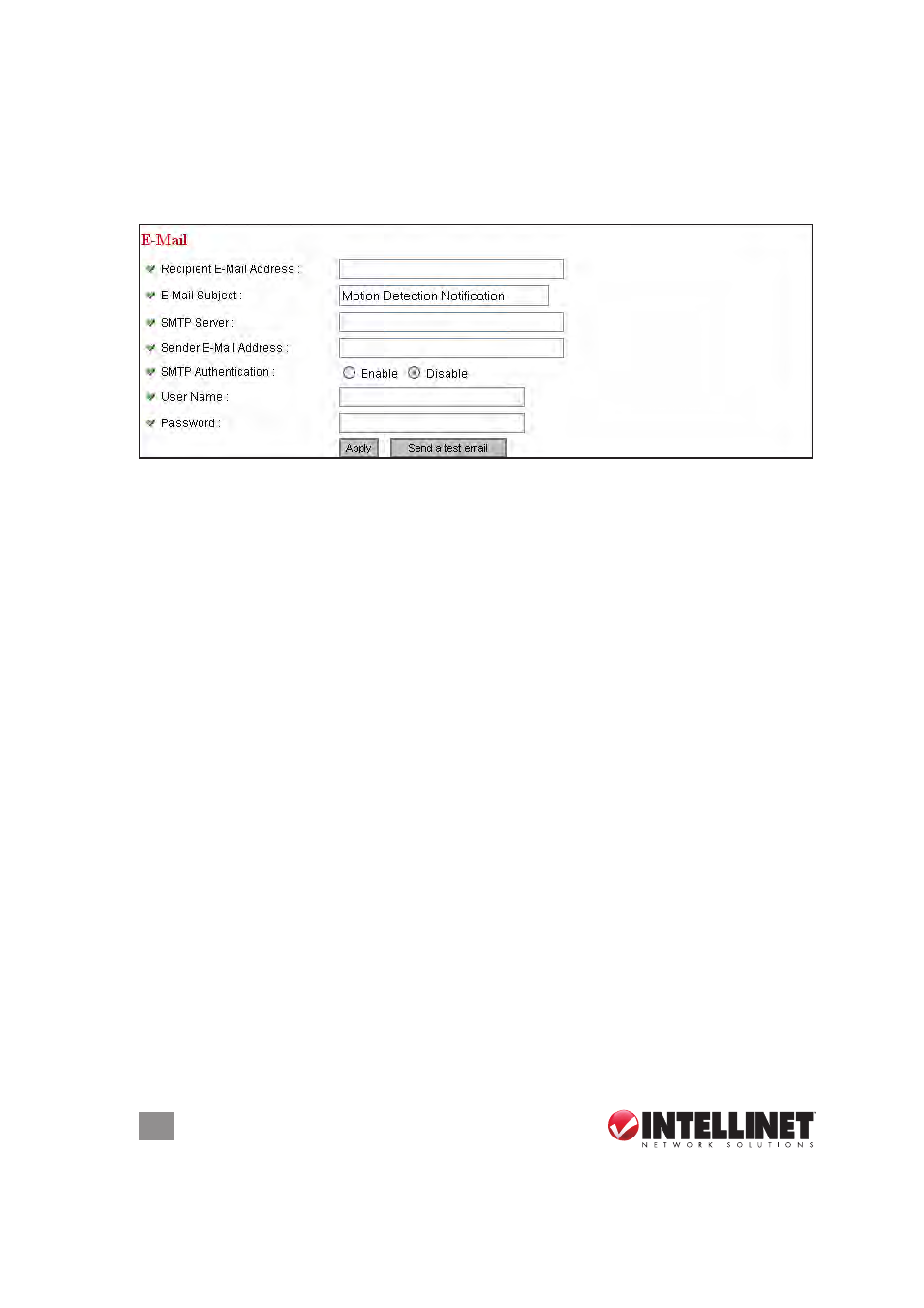
32
WEB MANAGEMENT INTERFACE
3.5.3 e-mail
As mentioned in 3.5.1 Motion detection, these settings need to be
entered before you can take advantage of the “Send snapshot file to
e-Mail” option.
Recipient E-Mail Address — Enter the address files are to be sent to.
E-Mail Subject — enter something that will indicate the desired level of
importance or urgency to the recipient.
SMTP Server — enter the IP address or hostname of the SMTP server
(the server that delivers your e-mail). If you don’t know it, refer to your
e-mail software (e.g., Outlook or Outlook Express) or ask your network
administrator or ISP.
Sender E-Mail Address — enter the address of the e-mail sender. This
will make the e-mail more readily identifiable as to its purpose and
importance. NOTE: Some servers won’t forward e-mail from unknown
senders, so it’s highly recommended that you enter a valid address.
SMTP Authentication — Some SMTP servers require e-mail senders
to be authenticated. If you’re not sure whether to select “enable” or
“Disable,” refer to your e-mail software (e.g., Outlook or Outlook
Express) or ask your network administrator or ISP.
User Name — If your SMTP server requires authentication, enter your
SMTP server username.
Password — If your SMTP server requires authentication, enter your
SMTP server password.
Apply — Click to put any of the above settings/changes into effect.
Send a test e-mail — Click to confirm that your settings are valid and
that the function is operating properly.
