INTELLINET NETWORK NSC18-WN User Manual User Manual
Page 46
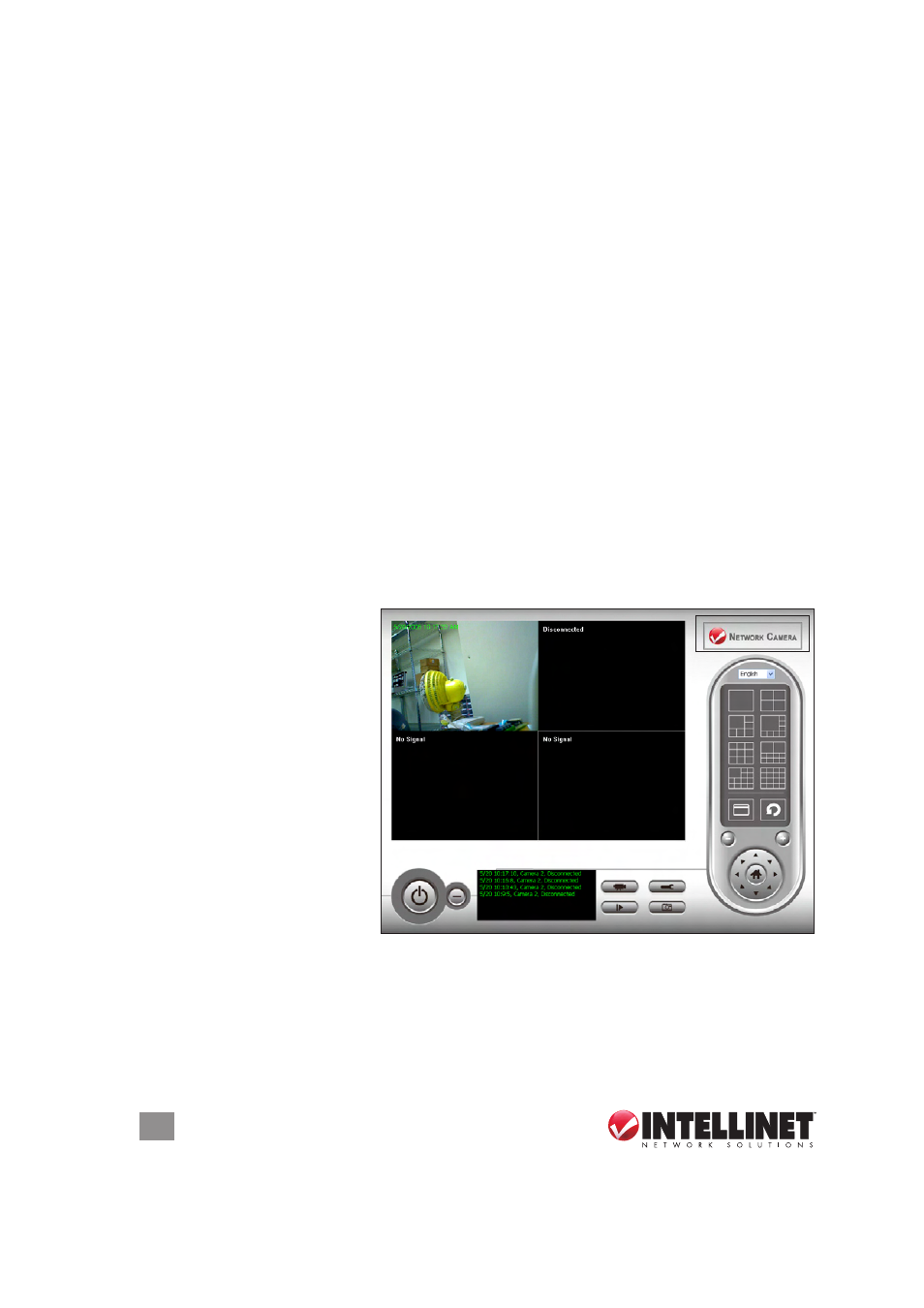
46
SURVEILLANCE SOFTWARE
Channel — Select the channel number you want to set.
Camera Search — All cameras found on your local network will be
displayed in this window.
Select — With a camera highlighted in the Camera Search window,
click “Select” to fill in the Camera Configuration text fields in the panel
above with that camera’s parameters.
Refresh — If the camera you expected to see doesn’t appear in the
Camera Search window (including any camera[s] connected to your
network since the last scan), click to rescan and re-display.
Name* —
Enter an easily recognizable name for the selected camera
so you can quickly identify its location and purpose. The default entry
is the first six digits of the camera’s MAC address.
Model — This identifies the selected camera (and can’t be changed).
IP* — enter the IP address of the selected camera.
Username — enter the username of the selected camera.
Web Port* — enter the Web port of the camera. The default is 80.
Password — enter the password for the camera. The default is 1234.
Video Format — From the drop-down menu, select either MJPeG or
MPeG4.
Reset — Click to clear the fields in the Camera Configuration panel.
OK — Click to save the
current settings. If all
entries and changes
are made correctly,
the selected camera’s
view will display on
the Viewer screen (as
shown at right).
Cancel — Click to
cancel any changes
you’ve made before
saving.
* It’s recommended
that you click “Select” to fill this field
.
