INTELLINET NETWORK NSC18-WN User Manual User Manual
Page 43
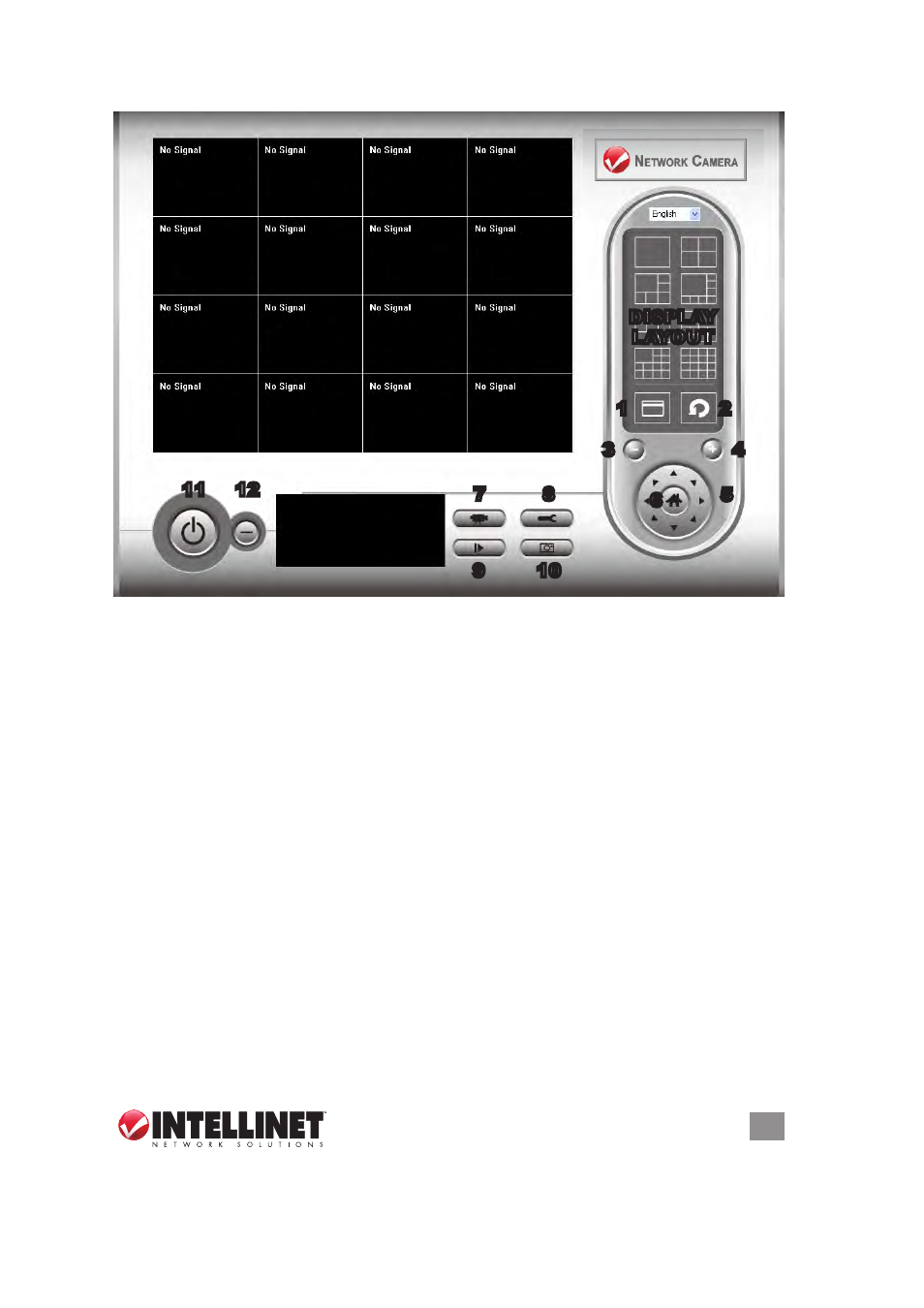
43
SURVEILLANCE SOFTWARE
selected camera. Press
Scan (2) — Click to automatically cycle through the views from all
connected cameras. Click once to activate the function (the icon turns
blue); click again to stop scanning (the icon turns white). NOTE: If a
camera is configured but disconnected, it will still display in a scan
sequence: The view will be blank and “disconnected” will appear in
the upper-left corner of the display.
Zoom Out (3) — Click to view more of what’s available in the selected
camera image. NOTE: This function is available only with cameras
that feature it.
Zoom In (4) — Click to view more details of the selected camera image.
It may be necessary to first use the PTZ controls to identify and isolate
the part of the image you want to zoom in on. NOTE: This function is
available only with cameras that feature it.
PTZ Control (5) — If the connected/selected camera supports the PTZ
(pan-tilt-zoom) function, you can move in eight directions by clicking
on the corresponding directional arrow on the PTZ control ring.
Home (6) — Click to return the selected camera to the home (default)
video diSPlay
area
meSSage
diSPlay box
diSPlay
layouT
1
2
3
4
5
7
8
9
10
12
11
6
