2 settings section, 3 layout section, 4 preset memory section – Analog Way Orchestra2 User Manual
Page 17: 5 screen section, 6 source preview section, 7 preset edition section
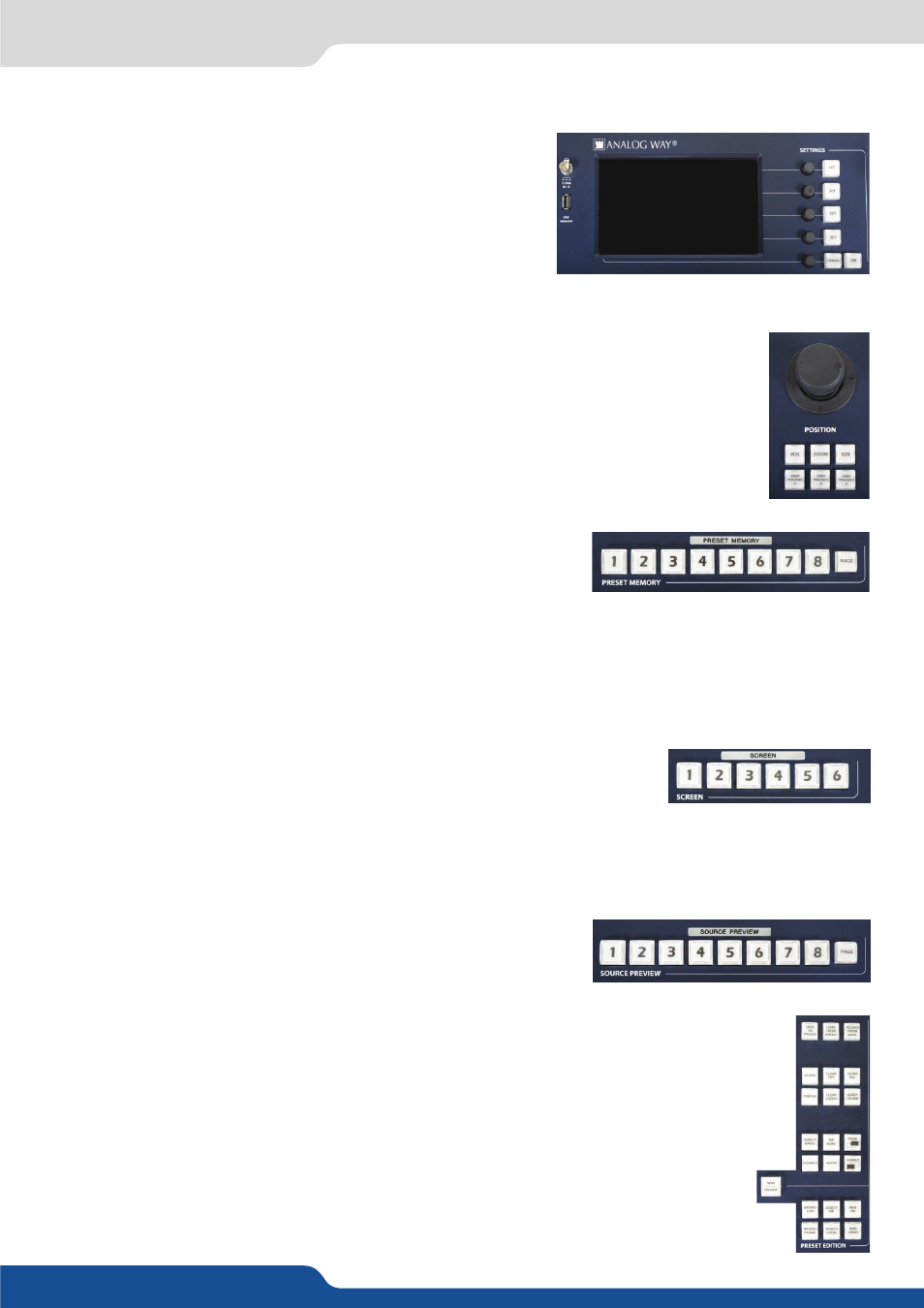
17
3.1 The Orchestra² front panel
3.1.2 Settings section
3.1.3 Layout section
3.1.5 Screen section
3.1.6 Source Preview section
3.1.7 Preset Edition section
3.1.4 Preset memory section
The settings section of the Orchestra² allows you to access all of
the Orchestra² menus and functionalities quickly and easily. The
color widescreen 7� inch TFT touch screen will give you intuitive
access to the device’s setup and configuration menus, and will
guide you through the process with clear messaging. The first 4
rotative knobs will allow you to set values, while the last knob
will allow to navigate through the interface, to access source or
element settings for example.
The Layout section of the Orchestra² allows you to quickly access position, size and zoom
settings for any adjustable layer (PIPs, Live Backgrounds, and position parameters for Logos).
The settings can be changed with the Orchestra² joystick, then memorized into one of the
three available quick-access user position/size presets, to be called back at any time during
your show.
The Screen section of the Orchestra² allows you to select and edit screens.
Screens on the Orchestra² contain all of the settings and information of any
given device connected to the Orchestra². In other words, any device connected
to, and piloted by the Orchestra², becomes an individual screen, though several Di-VentiX II in a Soft Edge
setup can be considered as a Screen.
The Source Preview section of the Orchestra² allows you to select and
work with sources on the Preview output of the device connected to
the Orchestra². 8 pages with 8 live sources per page (64 sources in
total) are available. When working with Frames or Logos, 8 sources
are available.
The Preset Edition section of the Orchestra² is the true operations center of the machine,
and will give users instant access to all of the functions needed to properly manage your
events and shows.
Here you can manipulate, store, erase, or modify all elements on screen. You can also create,
use, and rearrange PIPs, logos and frames, create, store and recall user presets, or simply
toggle Main and Preview selection amongst other features.
The preset memory section of the Orchestra² is where you can save
and recall your presets. Any on-screen disposition can be stored to
one of the 8 pages of 8 presets (64 user presets in total).
NOTE: Press the PAGE button and a button (#1 to #8) simultaneously to access the 8 possible preset pages.
When pressing the PAGE button, the current page will light up bright yellow, available pages will light
up green.
