Figure 11 – Alpha Technologies FXM 650, 1100, 2000 UPS User Manual
Page 25
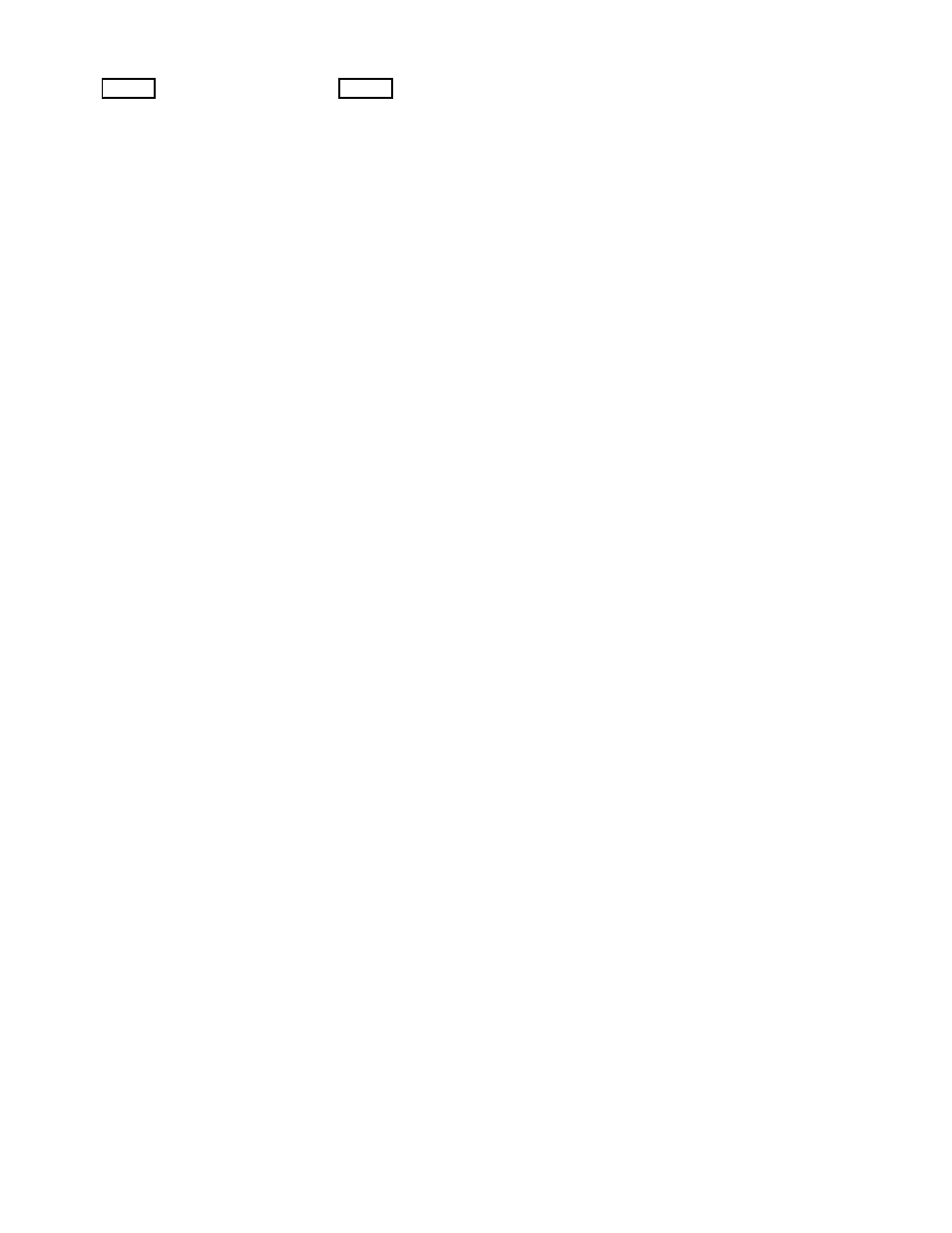
23
017-230-B4 Rev B
The CONTROL MENU
(Table B) lets you
control, program and
adjust the Alpha FXM
for connection to traffic
intersection equipment
or other applications.
You can control the:
• INVERTER Enable/
Disable
• INVERTER On/Off
• LVD DSCNNCT
• LVD CONNECT
• BYPASS
• BATT TEST
• BT TS DOD
• AUTO TEST
• SHUTDOWN
• SHUTDOWN AC
• SHUTDOWN DC
• SENSE TYPE
• FUNC MODE
• VOLTAGE
• AUTO FREQ
• FREQUENCY
• QUAL TIME
• INVERTER CUTOFF
Enable/Disable
• INVERTER CUTOFF
(voltage)
• CHARGER
• BATT FLOAT
• CHGR CUR
• BATT COMP
• DATE FRMT
• CLOCK FRMT
• INV RECORD
• RELAY TEMP
• TEMP DISP
• DAYLIGHT
• CONFIGURE IP
The SYSTEM STATUS
menu (Table C) lets you
measure various inputs,
outputs and other
values. The available
measurements are:
• VIN
• VOUT
• IOUT AC
• BATT TEMP
• FREQ IN
• OUTPUT PWR
• BATT VOLT
• CHGR CUR
• DATE
• TIME
• INV COUNT
• INV TIMER
• BUCK/BOOST
• SHED TIMER 1, 2
OR 3
• MAC Address
• IP Address
• kWh
• Remain Tm
• Serial Number
• VERSION
The ALARM and FAULT
menus in the Trouble-
shooting section are
invisible and disabled
until the Alpha FXM has
a malfunction.
When the front panel
alarm LED is on or
flashing, press SELECT.
One of the malfunctions
listed in Table R and
Table S will appear
on the LCD. Press the
SCROLL button to
see if more than one
malfunction is present.
Fix the malfunction.
Press the SELECT
button to clear the
malfunction from the
screen.
If the malfunction is
fixed, the malfunction
is cleared from the
LCD. If it isn’t fixed, it
will reappear on the
screen.
The EVENT STATUS
menu displays the last
200 Alpha FXM events
on the LCD.
Press the SELECT
button to access the
menu. Press SELECT
and then the SCROLL
button to scroll through
the events. To see what
a specific event was,
press the SELECT but-
ton. Press the SCROLL
button to see what
malfunction triggered
the event.
Figure 11 — LCD Menu Tree
