SM Pro Audio V-Machines User Manual
Page 87
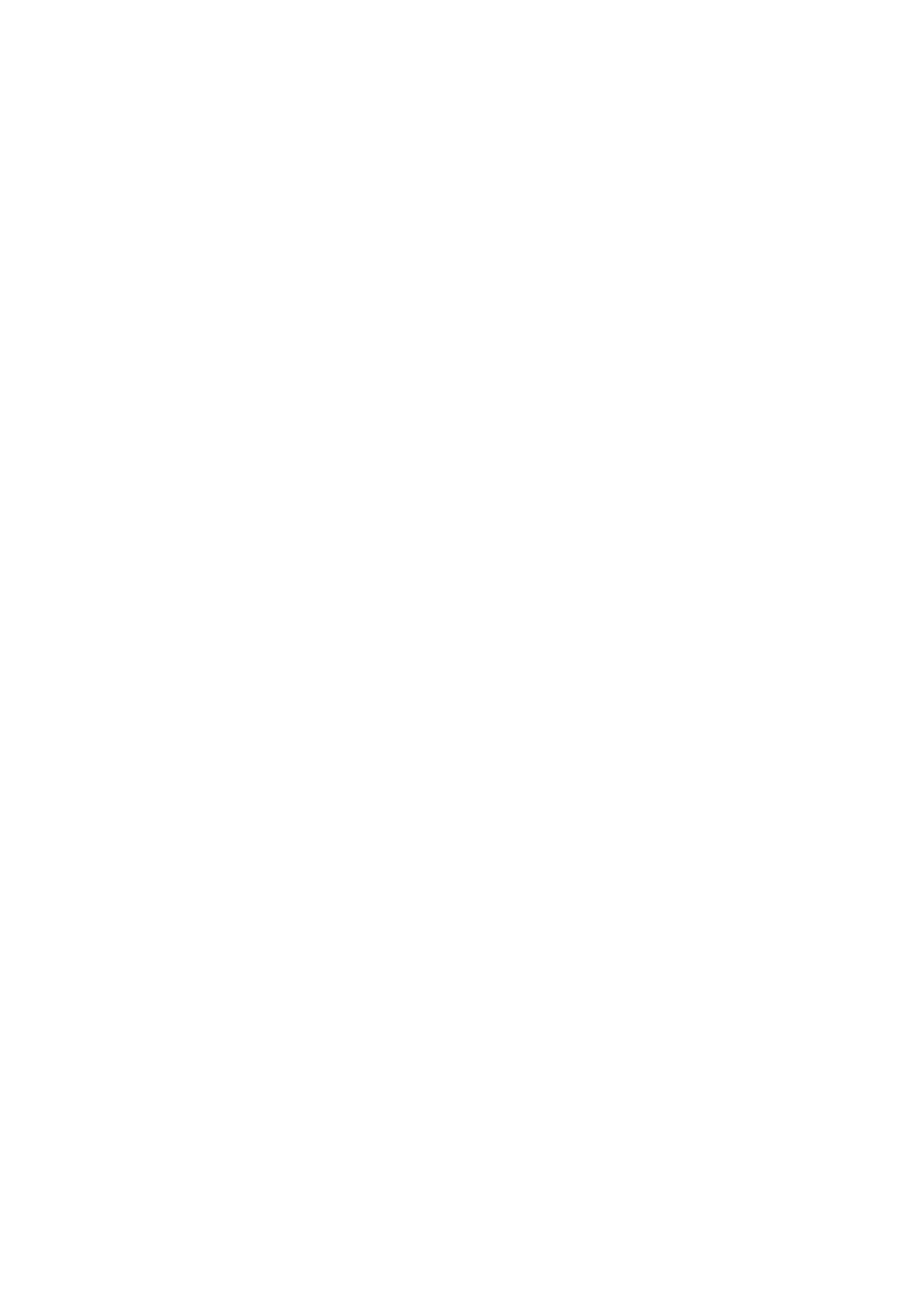
V-‐Machine Operating Manual
Page 87 of 88
SM Pro Audio
12.2
X11 Installation considerations
X11
is
a
graphics
display
program
that
runs
on
nearly
all
types
of
modern
computers.
The
VFX
Application on a Mac uses X11 to show the graphical interfaces for Windows VST plugins.
1. Follow the following steps to check X11 is running correctly on your Mac.
2. Run the OS-‐X "Terminal" application, found in the "/Applications/ Utilities" folder.
3. In the terminal, type "xclock" and press the return key.
If a window with a clock appears, then X11 is working on your Mac.
If
you
get
an
error
message
or
do
not
see
a
clock,
then
X11
is
not
working
correctly.
On
OSX
10.5
and
above
X11
is
installed
on
your
Mac
by
the
OSX
operating
system
installer.
You
may
be
able
to
fix
it
by
copying
a
working
X11.app
installation,
from
another
Mac
with
the
same
operating
system
as
yours,
over
the
top
of
your
broken
one
in
/Applications/Utilities/X11.app.
If
that
does
not
work
then
you
may
need
to
reinstall
your
operating
system
using
the
instructions
provided
with
your
Mac.
12.3
Wine configuration considerations
Wine
is
a
program
that
lets
Windows
applications
run
on
non-‐Windows
operating
systems.
The
VFX
Application
uses
Wine
to
run
Windows
VST
plugins
on
your
Mac
and
on
your
V-‐
MACHINE.
The
V-‐MACHINE
itself
keeps
it's
Wine
installation
minty
fresh
by
resetting
it
every
time
the
V-‐
MACHINE
is
powered
on.
However
on
the
Mac
it
can
become
corrupted
with
time
after
a
lot
of
use
running
Windows
programs.
If
your
wine
configuration
becomes
corrupted,
you
may
see
behaviour
ranging
from
certain
plugins
not
working,
to
the
VFX
application
itself
not
working.
Follow
the
following
steps
to
check
your
Wine
configuration
is
working
correctly
on
your
Mac.
1. Quit the VFX application if it is running and rename the Wine virtual Windows
environment inside your "Music" folder from "VFX Wine VM.vfxwinevm" to some
temporary
name.
This
will
cause
the
VFX
application
to
create
a
fresh
Wine
environment
when
it
next
starts
up.
2. Run the VFX application. If the VFX application fails at this point, then there is a more
serious
problem
than
a
corrupt
Wine
installation.
Try
following
the
steps
under
"Check
your
X11
configuration",
and
if
that
doesn't
help,
delete
the
VFX
application
and
re-‐
install it.
