SM Pro Audio V-Machines User Manual
Page 28
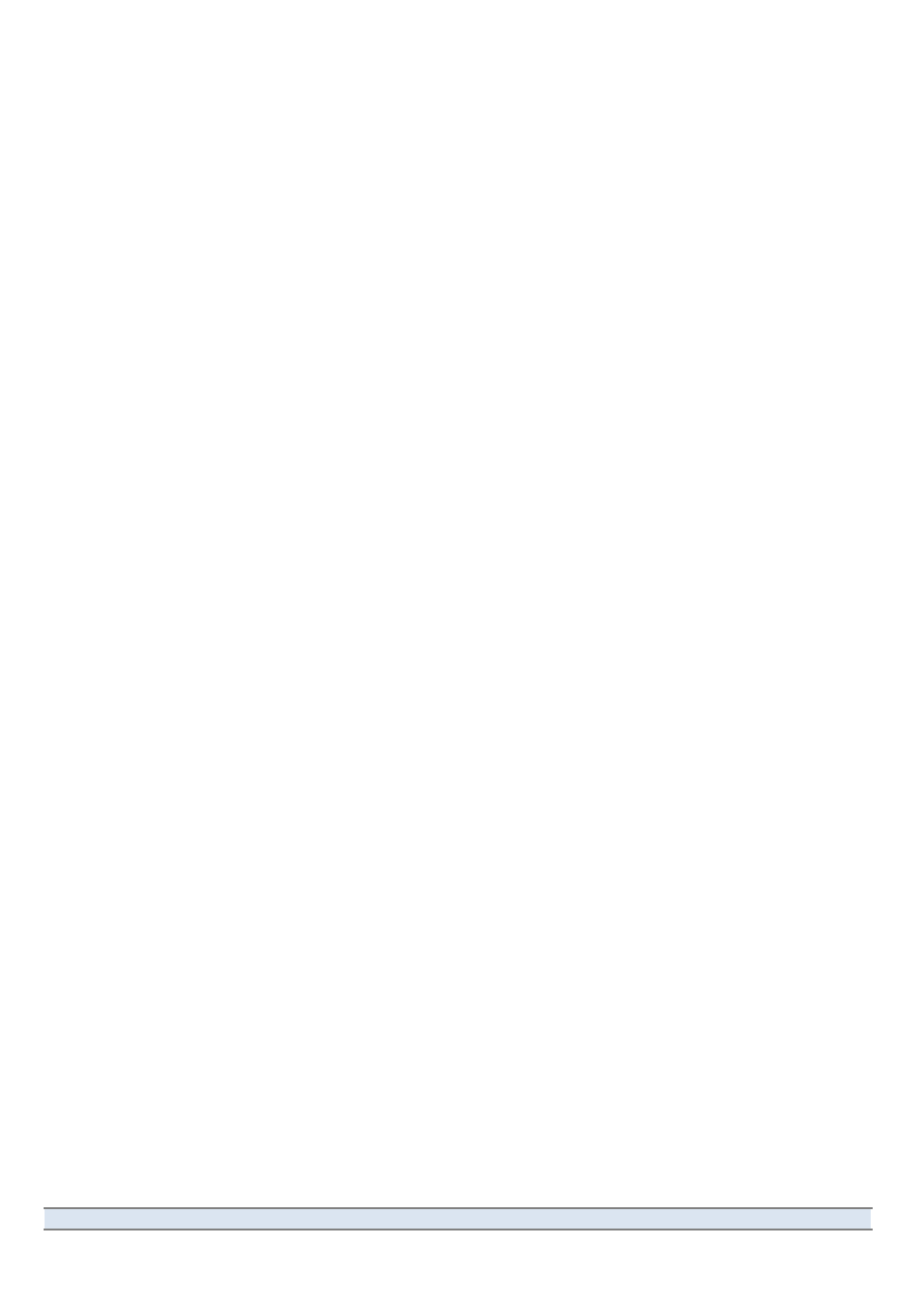
V-‐Machine Operating Manual
Page 28 of 88
SM Pro Audio
where it was loaded from.
When
you
use
the
buttons
in
the
top
row
to
scroll
through
your
Banks,
you’ll
be
viewing
both
the
contents
of
Flash
memory
and
the
contents
of
the
.vfxlibrary
folder(s)
on
an
attached
USB
device.
The
names
of
Banks
on
the
USB
device
are
displayed
in
square
brackets,
like
this:
[My
Bank].
When
you
press
the
Load
button,
a
single
Preset
from
a
single
Bank
is
loaded
from
Flash
or
USB
into
RAM.
Only
one
Preset
can
reside
in
RAM
at
any
given
time.
3.5 Power Up the V-‐Machine
When
the
V-‐Machine
is
switched
on,
an
initialization
progress
bar
will
be
displayed
along
the
lower
edge
of
the
LCD
panel.
The
progress
bar
will
advance
as
the
V-‐Machine
loads
its
firmware.
USB
peripheral
memory
devices
such
as
USB
memory
sticks
and
disk
drives
must
be
disconnected
before
the
V-‐Machine
is switched on, but USB MIDI controllers can be left connected, as can the computer.
As the last stage in initialization, the V-‐Machine will auto-‐load the first Preset from the first
Bank stored in its Flash memory.
Special
Tip:
Changing
the
auto-load
Preset.
If
you
need
to
have
the
V-‐Machine
load
some
particular
Preset
of
your
choosing
when
first
powered
on,
take
these
steps:
●
After
making
sure
that
you
have
backup
copies
of
all
Banks
in
the
internal
Flash
memory,
use
the
Global
System
Settings
menu
to
delete
all
Banks
and
plugins.
●
Create
a
new
Library
in
the
VFX
Application,
making
sure
that
the
Preset
you
want
to
auto-‐load
is
the
first
Preset
in
the
first
Bank.
Or....
●
If
you
already
have
a
Library
on
your
hard
drive
that
you
want
to
use,
open
its
folder
in
your
computer’s
operating
system,
go
to
the
banks
folder
and
renumber
the
Banks
so
that
the
name
of
the
desired
Bank
begins
with
the
number
000.
(Obviously,
the
Banks
should
be
numbered
in
sequential
order
–
000,
001,
and
so
on.)
Don’t
do
this
while
the
VFX
Application
is
running.
●
If
necessary,
use
the
Clone
Preset
From
command
in
the
VFX
Application’s
menu
to
rearrange
the
order
of
the
Presets
within
the
first
Bank.
●
Export the Library and import it into the V-‐Machine.
When
the
boot-‐up
process
is
finished,
the
LCD
Panel
displays
a
four-‐row
text
display
(see
Figure
2.3).
In
the
display
you’ll
see:
●
The name of the currently active Bank.
●
The name of the currently selected Preset within the Bank.
●
The plugin parameter within the Preset that is currently selected for editing.
●
The current value of the parameter (as a number or as a word, such as On or Off).
