SM Pro Audio V-Machines User Manual
Page 64
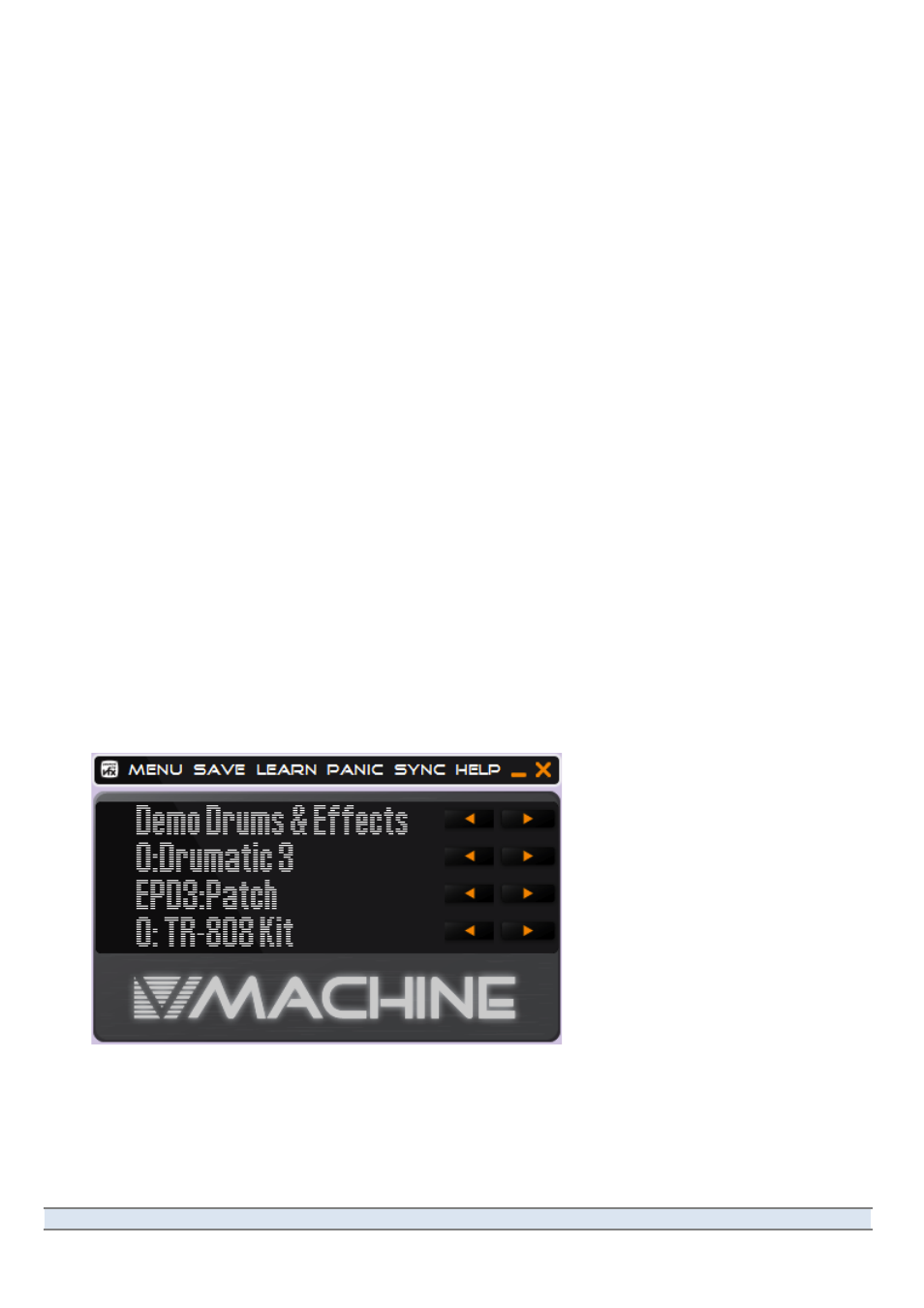
V-‐Machine Operating Manual
Page 64 of 88
SM Pro Audio
window) is not yet licensed, this command will initiate the licensing/authorization procedure
as
discussed
in
section
5.5.5.
If
the
plugin
is
already
licensed,
the
VFX
Application
will
alert
you
to
this
fact,
and
ask
if
you
would
like
to
re-‐license
it.
Unless
you
have
some
specific
reason
for
re-‐licensing,
you
should
avoid
doing
this,
as
it
will
probably
use
up
one
of
a
limited
number
of
authorizations provided by the plugin’s manufacturer.
5.5.7.5
V-‐Machine Menu
The
Sync...
command
in
the
V-‐Machine
menu
duplicates
the
function
of
the
SYNC
icon
in
the
command
bar,
as
explained
in
section
5.6.6
on
page
66.
The command to Update V-‐
Machine firmware can be used to check whether your V-‐Machine’s
operating
system
is
up
to
date.
Normally,
this
process
will
happen
automatically
if
you
connect
a
V-‐Machine
whose
software
is
outdated.
If
the
V-‐Machine
needs
to
be
updated,
consult
the
steps
in
section
3.9
on
page
40.
5.6 V-‐Machine Pane
The
V-‐Machine
Pane
(see
Figure
31)
is
a
virtual
representation
of
the
real
V-‐Machine’s
front
panel.
Clicking
on
any
of
the
eight
keypad
buttons
does
the
same
thing
it
would
on
the
real
hardware
version.
This
gives
you
an
easy
way
to
configure
and
test
your
Presets.
You can use the V-‐Machine Pane to navigate the Banks and Presets in the currently active
Library,
adjust
parameter
values,
assign
external
MIDI
controllers,
and
enter
Global
System
Settings.
If
the
Library
you’re
editing
contains
multiple
Banks,
for
instance,
or
if
a
Bank
contains
multiple
Presets,
you’ll
step
through
the
Banks
and
Presets
using
the
buttons
in
the
V-‐
Machine
Pane
exactly
as
you
would
on
the
hardware
unit.
The
strip
along
the
top
contains
the
four
dual-‐button-‐press
commands
available
on
the
V-‐Machine
hardware
(MENU,
SAVE,
LEARN,
and
PANIC),
plus
two
buttons
(SYNC
and
HELP)
whose
usage
is
explained
later
in
this
chapter.
In this manual, the words MENU, SAVE, LEARN, and so on are referred to as “icons,” even
though
they
aren’t
graphic
icons
in
the
traditional
sense.
They
function
like
buttons,
though
they
don’t
look
like
buttons
either.
They
may
look
like
menu
headers,
but
they’re
not.
Figure 31
The
V-Machine
pane
in
the
VFX
Application.
The
words
in
the
top
row
duplicate
the
dual-button-press
functions
of
the
V-Machine.
5.6.1 Standard Keypad Browsing
The keypads on the V-‐Machine Pane respond exactly like those on the hardware unit. Browse
