SM Pro Audio V-Machines User Manual
Page 80
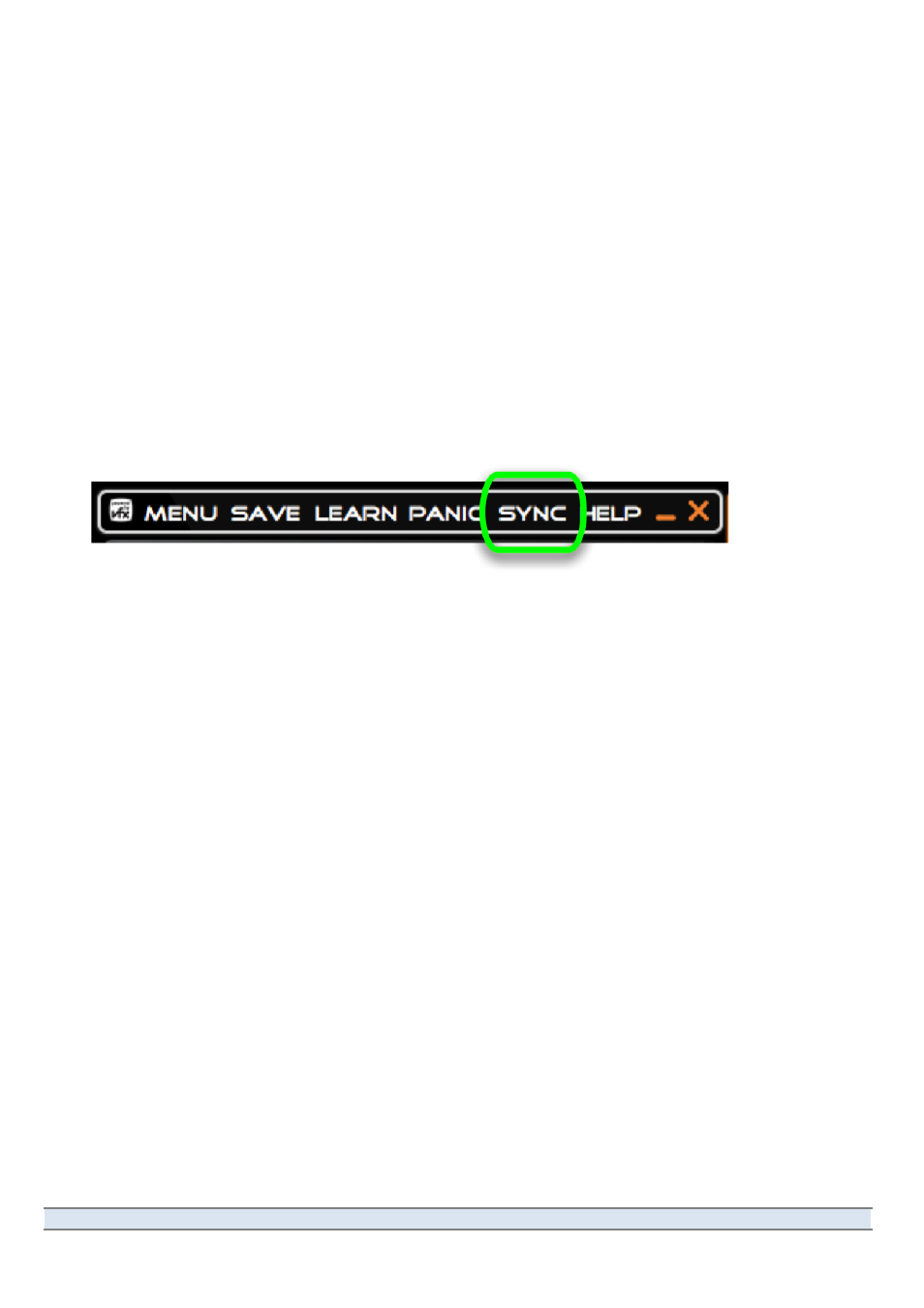
V-‐Machine Operating Manual
Page 80 of 88
SM Pro Audio
Quick Tips:
●
After
Exporting
to
an
external
device,
you
can
browse
the
VFX
Library
from
your
computer’s
operating
system
to
see
the
contents
of
the
Banks
and
Presets.
This
can
be
useful
if
you
wish
to
check
the
size
of
a
particular
Bank,
Preset,
or
plugin.
This
information
can
assist
with
your
decision
to
either
keep
files
on
the
memory
device
or
transfer
to
the
internal
Flash
of
the
V-‐Machine
using
the
export
method,
as
described
above.
●
You can also export a Library to a location on your computer’s internal drive and then
use
the
computer’s
operating
system
to
copy
the
Library
to
external
media.
Exporting
directly
to
the
removable
drive
or
memory
stick
is
usually
faster,
because
the
data
will
only
have
to
be
copied
once
rather
than
twice.
5.11.2 USB Synchronization Method to the V-‐Machine’s Internal Flash Memory
Clicking
the
SYNC
icon
in
the
VFX
Application’s
command
bar
(see
Figure
38)
initiates
one
of
two
processes,
based
on
your
input
and
the
VFX
Application’s
automatic
detection
of
a
connected
V-‐Machine.
Figure 38
The SYNC (synchronize) button.
●
If
a
V-‐Machine
is
connected
and
has
enough
available
memory
in
its
1GB
Flash
memory
bank,
clicking
the
SYNC
button
will
cause
the
currently
active
Library
to
be
transmitted
directly
to
the
V-‐Machine
over
USB
and
stored
in
Flash.
●
If
no
V-‐Machine
is
connected,
or
if
not
enough
memory
is
available,
clicking
the
SYNC
icon
initiates
the
export
process,
as
described
in
the
previous
section.
Synchronization
via
USB
cable
allows
you
to
transfer
a
selection
(or
all)
Banks,
Presets,
plugins,
and
associated
files
(samples
and
configuration
files)
to
the
V-‐Machine’s
1GB
internal
Flash
memory.
It
is
possible
to
synchronize
or
Export
Banks
and
Presets
individually,
or
the
entire
VFX
Library
at
one
time.
Choose the items you would like to transmit to the V-‐Machine from the Synchronize dialog box
(see
Figure
39),
click
the
Sync
button,
then
click
Sync
again
in
the
pop-‐up
confirmation
box.
