SM Pro Audio V-Machines User Manual
Page 65
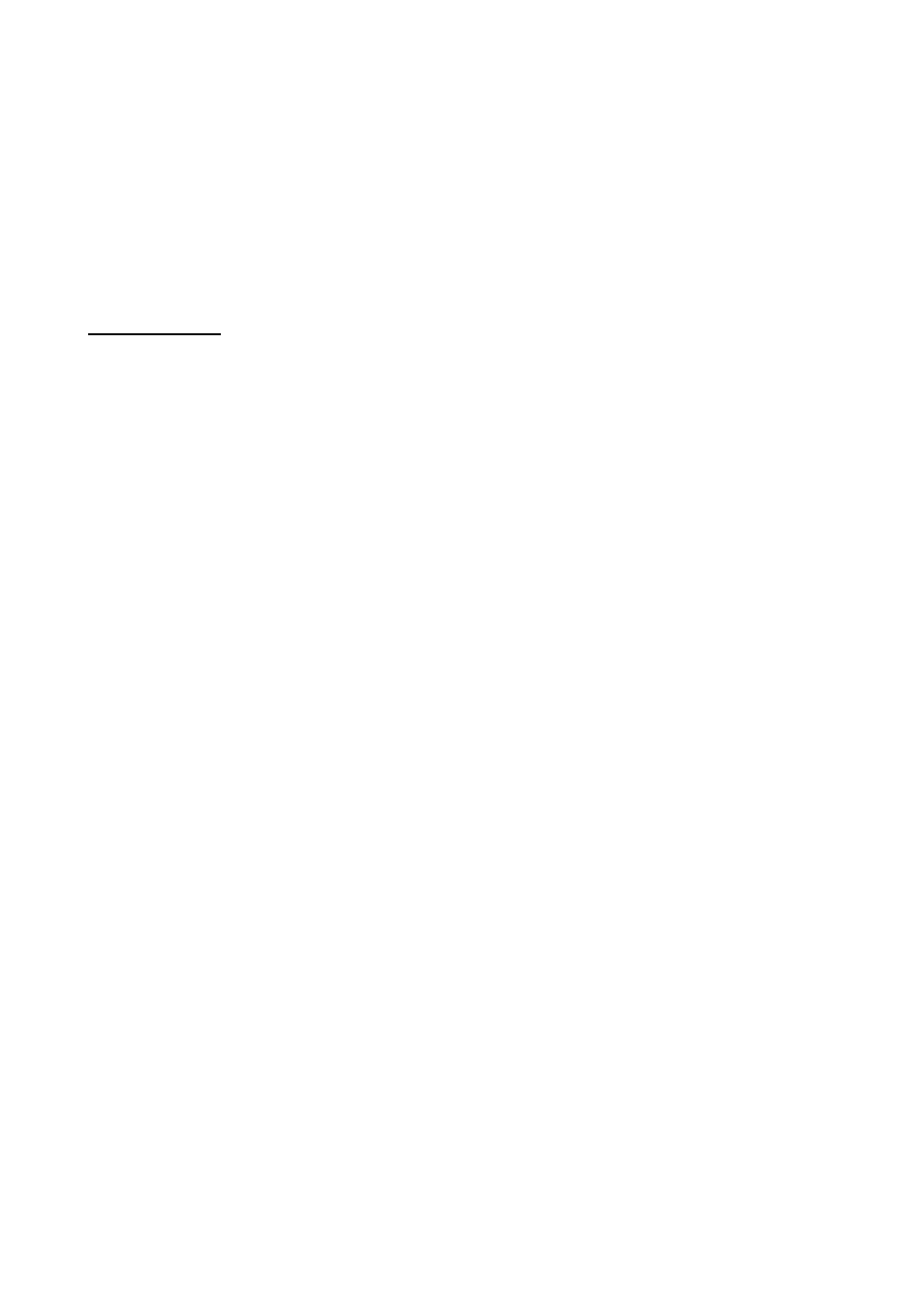
V-‐Machine Operating Manual
Page 65 of 88
SM Pro Audio
left
and
right
through
the
Banks
and
Presets
in
the
currently
active
Library
by
clicking
the
left
and
right
arrow
buttons.
Parameter
values
can
also
be
adjusted
here,
and
the
results
will
be
updated
immediately
in
the
Parameter
Pane
view
(either
in
the
graphic
panel
for
the
plugin
or
in
the
list
of
parameters).
It
will usually be easier to use the latter, however.
As in the hardware unit, if the lower left corner of the display shows the words Load and Back,
the
other
buttons
will
be
inactive.
You
will
need
to
click
the
left
arrow
next
to
one
of
these
words
in
order
to
proceed.
Important
Note:
If
you
use
the
left
or
right
arrow
on
the
Bank
or
Preset
line
to
select
a
different
Bank
or
Preset,
and
then
click
the
left
arrow
by
Load,
the
active
Preset
will
be
replaced
by
the
new
one.
If
you
have
made
changes
in
the
active
Preset
before
giving
the
command
to
load
a
new
one,
you
will
not
see
an
“Are
You
Sure?”
message.
The
VFX
Application
simply
assumes
that
you
have
saved
your
work
before
loading
a
new
Preset,
or
else
that
you
are
choosing
to
abandon
your
edits.
There
is
no
undo
command,
so
be
careful
about
clicking
the
Load
button.
5.6.2 V-‐Machine Global System Settings Menu Icon
Clicking
the
MENU
icon
in
the
top
strip
allows
you
to
navigate
the
Global
System
Settings.
These
operate
almost
exactly
as
on
the
V-‐Machine
hardware
except
that
the
buffer
size
of
a
Preset
can’t
be
adjusted.
This
is
because
the
audio
buffer
settings
used
by
the
VFX
Application
are
controlled
by
your
computer’s
audio
interface.
And
while
you
can
adjust
the
LCD
display
contrast,
your
adjustments
will
have
no
effect.
The
Global
System
Settings
you
set
here
will
be
saved
and
transferred
to
the
V-‐Machine
during
the
synchronization
process
via
USB
or
the
Export
process,
as
detailed
in
section
.
The
Export
command
in
the
Global
System
Settings
area
duplicates
the
Export
to
VFX
Library...
function
in
the
software’s
File
menu.
Likewise,
the
Import
command
here
duplicates
the
Import
from
VFX
Library...
command
in
the
File
menu.
To exit the Global System Settings, press the keypad button adjacent to the word “Back,” which
will be displayed on the on-‐screen LCD panel.
5.6.3 Save Icon
Clicking the SAVE icon activates the Save command.
Just as on the V-‐Machine, the Save command saves the current state of the currently selected
Preset,
storing
it
in
the
currently
active
Library.
You
will
see
a
brief
confirmation
message
in
the
upper
left
pane
while
the
save
action
is
occurring.
5.6.4 Learn Icon
Clicking the LEARN icon activates the Learn command.
The Learn command is used for assigning plugin parameters to external MIDI control-‐change
messages.
This
is
a
great
way
to
have
hands-‐on
control
of
your
V-‐Machine
during
performances.
This function operates the same way as on the hardware V-‐Machine:
●
Make
sure
you
have
the
plugin
parameter
that
you
want
to
assign
to
a
MIDI
message
selected
in
the
third
row
of
the
virtual
V-‐Machine
panel.
