SM Pro Audio V-Machines User Manual
Page 61
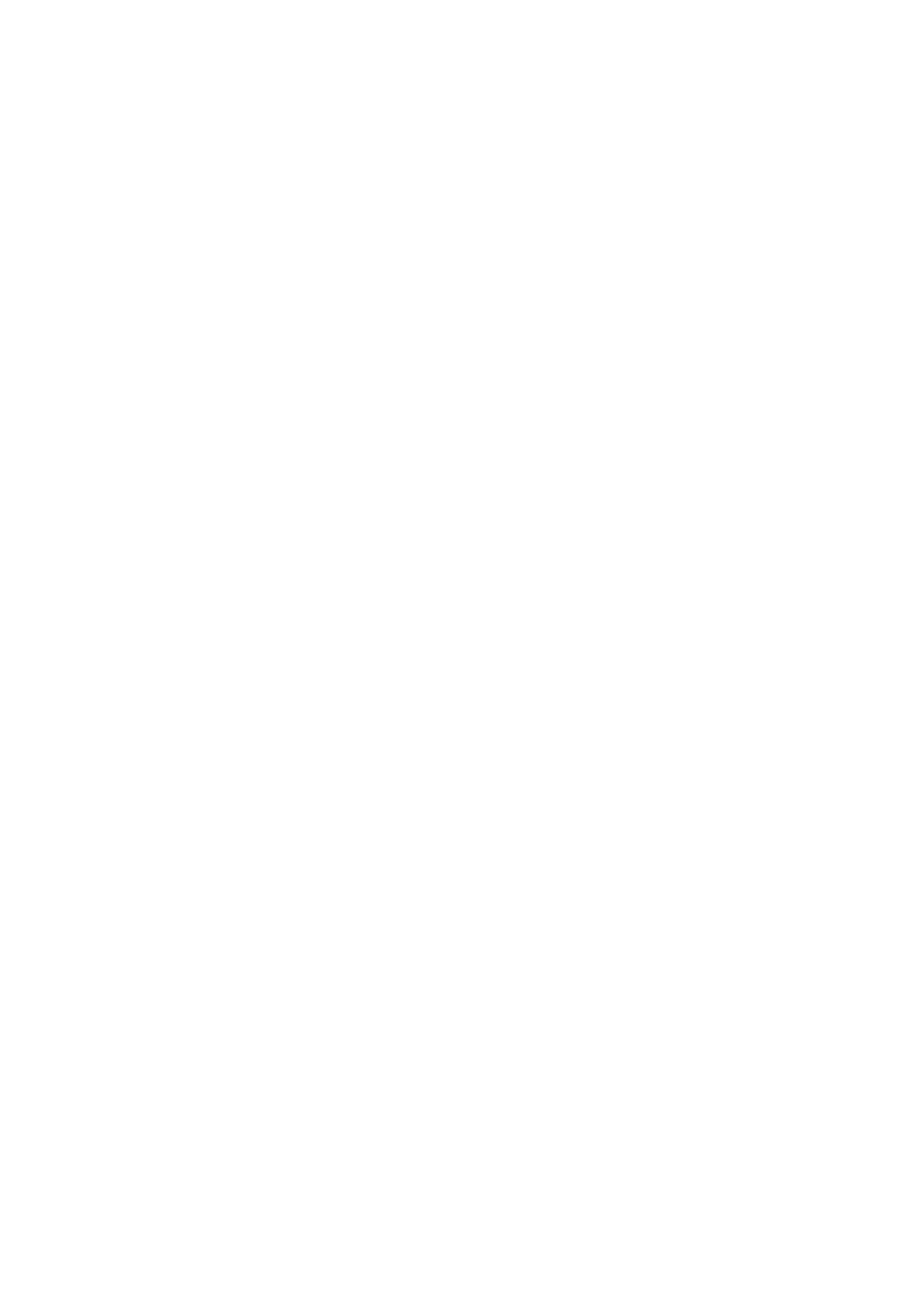
V-‐Machine Operating Manual
Page 61 of 88
SM Pro Audio
If
the
plugin
uses
challenge
response
authorization,
connect
the
V-‐Machine
to
your
computer
and
turn
it
on
before
launching
the
VFX
Application.
On
importing
the
plugin
into
the
VFX
Application,
you
will
see
a
dialog
box.
This
box
may
ask
you
to
enter
the
serial
number
of
the
plugin.
It
may
then
provide
a
challenge
code.
Copy
this
code,
go
to
the
plugin
manufacturer’s
website,
and
get
the
response
code.
Then
return
to
the
VFX
Application
and
enter
the
response
when
prompted
to
do
so
in
the
dialog
box.
Hardware
USB
key
dongle
protection:
Pace
iLok
and
Syncrosoft
eLicenser
USB
protection
key
support
is
not
yet
available
with
the
V-‐Machine,
but
is
currently
under
investigation
by
the
development
team.
Please
check
the
SM
Pro
Audio
website
for
updated
information
on
this
feature.
5.5.6 Installing Plugins on the V-‐Machine Without the VFX Application
When
possible,
you
should
always
use
the
VFX
Application
to
prepare
your
plugins
by
loading
them
into
Presets
in
a
Library.
However,
the
V-‐Machine
may
be
able
to
recognize
and
play
certain
raw
VST
.dll
files
when
they’re
stored
directly
on
a
USB
memory
device
without
use
of
the
VFX
Application.
This
method
will
not
work
with
all
plugins,
because
many
plugins,
especially
those
from
commercial
developers,
have
more
complex
installation
requirements.
The V-‐Machine can recognize plugins on connected USB drives and memory sticks when they
are
presented
in
the
following
format:
Flash/USB
Drive
-‐>
“plugs”
(directory)
-‐>
“plugin
name”
(directory)
-‐>
“plugin.dll”
file
The
plugs
directory
must
be
in
the
root
directory
of
the
USB
memory
device.
If
you
use
this
method,
the
plugin
will
appear
in
the
final
Bank
on
the
V-‐Machine,
a
default
Bank
called
Plugin
Parade.
Example: Procedure for using a freeware plugin named plug1.dll without importing it into the
VFX
Application:
●
Create a folder and name it “plugs”.
●
Create a folder inside “plugs” and name it “Plug1”.
●
Copy the plugin file “Plug1.dll” to the folder “Plug1”.
●
Copy the folder “plugs” onto a USB memory stick, in the root directory.
●
Turn on the V-‐Machine if it isn’t already on.
●
Insert the USB memory stick into the V-‐Machine.
●
Scroll
to
the
right
end
of
the
Banks
menu
in
the
V-‐Machine’s
LCD.
You
should
now
find
the
plug-‐in
named
plug1.dll.
●
Press the Load button.
The
Plugin
Parade
Bank
contains
a
default
preset.
The
selected
plugin
will
be
loaded
into
Slot
A
of
Mixer
channel
1.
If
the
plugin
is
an
instrument,
it
will
receive
in
MIDI
omni
mode
(on
all
channels).
