SM Pro Audio V-Machines User Manual
Page 62
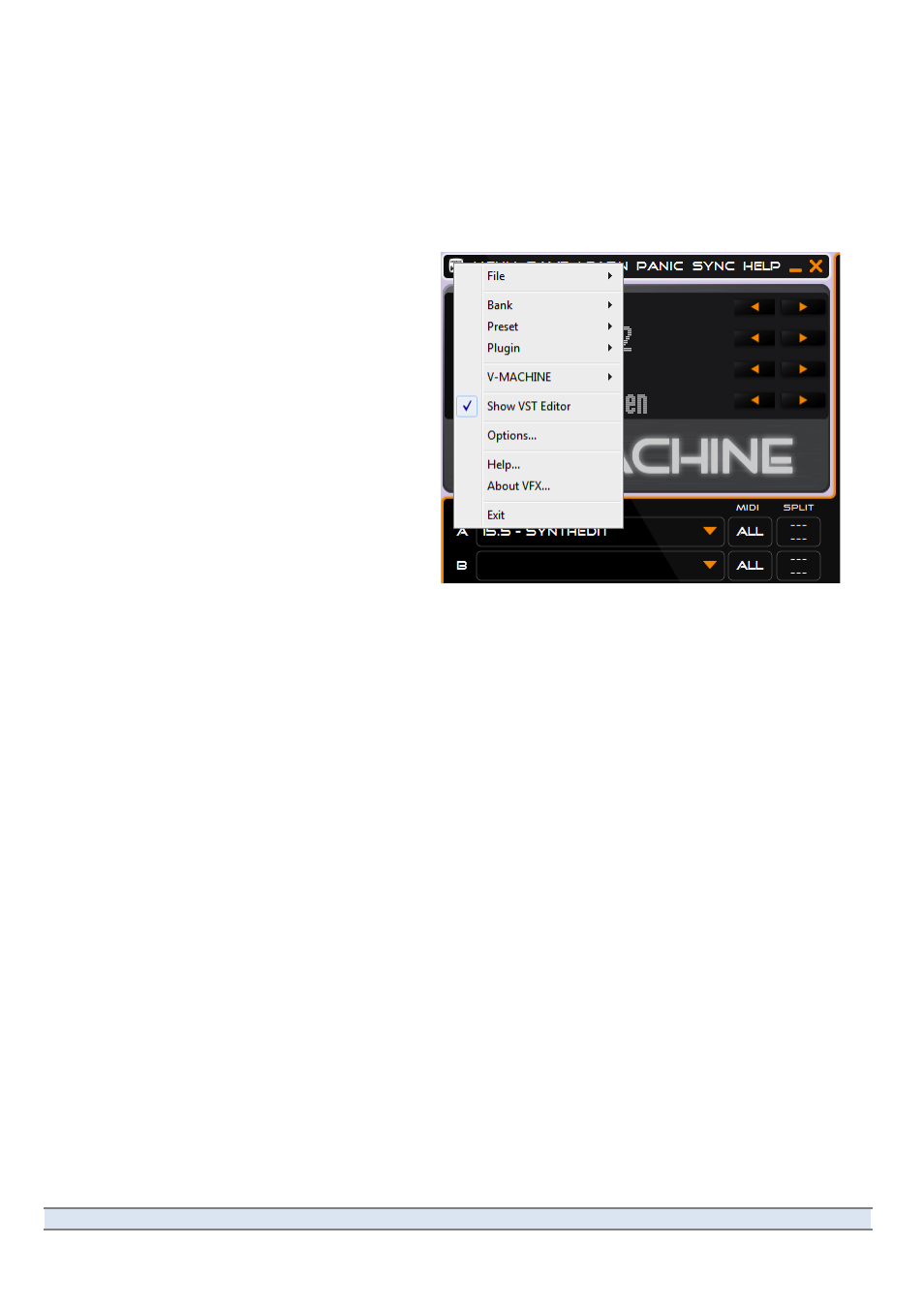
V-‐Machine Operating Manual
Page 62 of 88
SM Pro Audio
5.5.7 VFX Application Main Menu
The VFX Application main menu can be opened by clicking on the VFX icon in the top left
corner
of
the
V-‐Machine
Pane,
or
by
right-‐clicking
anywhere
in
the
VFX
Application’s
window
except
in
a
Slot.
The
Macintosh
software
has
the
same
main
menu,
but
it
also
has
a
Mac-‐style
menu
bar
across
the
top
of
the
screen,
where
many
of
the
menu
items
are
duplicated.
The
main
menu
has
a
selection
of
options,
including:
●
File (see below).
●
Bank
(see
below).
The
Bank
menu
commands
are
also
available
by
clicking
on
the
Bank
name
in
the
V-‐
Machine
panel
in
the
software.
●
Preset (see below). The Preset
menu
commands
are
also
available
by
clicking
on
the
Preset
name
in
the
V-‐Machine
panel
in
the
software.
●
Plugin (see below).
●
V-‐MACHINE (see below).
●
Show
VST
Editor.
This
menu
item
(see
Figure
30)
opens
the
graphic
front
panel
of
the
currently
selected
plugin.
To
select
a
plugin,
click
on
the
slot
that
contains
it.
●
Options/Preferences... The functions of the Options/Preferences box are explained in
section 5.4.
●
Help... This menu item opens a link to the Help section of the SM Pro Audio website.
●
About
VFX...
This
menu
item
opens
a
dialog
box
where
you
can
read
the
version
number
of
the
software.
●
Exit/Quit VFX.
5.5.7.1
File Menu
The
Save
Preset
command
duplicates
the
function
of
the
SAVE
icon
in
the
command
bar.
It
saves
the
current
Preset
to
the
currently
active
Library.
Use the Import from VFX Library... menu item to import all Banks, a specific Bank, or a specific
Preset
from
the
chosen
Library
into
the
current
Library.
After
you
choose
a
Library
folder
using
the
computer’s
file
dialog
box,
a
window
will
open
up
showing
the
contents
of
the
Library
you
have
chosen.
Using
a
checkbox
in
the
window,
you
can
choose
to
import
with
or
without the associated plugins.
It may sometimes happen that you want to import a Preset or Bank into a Library that contains
some,
but
not
all,
of
the
same
plugins.
If
you
highlight
the
radio
button
next
to
“Keep
existing
plugins,”
then
any
duplicated
plugins
in
the
Library
that
you’re
importing
into
will
be
kept
as
is.
The
main
menu,
including
the
Show
VST
Editor
command.
Figure 30
