SM Pro Audio V-Machines User Manual
Page 69
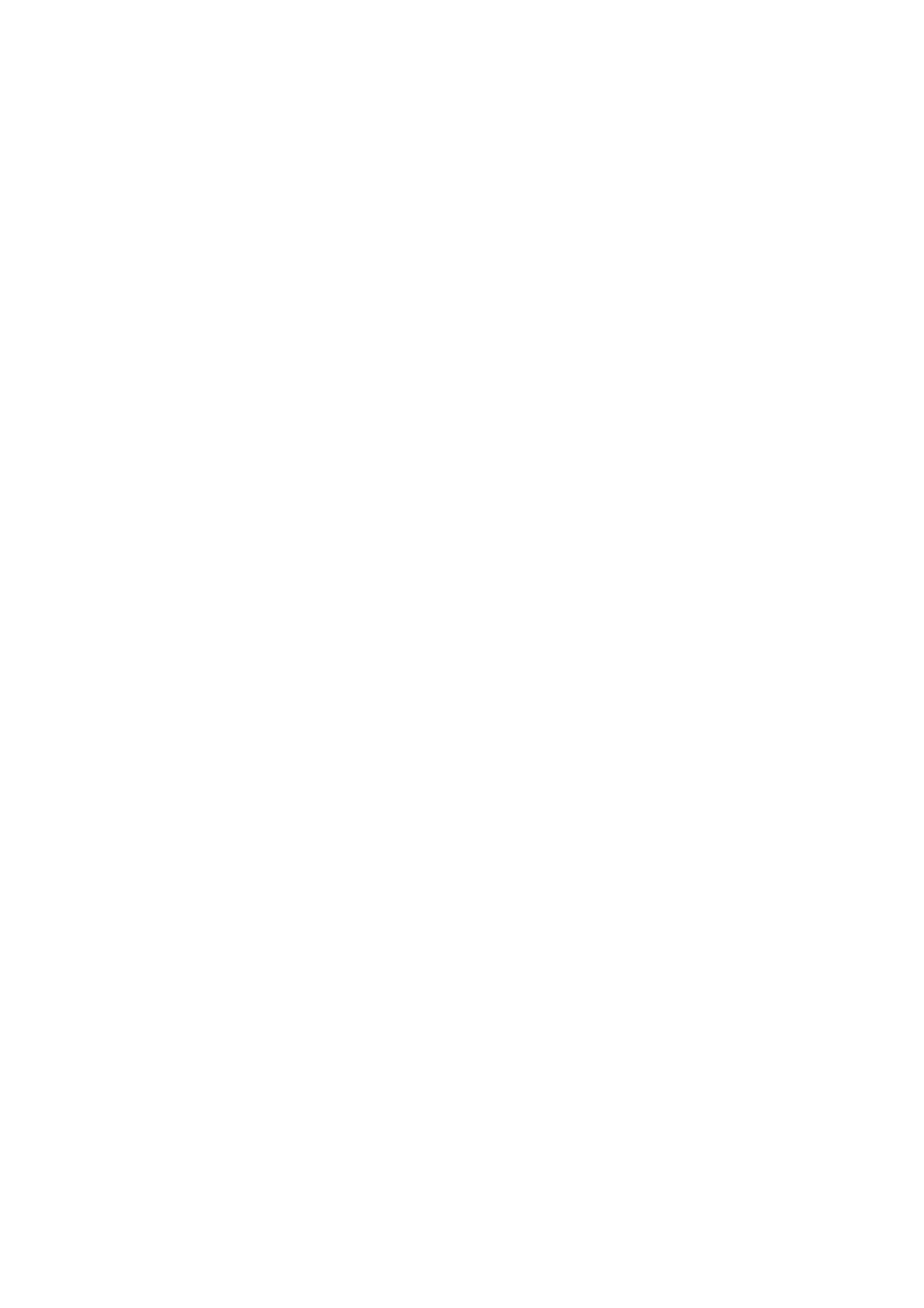
V-‐Machine Operating Manual
Page 69 of 88
SM Pro Audio
respond
to
the
arpeggiator
pattern.
In
order
for
the
“MIDI-‐IN
from
Slot
A”
item
to
work
with
the
plugin
in
slot
B,
there
must
be
a
plugin
in
slot
A.
If
for
some
reason
you
don’t
want
to
put
a
plugin
in
slot
A,
then
slot
B
should
be
set
to
“MIDI-‐IN
from
Computer”
instead.
5.7.4 Plugin Slot Split Selector
The Plugin Slot Split Selector box lets you assign high and low limits for the MIDI note range
that
the
plugin
in
that
slot
will
respond
to.
The
main
usage
of
this
setting
is
for
creating
keyboard
splits
when
your
MIDI
keyboard
itself
is
transmitting
on
only
one
MIDI
channel.
To
assign
up
to
four
plugin
instruments
to
separate
zones
of
your
master
MIDI
keyboard,
put
one
instrument
in
slot
A
of
each
Mixer
channel.
Then
set
the
upper
data
field
to
the
top
note
of
the
desired
keyboard
range,
and
the
lower
data
field
to
the
bottom
note
of
the
range.
For
example,
consider
loading
a
bass
plugin
into
Plugin
Slot
A
on
Mixer
channel
1
and
a
piano
plugin
into
Plugin
Slot
A
on
Mixer
channel
2.
Assign
both
slots
to
the
same
MIDI
channel
(or
leave
them
set
to
ALL).
Then
configure
the
high
and
low
MIDI
note
settings
of
each
of
the
plugins,
making
sure
the
ranges
do
not
overlap.
This
is
a
simple
way
to
create
a
split
keyboard
layout.
If the SPLIT box settings are left blank, the plugin will respond to the full range of MIDI notes.
To edit the SPLIT values, click and hold and drag your mouse up or down.
5.7.5 Mixer Channel, FX Send, and Main Output Selector Tabs
Selector tabs offer an intuitive way to access any of the 21 plugin slots. Clicking on any of the
tabs will update the Plugin Pane to show the corresponding set of slots.
The
selector
tabs
are
clearly
labelled.
The
active
tab
extends
upward
into
the
slot
area,
showing
which
channel’s
plugin
slots
of
are
currently
displayed.
When
you
select
a
different
tab,
the
Parameter
Pane
will
update
to
display
the
parameters
of
the
plugin
residing
in
slot
A
of
the
corresponding
tab.
5.8 Mixer Pane
The
Mixer
Pane
provides
an
interface
for
configuring
the
Mixer
settings.
A
simple
channel
strip
layout
provides
visual
feedback
of
channel
Gain,
Pan,
and
Send
values.
Typical
mixer
functions
like
input
select,
mute,
and
solo
are
also
accessed
from
the
Mixer
Pane.
The
four
main
channel
strips are on the left, followed by the two FX buses. The master output channel is on the right.
