Loading the firmware to the powercage, Fox 3g hd-sdi – Extron Electronics PowerCage FOX 3G HD-SDI User Guide User Manual
Page 25
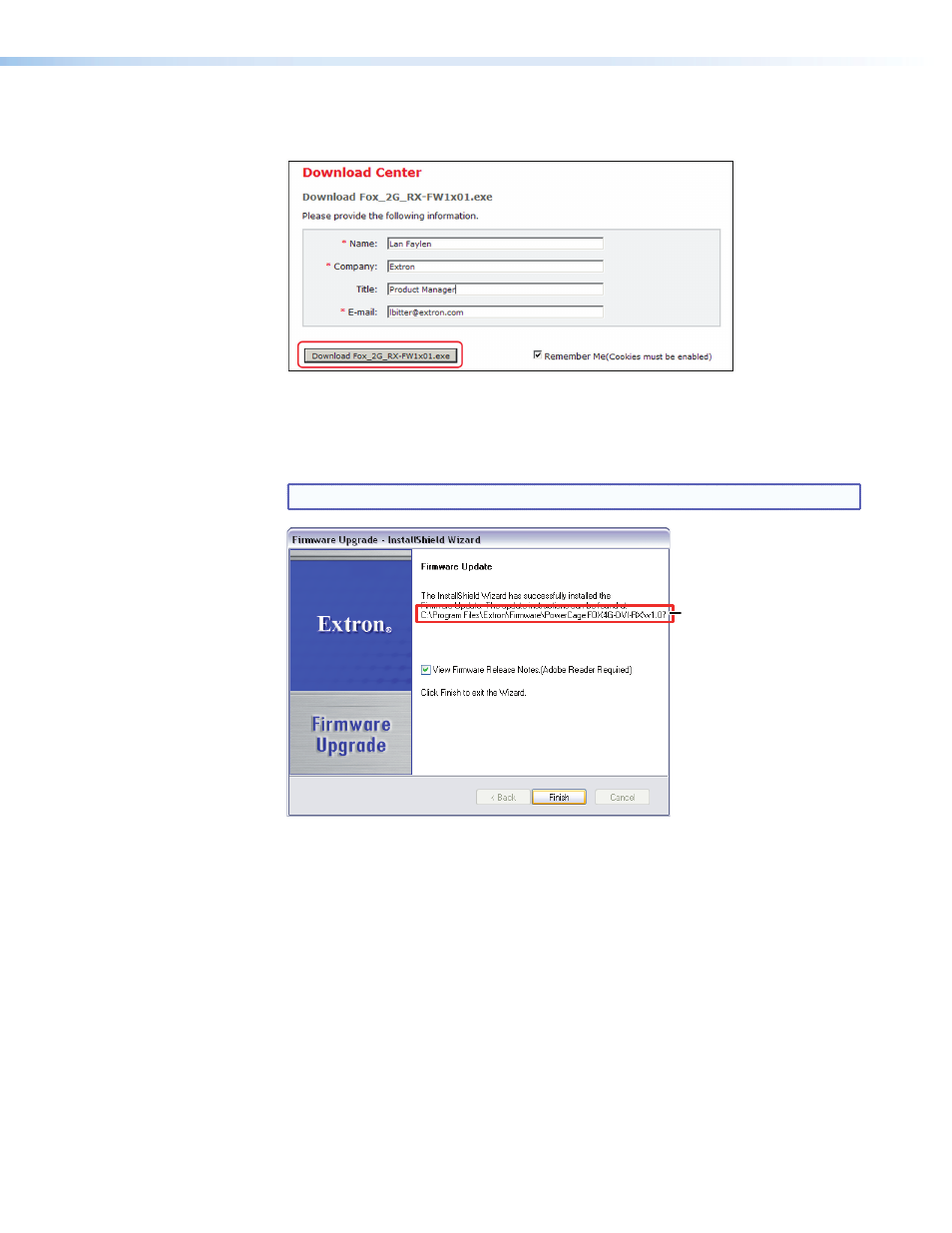
2.
On the Download Center screen, click the links for the appropriate firmware file.
3.
Complete the Personal Information form and click the
Download
filename
button.
Figure 14.
Personal Information Form
4.
Follow the rest of the on-screen instructions to download the firmware update from
the Extron website, and start the Extron Installation Program, which extracts the
firmware file and places it in a folder identified in the program window.
NOTE: Take note of the folder to which the firmware file is saved.
Folder where
firmware is
installed
Figure 15.
Location of the Firmware File
Loading the Firmware to the PowerCage FOX 3G HD-SDI
Downloading the Firmware Loader
To load a new version of firmware to your transmitter and receiver, you must have the
Firmware Loader software loaded on your computer. If you do not have this software,
download it from the Extron website as follows:
1.
On the Extr
Download
tab.
2.
On the Download Center page, click
Software
on the left sidebar menu.
PowerCage Fox 3G HD-SDI • Remote Communication and Control
19
