Starting the control program – Extron Electronics PowerCage FOX 3G HD-SDI User Guide User Manual
Page 22
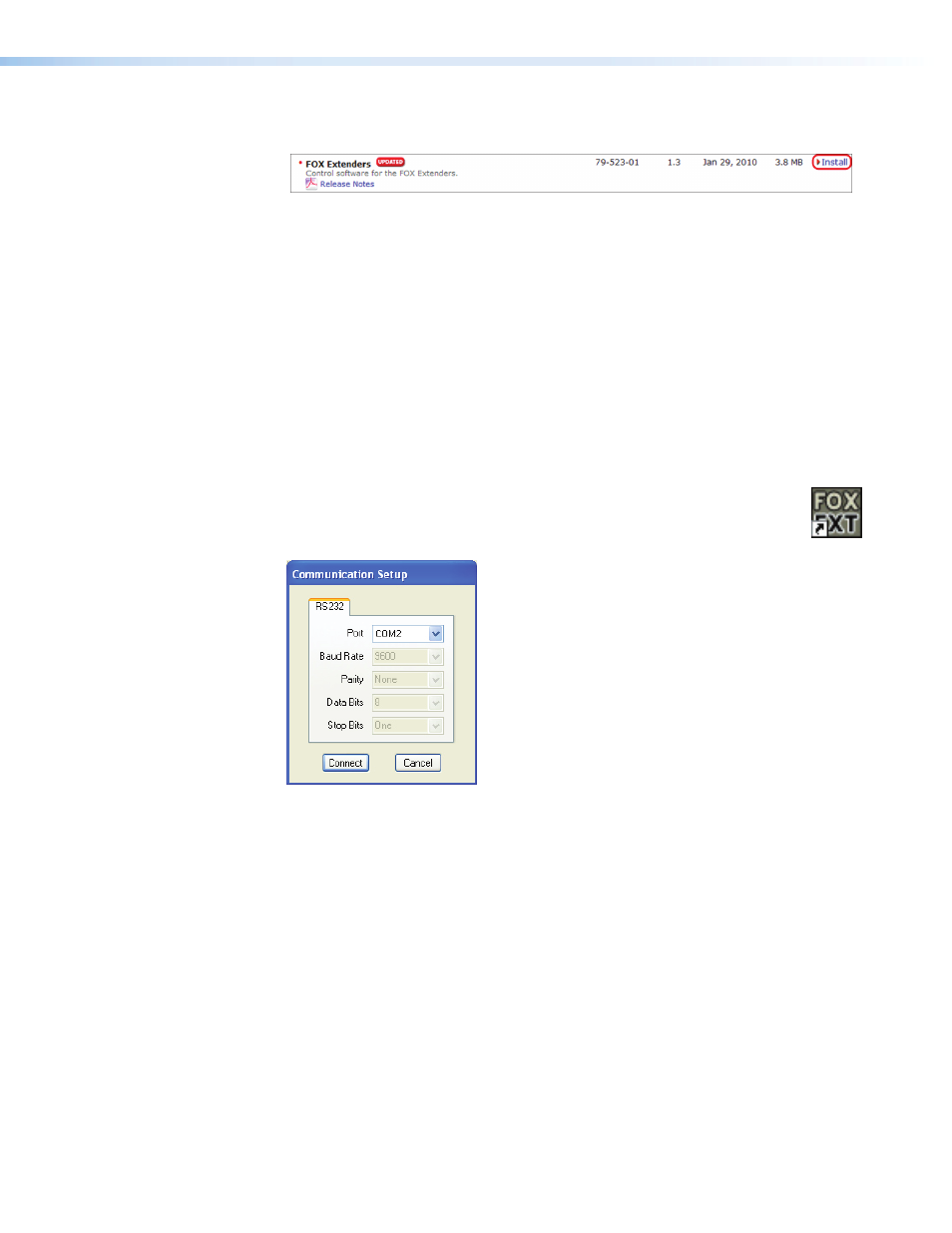
3.
On the Control Software screen, scroll to locate the FOX Extenders line, and click the
Install link in the far right column.
Figure 9.
Install Link for the FOX Extenders Software
4.
Follow the on-screen instructions to complete the installation.
By default, the installer program creates a folder for the software at
C:\Program
Files\Extron\FOX_Extenders
(all Windows systems except Windows 7) or
C:\Program Files
(x86)\Extron\FOX_Extenders
(Windows7).
An icon can be placed on the Windows desktop.
Starting the Control Program
Start the FOX Extenders Control Program as follows:
1.
Set up and power on the unit as described in the
section. Connect the computer to the front panel control port on the
PowerCage 1600 enclosure.
2.
Click
Start
>
All
Programs
>
Extron
Electronics
>
FOX
Extender
WCP
>
FOX
Extender
or click on the desktop icon (shown at right).
The Communication Setup window opens.
Figure 10.
Communication Setup Window
3.
Select the Com port to which your PowerCage is connected and click
Connect
.
The Communication Setup window closes and the FOX Extenders Control Program
window opens.
PowerCage Fox 3G HD-SDI • Remote Communication and Control
16
