Updating firmware, Downloading the firmware from the website, Downloading the firmware from the – Extron Electronics PowerCage FOX 3G HD-SDI User Guide User Manual
Page 24: Website
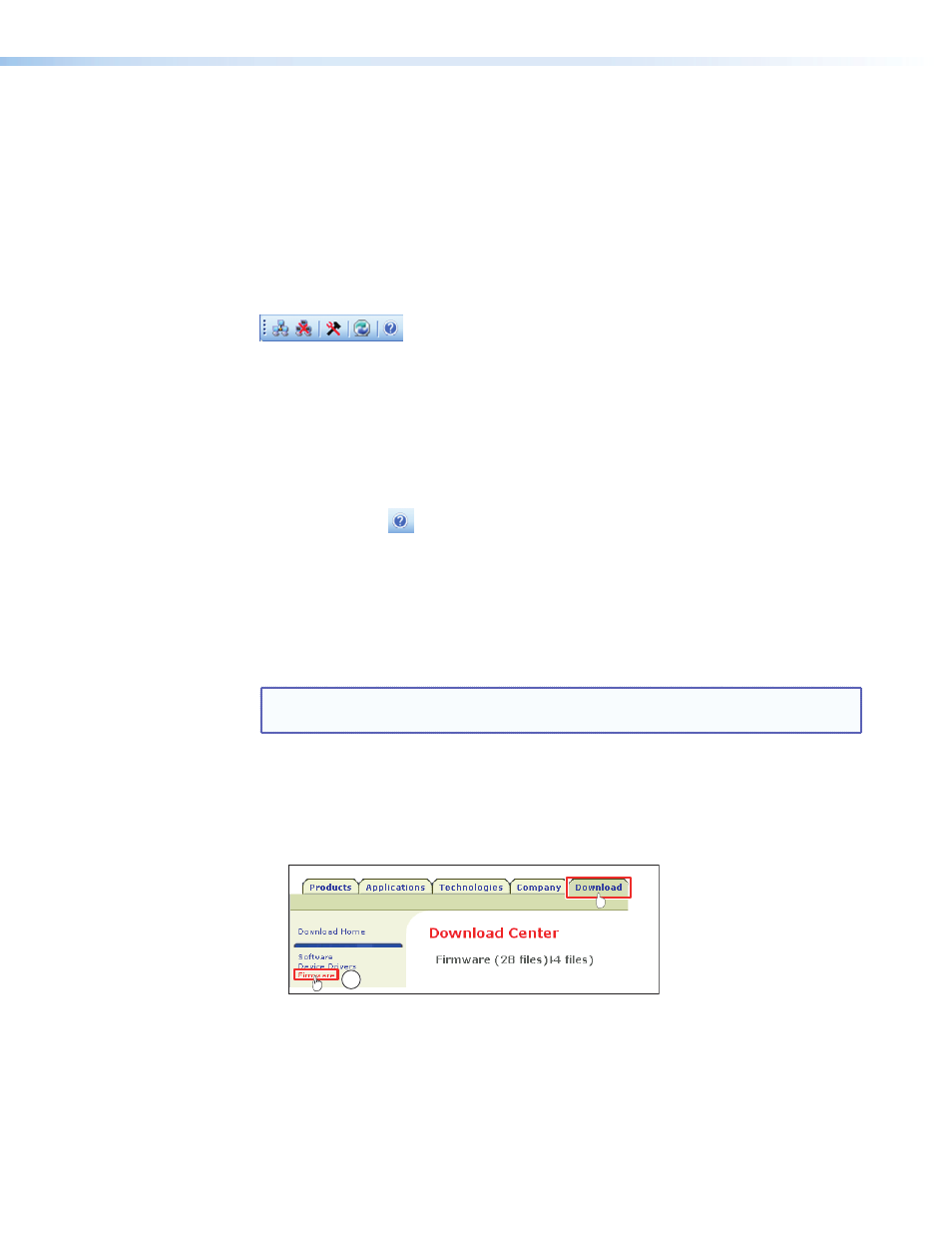
Menu Bar and Toolbar
The File, Tools, and Help menus on the menu bar let you access various functions such as:
z
Connecting to and disconnecting from the PowerCage FOX 3G HD-SDI
z
Viewing information about your unit such as firmware version and part number
z
Uploading firmware
z
Refreshing the status display
z
Opening the FOX Extenders Control Program help file
Some of these functions are also accessed by clicking buttons on the toolbar.
Figure 12.
Toolbar on the Control Program Window
Accessing the help file
The FOX Extenders Control Program help file provides instructions on using the control
program, including details on the functions available via the menus and toolbar buttons.
You can open the help file by any of these methods:
z
From the Help menu, select
Contents
.
z
Click the
Help
button on the toolbar.
z
Press F1 on your computer keyboard.
Updating Firmware
You can upgrade the firmware for any unit via the PowerCage 1600 Config port, using
the Extron Firmware Loader utility from the FOX Extenders Control Program. The firmware
can be downloaded onto the unit from the Extron website (
NOTE: Your computer must be connected directly to the unit for the firmware to be
updated.
Downloading the Firmware from the Website
To obtain the latest version of firmware for your PowerCage FOX 3G HD-SDI:
1.
Visit the Extr
, click the
Download
tab, and then click
the Firmware link (
a
) on the left sidebar menu.
1
Figure 13.
Link to Firmware Upgrade Files
PowerCage Fox 3G HD-SDI • Remote Communication and Control
18
