Starting the software, Using the software, Starting the software using the software – Extron Electronics MVX 44_48_84_88 Series User Guide User Manual
Page 53
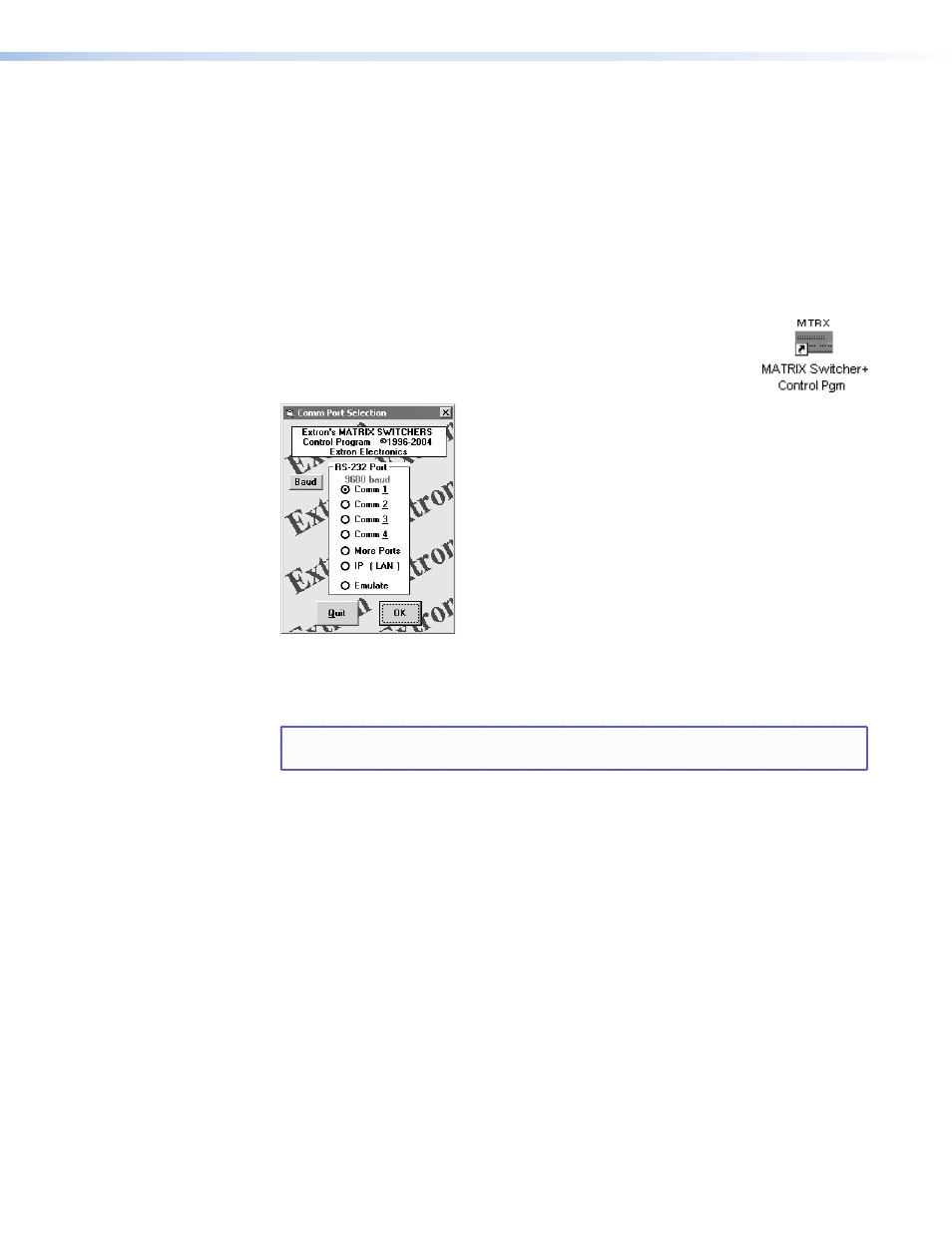
4.
Follow the on-screen instructions. By default, the installation of the Matrix Switchers
Control Program creates a
C:
\
Program Files
\
Extron
\
Matrix_Switchers
directory, and it places the following four icons into a group folder named “
Extron
Electronics
\
Matrix Switchers
”
:
•
MATRIX Switcher + Control Program
•
MATRIX Switcher + Help
•
Check for Matrix Updates
•
Uninstall MATRIX Switcher
Starting the Software
1.
To run the Matrix Switchers Control Program, click
Start
>
Programs
>
Extron Electronics
>
Matrix Switchers
>
MATRIX Switcher + Control Pgm
.
The Comm Port Selection window (
Figure 27.
Comm Port Selection Window
2.
Choose either the comm port that is connected to the RS-232 port of the MVX switcher,
or
Emulate
.
NOTE: Although
IP [LAN]
is available for selection, the switcher does not have an
Ethernet port. Do not select IP [LAN].
a.
If you selected a comm port, check that the baud rate displayed in the comm
port selection window is the 9600 rate of the switcher. If you need to change the
baud rate, click the Baud button and double-click on 9600.
Click
OK
. The Extron Matrix Switchers Control Program window appear (see
and
on the next page), displaying the current configuration of
the attached matrix. Proceed to step 3.
b.
If you selected Emulate, click
OK
and see “
” on page 56.
Using the Software
•
To set up audio to follow video (audio and video have the same tie configuration), select
the
Follow
checkbox at the bottom of the window.
To set up audio to breakaway (audio and video have different tie configurations),
deselect the
Follow
checkbox.
•
For easier use, assign a device icon to each input and output. Click on a box that
represents an input or output, and drag the desired icon onto the box from the icon
palette that appears.
MVX 44 / 48 / 84 / 88 VGA Matrix Switchers • Remote Operation
47
