Loading firmware using an sis command, Loading firmware using an sis command . 44 – Extron Electronics MVX 44_48_84_88 Series User Guide User Manual
Page 50
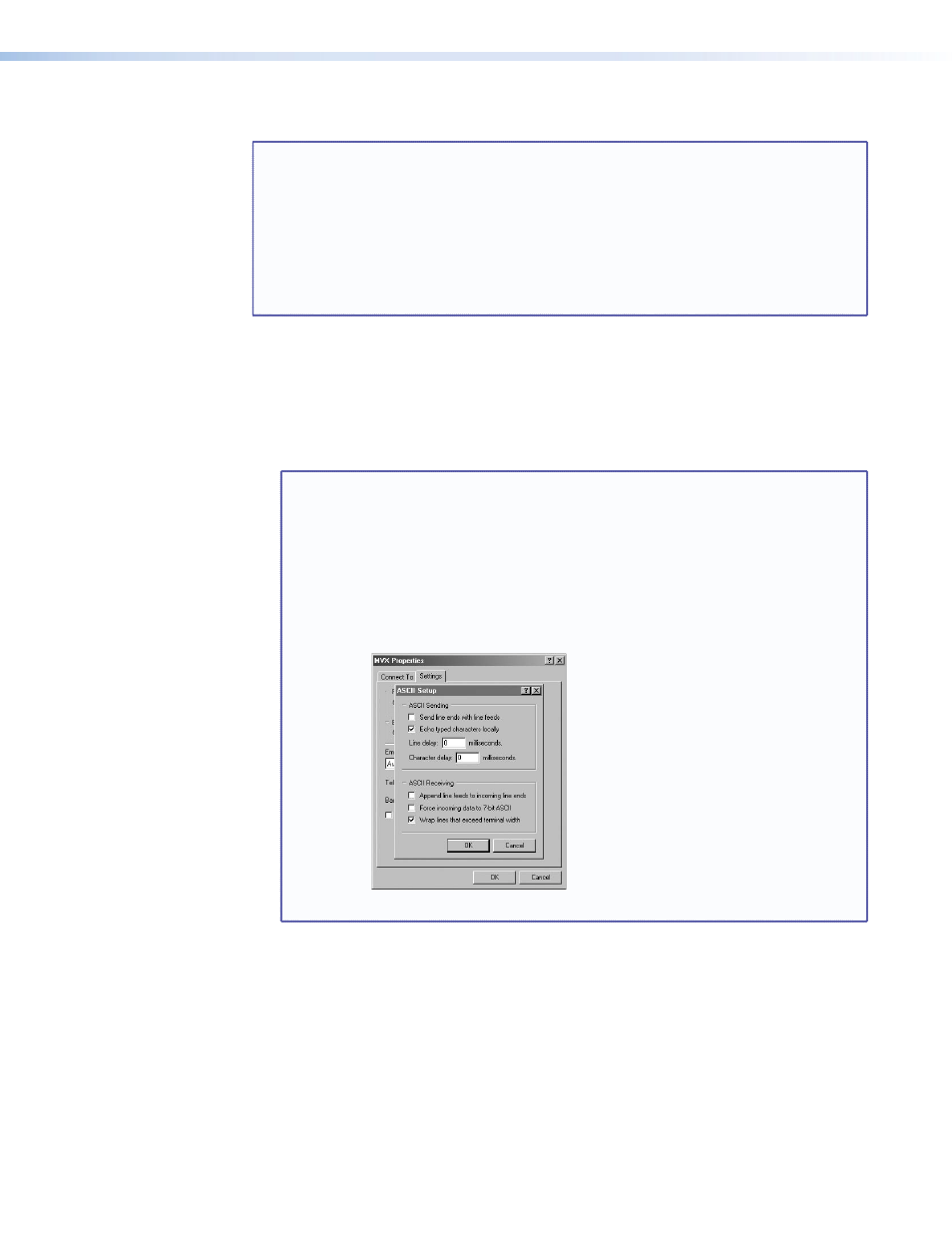
Loading Firmware Using an SIS Command
NOTE: Firmware can be uploaded two ways:
1.
Using the Matrix Switchers Control Program.
2.
Using the Eupload SIS command entered via a communications utility
such as HyperTerminal.
Extron recommends that you upload firmware using the Matrix Switchers
Control Program (see “
” on page 49) and reserve this
SIS procedure for correcting firmware that has been corrupted and unable to
respond to the Matrix Switchers Control Program.
Firmware can be loaded using SIS commands as follows:
1.
Obtain the latest firmware file for the matrix switcher (see steps 1 through 6 of
“
2.
Start a communications utility such as HyperTerminal. Select the Comm port that is
connected to the RS-232 port of the switcher. Use 9600 bits per second, 8 data bits,
“none” parity, 1 stop bit, and “none” flow control.
NOTES:
•
If you are performing this procedure to recover from corrupted firmware,
the switcher will respond only to the “
n
”, “
q
”, and “E
upload
” SIS
commands.
•
The firmware upload can take several minutes. If the echo function of
HyperTerminal is turned off, you will have no indication that the upload
is progressing. If desired, turn on the echo function as follows (see
): Click
File
>
Properties
>
Settings
>
ASCII Setup
...,
check the
Echo typed characters locally
checkbox, and then
click
Ok
twice.
Figure 22.
Turn on the Echo Function
3.
Depress the
upload
. The computer responds
with the
Go
prompt.
4.
Click
Transfer
>
Send text file
... .
5.
Click the
Files of type:
drop box and select
All files (*.*)
.
MVX 44 / 48 / 84 / 88 VGA Matrix Switchers • Remote Operation
44
