Viewing the configuration, Example 4: view ties by selecting an input – Extron Electronics MVX 44_48_84_88 Series User Guide User Manual
Page 23
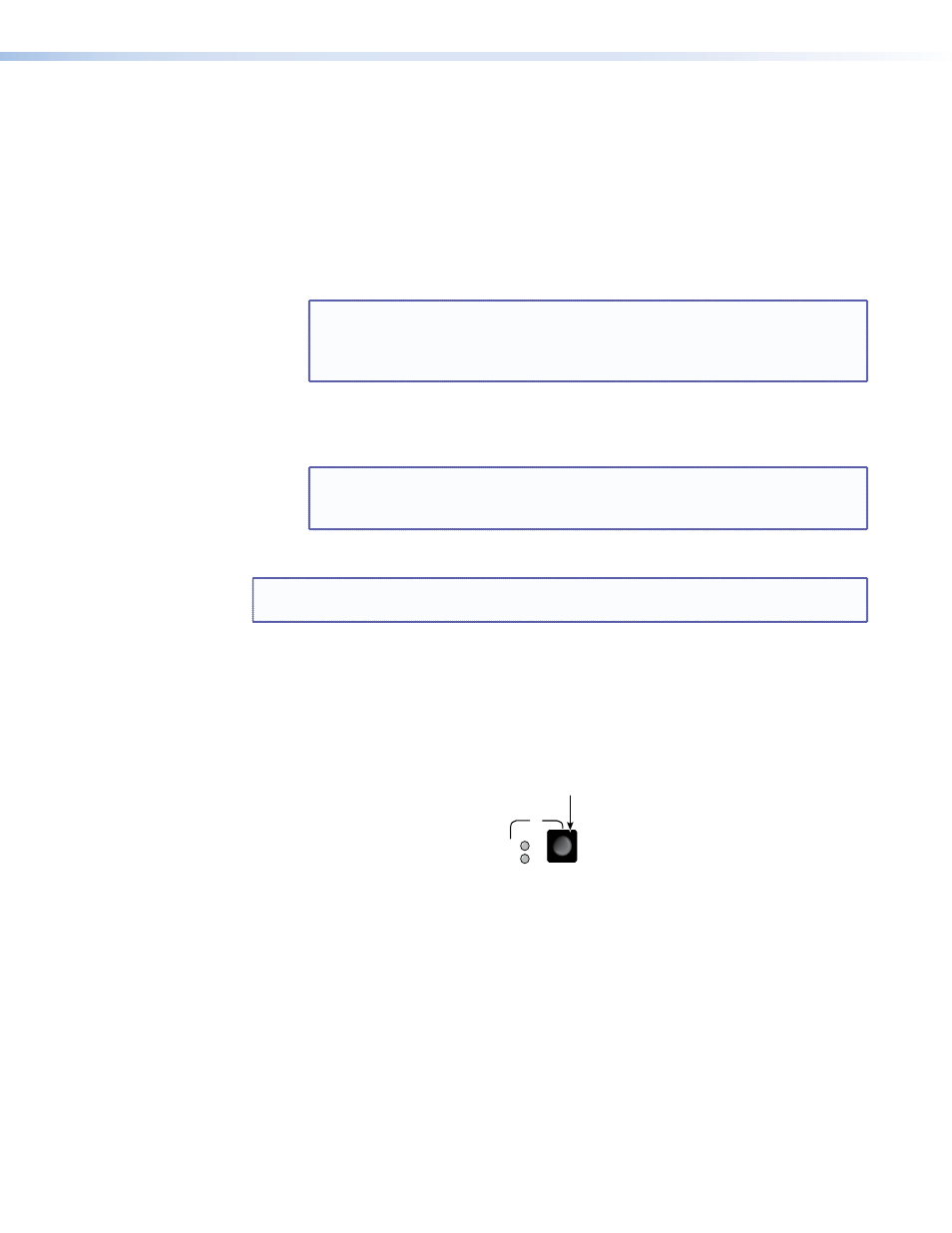
Viewing the Configuration
The current configuration (all active ties) can be viewed using the front panel buttons as
follows:
1.
Select video, audio, or both to view by pressing the I/O button.
2.
Press and release an input or output button.
a.
Press and release an input button — All of the buttons for outputs that are tied
to the selected input light. If the Audio LED is flashing, it indicates that there are
audio-only ties (audio breakaway).
NOTE: Allow the 5-second timeout to deselect the input buttons before
you select an output button. If an input button is still selected, the
indications will not be as described and you may inadvertently establish
potential ties that could be created by pressing the Enter button.
b.
Press and release an output button — The button for the tied input and all of
the buttons for outputs that are also tied to the same input light. If the Audio LED is
flashing, it indicates that there are audio-only ties (audio breakaway).
NOTE: To see all ties of the current configuration, press and release each input
or output button, one at a time, with the Video LED and the Audio LED
lit.
3.
After approximately 5 seconds, the LEDs for the input and tied outputs go out.
NOTE: Examples 4 and 5 assume that you have performed
,
Example 4: View ties by selecting an input
In the following example, the video and audio, audio-only, and video-only ties in the
current configuration are viewed by selecting an input. The example shows the front panel
indications that result from your actions.
1.
Select video and audio for viewing: If necessary, press and release the I/O button to
cycle through the selections until the both LEDs light.
I/O
AUD
VID
Press the button.
The video LED
lights when video is selected.
The audio LED
lights when audio is selected.
MVX 44 / 48 / 84 / 88 VGA Matrix Switchers • Operation
17
