Asus NCCH-DLE User Manual
Page 74
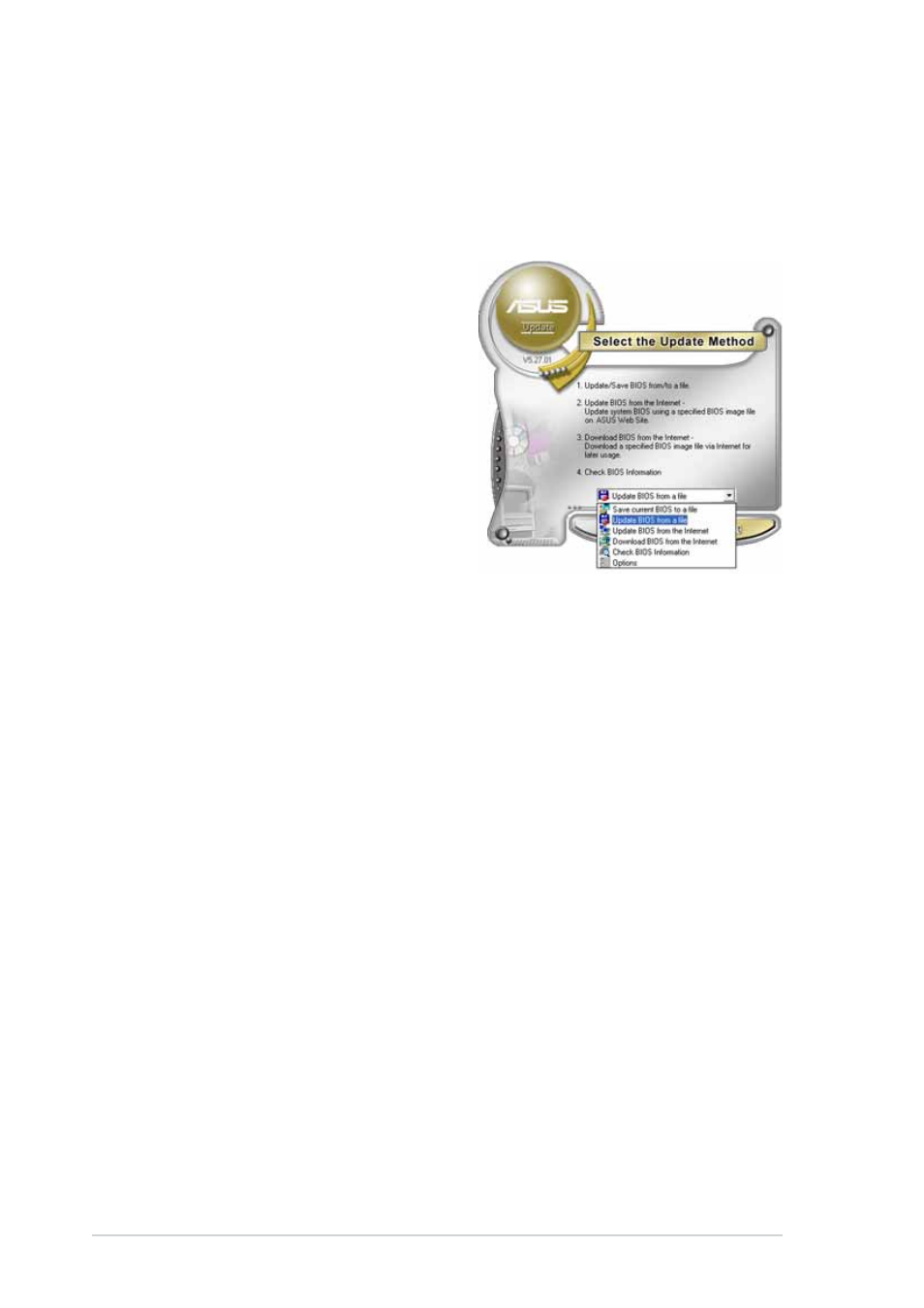
4 - 1 2
4 - 1 2
4 - 1 2
4 - 1 2
4 - 1 2
C h a p t e r 4 : B I O S s e t u p
C h a p t e r 4 : B I O S s e t u p
C h a p t e r 4 : B I O S s e t u p
C h a p t e r 4 : B I O S s e t u p
C h a p t e r 4 : B I O S s e t u p
Updating the BIOS through a BIOS file
Updating the BIOS through a BIOS file
Updating the BIOS through a BIOS file
Updating the BIOS through a BIOS file
Updating the BIOS through a BIOS file
To update the BIOS through a BIOS file:
1.
Launch the ASUS Update utility from the Windows
®
desktop by
clicking S t a r t
S t a r t
S t a r t
S t a r t
S t a r t > P r o g r a m s
P r o g r a m s
P r o g r a m s
P r o g r a m s
P r o g r a m s > A S U S
A S U S
A S U S
A S U S
A S U S > A S U S U p d a t e
A S U S U p d a t e
A S U S U p d a t e
A S U S U p d a t e
A S U S U p d a t e >
A S U S U p d a t e
A S U S U p d a t e
A S U S U p d a t e
A S U S U p d a t e
A S U S U p d a t e. The ASUS Update main window appears.
2.
Select U p d a t e B I O S f r o m a
U p d a t e B I O S f r o m a
U p d a t e B I O S f r o m a
U p d a t e B I O S f r o m a
U p d a t e B I O S f r o m a
f i l e
f i l e
f i l e
f i l e
f i l e option from the drop-down
menu, then click N e x t
N e x t
N e x t
N e x t
N e x t.
3.
Locate the BIOS file from the O p e n
O p e n
O p e n
O p e n
O p e n window, then click S a v e
S a v e
S a v e
S a v e
S a v e.
4.
Follow the screen instructions to complete the update process.
