Asus NCCH-DLE User Manual
Page 144
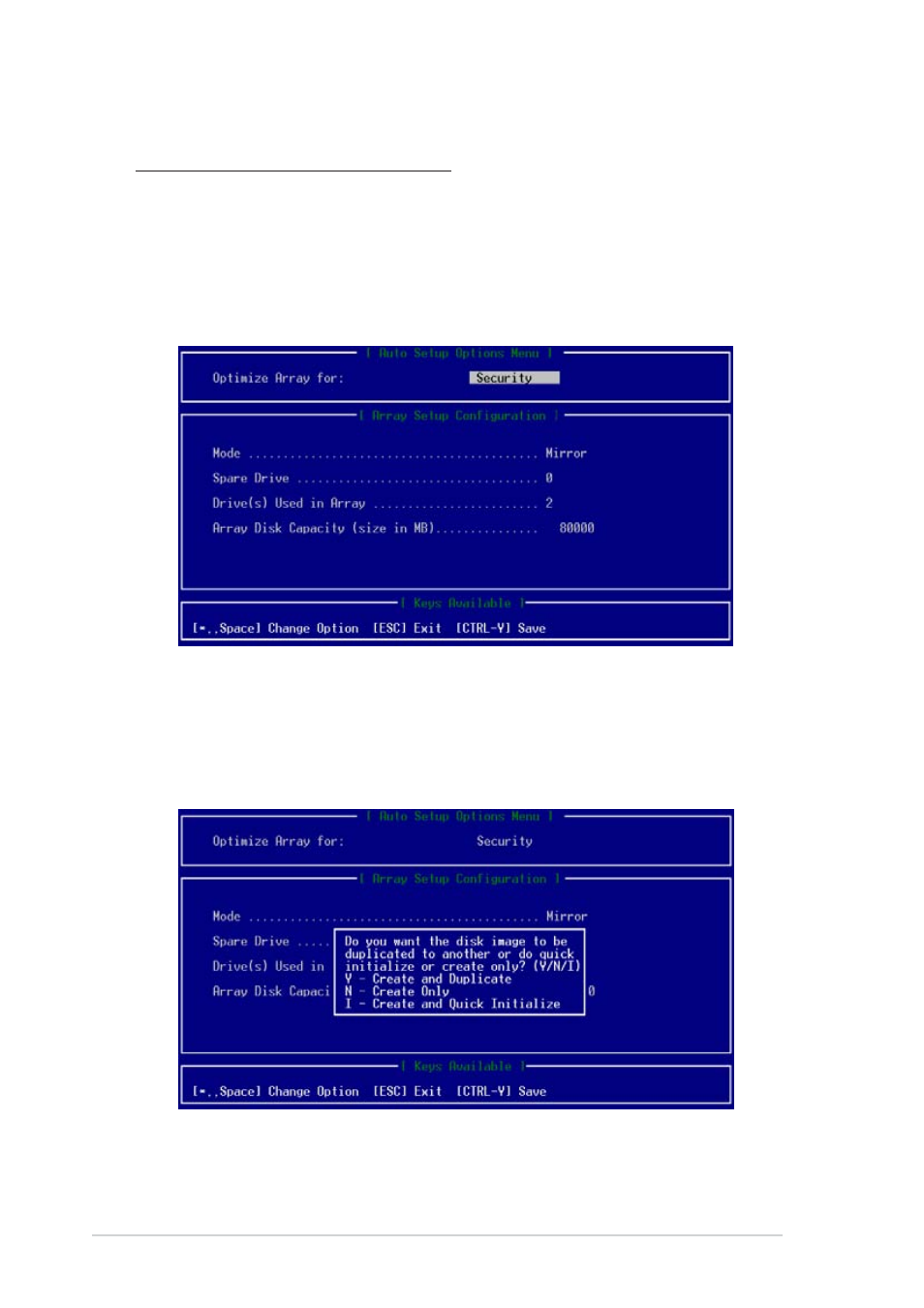
5 - 3 2
5 - 3 2
5 - 3 2
5 - 3 2
5 - 3 2
C h a p t e r 5 : D r i v e r i n s t a l l a t i o n
C h a p t e r 5 : D r i v e r i n s t a l l a t i o n
C h a p t e r 5 : D r i v e r i n s t a l l a t i o n
C h a p t e r 5 : D r i v e r i n s t a l l a t i o n
C h a p t e r 5 : D r i v e r i n s t a l l a t i o n
5.1.7.2
5.1.7.2
5.1.7.2
5.1.7.2
5.1.7.2 Creating a RAID 1 set (Security)
Creating a RAID 1 set (Security)
Creating a RAID 1 set (Security)
Creating a RAID 1 set (Security)
Creating a RAID 1 set (Security)
Using two new SATA hard disk drives
Refer to these instructions when creating a RAID 1 set using two new SATA
hard disk drives.
1.
Restart the system, then enter the FastBuild™ Utility.
2.
In the FastBuild™ Utility main menu, press <1> to display the A u t o
A u t o
A u t o
A u t o
A u t o
S e t u p O p t i o n s M e n u
S e t u p O p t i o n s M e n u
S e t u p O p t i o n s M e n u
S e t u p O p t i o n s M e n u
S e t u p O p t i o n s M e n u.
3.
Use the arrow keys to go to the Optimize Array for
Optimize Array for
Optimize Array for
Optimize Array for
Optimize Array for field, then
select Security
S e c u r i t y
S e c u r i t y
S e c u r i t y
S e c u r i t y using the space bar. The M o d e
M o d e
M o d e
M o d e
M o d e field displays M i r r o r
M i r r o r
M i r r o r
M i r r o r
M i r r o r.
4.
After making a selection, press
5.
A pop-up window appears. Press
1 set.
