Asus NCCH-DLE User Manual
Page 152
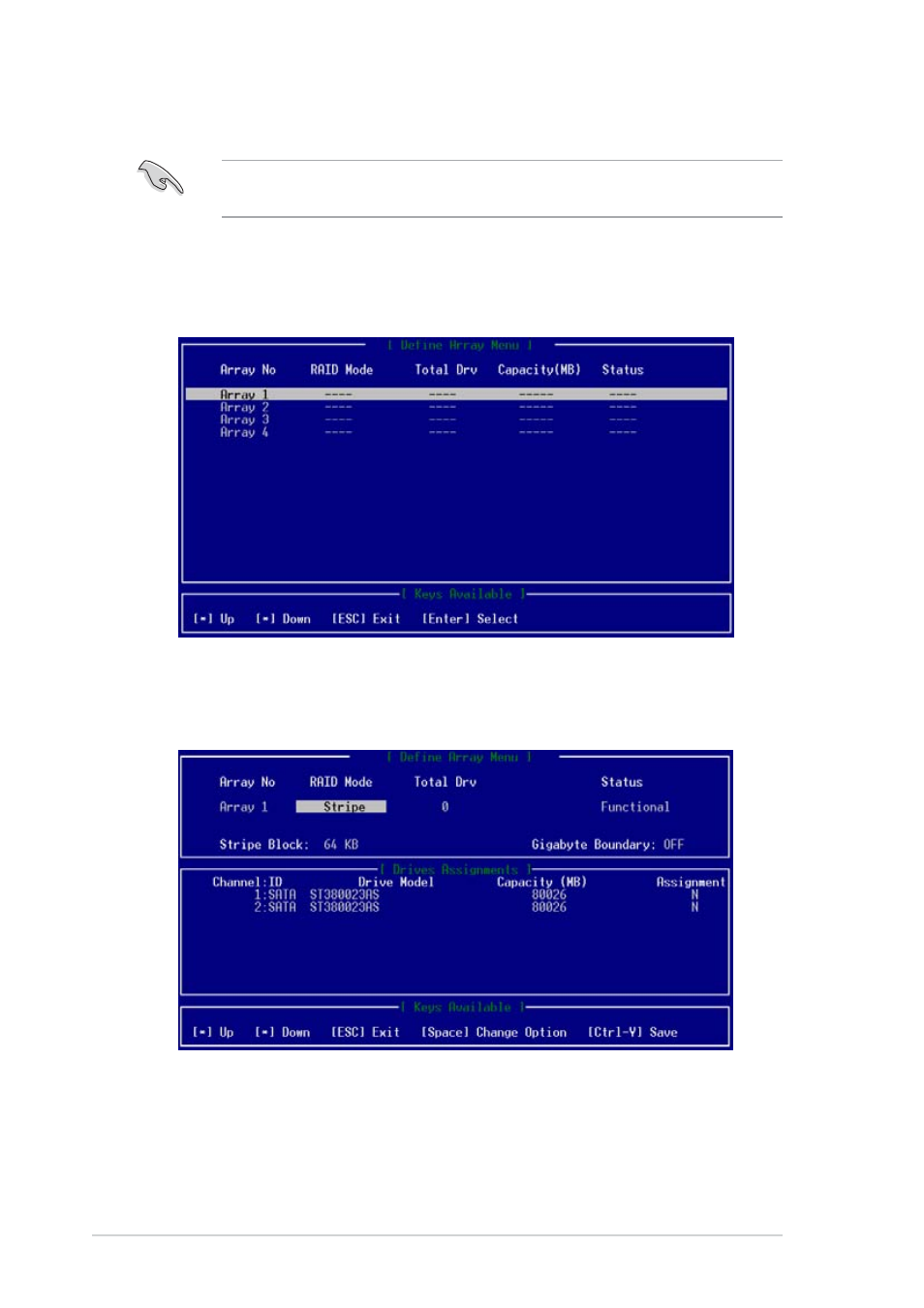
5 - 4 0
5 - 4 0
5 - 4 0
5 - 4 0
5 - 4 0
C h a p t e r 5 : D r i v e r i n s t a l l a t i o n
C h a p t e r 5 : D r i v e r i n s t a l l a t i o n
C h a p t e r 5 : D r i v e r i n s t a l l a t i o n
C h a p t e r 5 : D r i v e r i n s t a l l a t i o n
C h a p t e r 5 : D r i v e r i n s t a l l a t i o n
5.1.7.4
5.1.7.4
5.1.7.4
5.1.7.4
5.1.7.4 Manually creating a RAID set
Manually creating a RAID set
Manually creating a RAID set
Manually creating a RAID set
Manually creating a RAID set
3.
Press the up or down arrow keys to highlight the array number you
want to define, then press
D e f i n e A r r a y M e n u
D e f i n e A r r a y M e n u
D e f i n e A r r a y M e n u
D e f i n e A r r a y M e n u
appears.
4.
Press the
number. You can select Performance (RAID 0 Striping) or Security
(RAID 1 Mirroring) if you installed two SATA hard disk drives. You can
select a RAID 0+1 (Striping/Mirroring) if you have installed four SATA
hard disk drives.
1.
Restart the system, then enter the FastBuild™ Utility.
2.
In the FastBuild™ Utility main menu, press <2> to display the D e f i n e
D e f i n e
D e f i n e
D e f i n e
D e f i n e
A r r a y M e n u
A r r a y M e n u
A r r a y M e n u
A r r a y M e n u
A r r a y M e n u.
We strongly recommend that you use the A u t o S e t u p
A u t o S e t u p
A u t o S e t u p
A u t o S e t u p
A u t o S e t u p option to
create a RAID set.
