1 managing and updating your bios – Asus NCCH-DLE User Manual
Page 63
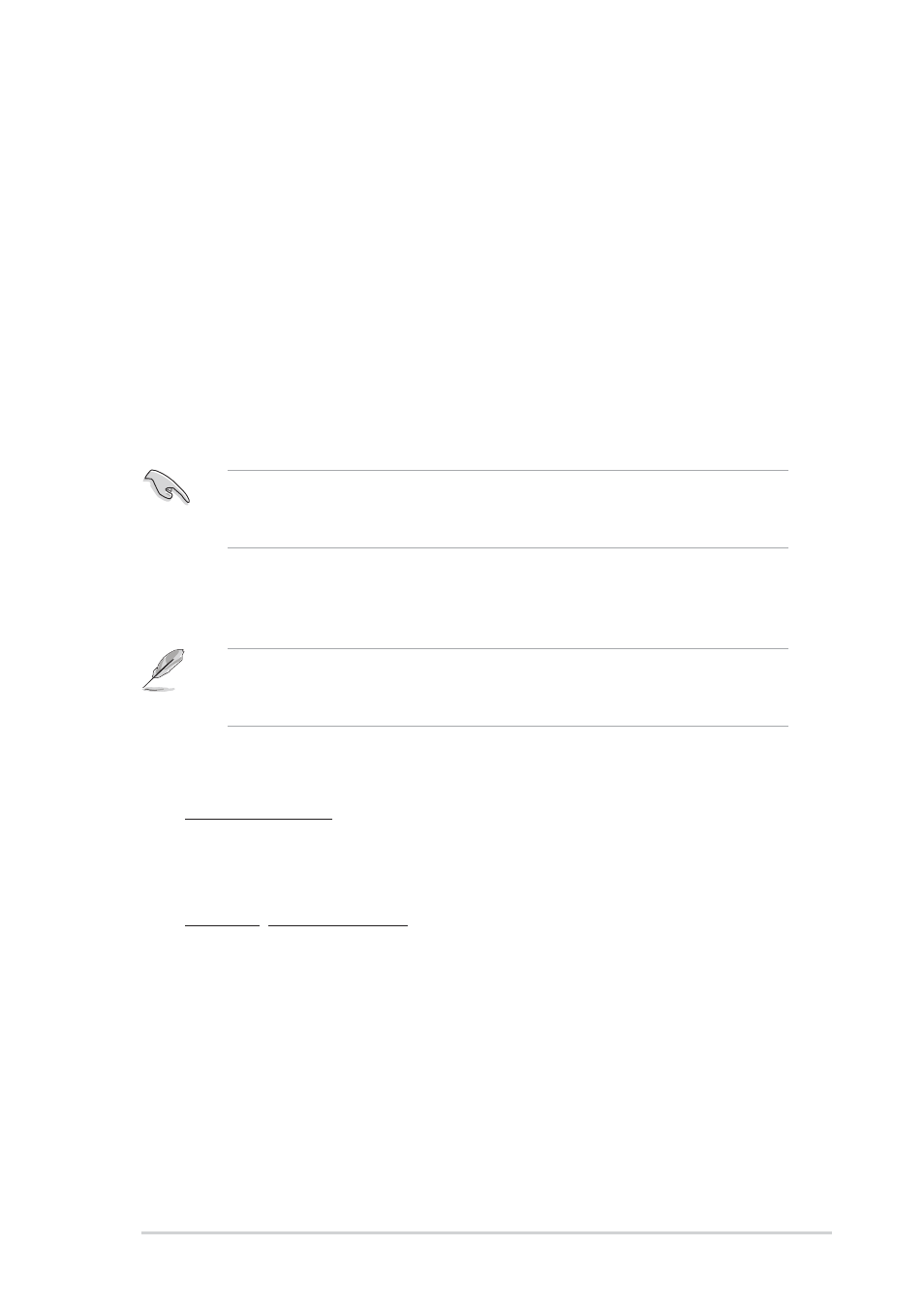
A S U S N C C H - D L E
A S U S N C C H - D L E
A S U S N C C H - D L E
A S U S N C C H - D L E
A S U S N C C H - D L E
4 - 1
4 - 1
4 - 1
4 - 1
4 - 1
4.1
Managing and updating your BIOS
The following utilities allow you to manage and update the motherboard
Basic Input/Output System (BIOS) setup.
1.
A w a r d B I O S
A w a r d B I O S
A w a r d B I O S
A w a r d B I O S
A w a r d B I O S Flash Utility (Updates the BIOS in DOS mode using a
floppy disk.)
2.
A S U S C r a s h F r e e B I O S 2
A S U S C r a s h F r e e B I O S 2
A S U S C r a s h F r e e B I O S 2
A S U S C r a s h F r e e B I O S 2
A S U S C r a s h F r e e B I O S 2 (Updates the BIOS using a bootable
floppy disk or the motherboard support CD when the BIOS file fails or
gets corrupted.)
3.
A S U S E Z F l a s h
A S U S E Z F l a s h
A S U S E Z F l a s h
A S U S E Z F l a s h
A S U S E Z F l a s h (Updates the BIOS in DOS mode using a floppy disk
or the motherboard support CD.)
4.
A S U S U p d a t e
A S U S U p d a t e
A S U S U p d a t e
A S U S U p d a t e
A S U S U p d a t e (Updates the BIOS in Windows
®
environment.)
Refer to the corresponding sections for details on these utilities.
4.1.1
4.1.1
4.1.1
4.1.1
4.1.1
Creating a bootable floppy disk
Creating a bootable floppy disk
Creating a bootable floppy disk
Creating a bootable floppy disk
Creating a bootable floppy disk
Save a copy of the original motherboard BIOS file to a bootable floppy
disk in case you need to restore the BIOS in the future. Copy the original
motherboard BIOS using the ASUS Update or Award BIOS Flash utilities.
1.
Do either one of the following to create a bootable floppy disk.
DOS environment
a. Insert a 1.44MB floppy disk into the drive.
b. At the DOS prompt, type format A:/S then press
Windows
®
XP environment
a. Insert a 1.44 MB floppy disk to the floppy disk drive.
b. Click S t a r t
S t a r t
S t a r t
S t a r t
S t a r t from the Windows
®
desktop, then select M y
M y
M y
M y
M y
C o m p u t e r
C o m p u t e r
C o m p u t e r
C o m p u t e r
C o m p u t e r.
c. Select the 3 1/2 Floppy Drive icon.
d. Click F i l e
F i l e
F i l e
F i l e
F i l e from the menu, then select F o r m a t
F o r m a t
F o r m a t
F o r m a t
F o r m a t. A F o r m a t 3 1 / 2
F o r m a t 3 1 / 2
F o r m a t 3 1 / 2
F o r m a t 3 1 / 2
F o r m a t 3 1 / 2
F l o p p y D i s k
F l o p p y D i s k
F l o p p y D i s k
F l o p p y D i s k
F l o p p y D i s k window appears.
e. W i n d o w s
W i n d o w s
W i n d o w s
W i n d o w s
W i n d o w s
®
®
®
®
®
X P u s e r s :
X P u s e r s :
X P u s e r s :
X P u s e r s :
X P u s e r s : Select C r e a t e a n M S - D O S s t a r t u p
C r e a t e a n M S - D O S s t a r t u p
C r e a t e a n M S - D O S s t a r t u p
C r e a t e a n M S - D O S s t a r t u p
C r e a t e a n M S - D O S s t a r t u p
d i s k
d i s k
d i s k
d i s k
d i s k from the format options field, then click S t a r t
S t a r t
S t a r t
S t a r t
S t a r t.
This barebone system does not include a floppy disk drive. Connect an
external floppy disk drive (USB interface) to any of the USB 2.0 ports on
the front or rear panel if you need to use a floppy disk.
