GE Industrial Solutions Control System Toolbox For Configuring the Trend Recorder User Manual
Page 36
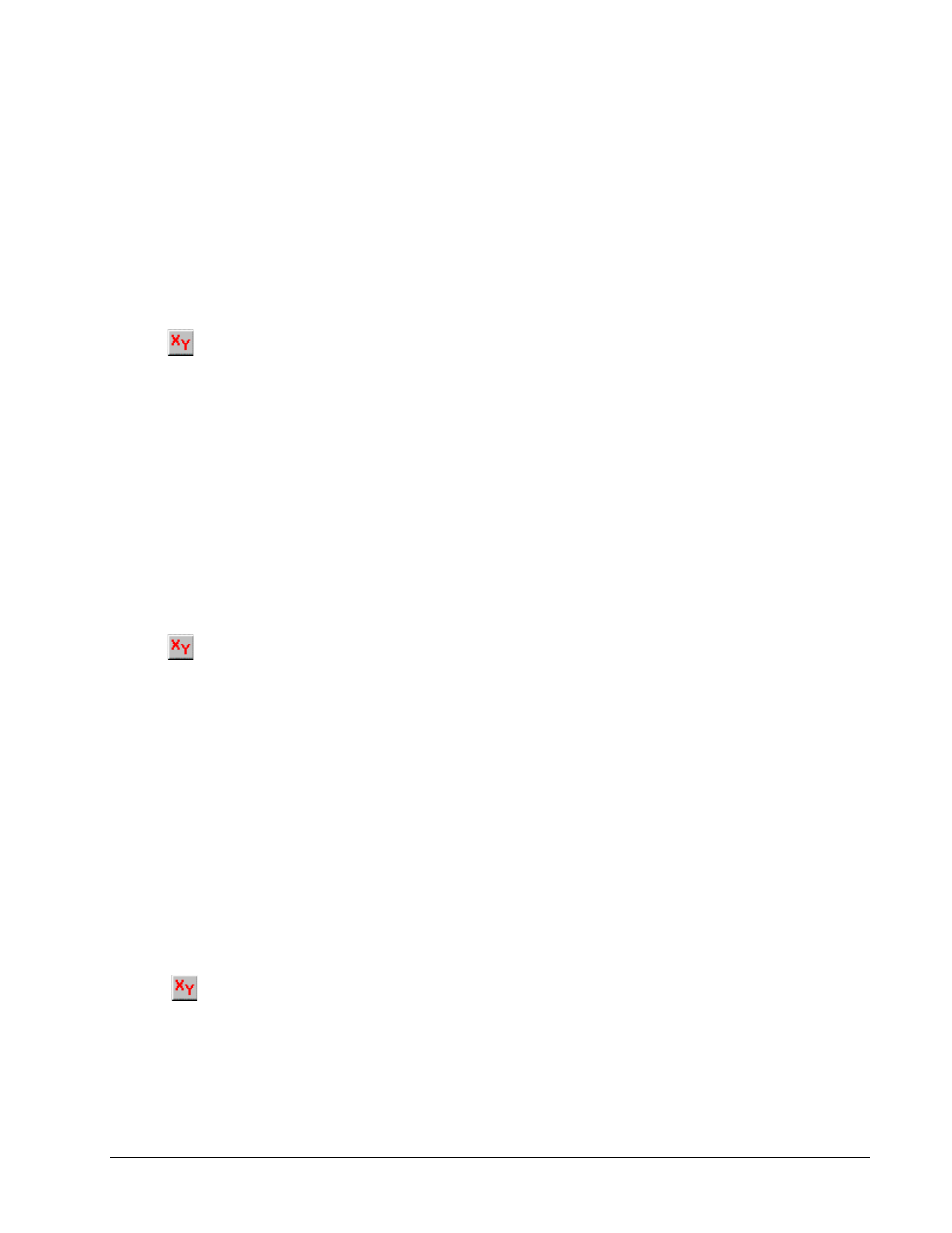
28
•
Chapter 5 Viewing Trends
GEH-6408A Trend Recorder
The value increases or
decreases, but not both.
The signal used as the X-axis must have a monotonically changing value over the
time span that data is to be plotted.
À
To create an X-Y Plot using a single X-axis signal
Or click
X-Y Plot Mode
1.
Obtain a plot of data using any of the methods of collecting data.
2.
Choose one of the signals to be the X-axis. Click on the signal in the
lower
Signal View
of the Trend Recorder.
3.
From the
Edit
menu, choose
Set As X Axis
.
4.
Position the replay cursors to the start and end times of the data to plot in X-Y
mode.
5.
From the
View
menu, choose
X-Y Plot Mode
.
6.
Repeat step 5 to return to time-based mode.
À
To generate an X-Y Plot using multiple X-axis signals
Plots using multiple signals for the X-axis can be used when there is a Data Historian
collected trend and that trend contains data from multiple collections. One signal
from each collection can be specified as an X-axis. All the other signals from that
collection are plotted against the values of that signal.
Or click
X-Y Plot Mode
1.
Obtain a plot of data using any of the methods of collecting data.
2.
Choose the signals to use for the X-axis. Click on multiple signals (Shift/click
and Ctrl/click) in the lower Signal View of the Trend Recorder.
3.
Position the replay cursors to the start and end times of the data to plot in X-Y
mode.
4.
From the
View
menu, choose
X-Y Plot Mode
.
5.
Repeat step 4 to return to time-based mode.
À
To generate an X-Y plot using all the data from .dca files
An X-Y plot for all the data can also be obtained in an individual event file. This
function works only with Data Historian collected trends and is most commonly used
with Capture Buffer collections.
Or click
X-Y Plot Mode
1.
From the
Edit
menu, choose
Configure
.
2.
From the
X-Y Plot Mode
options, choose
At Left Cursor
.
3.
Obtain a plot of data in time-based mode using any of the methods of collecting
data.
4.
Choose the signals to use for the X-axis. Click on multiple signals (Shift/click
and Ctrl/click) in the lower Signal View of the Trend Recorder.
5.
Position the left cursor somewhere in the middle of the data event that you wish
to plot in X-Y mode.
6.
From the
View
menu, choose
X-Y Plot
Mode
.
7.
Repeat step 6 to return to time-based mode.
