Exporting trends to .csv files, Printing trends, Trender export data options – GE Industrial Solutions Control System Toolbox For Configuring the Trend Recorder User Manual
Page 30
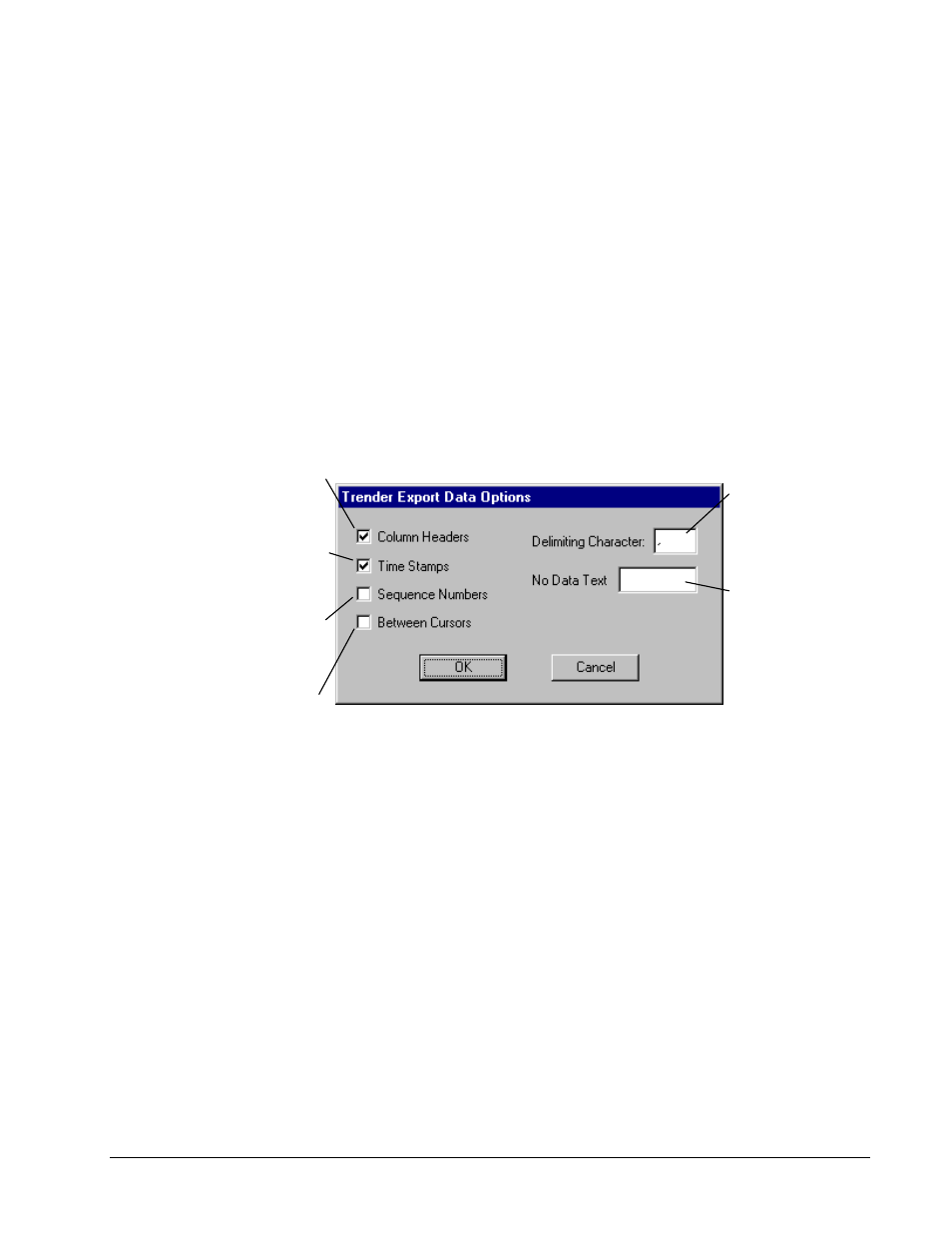
22
•
Chapter 4 Using the Trend Recorder
GEH-6408A Trend Recorder
Exporting Trends to .csv Files
Trends can be exported to a comma separated variable (.csv
)
file. Then, this text file
can be imported by spreadsheets, such as Microsoft Excel or other applications.
À
To export a trend
The default options are
standard .csv format and
should only be changed if you
have special format
requirements.
1.
Open the trend you want to export in the
Trend Recorder
.
2.
From the
File
menu, choose
Export Trend Data
. The
Trender Export Data
Options
dialog box displays.
3.
Choose a new format for the output file, if needed. (Refer to the next section,
Trender Export Data Options.)
4.
Enter a filename for the .csv file.
Trender Export Data Options
Check to make the first
line of the file contain
the name of each signal
in the trend.
Check to make the first
column of the exported
file contain the date and
time for each sample
set of exported data.
Check to make the first
column of exported data
a sample sequence
number.
Check to export just the
data between the two
replay cursors in the
current trend event.
Change the delimiting
character to something
other than the default,
which is a comma.
Set the text that will be
written to the file when
there is no value for a
particular signal in a
given sample set. The
default is a blank space.
Printing Trends
The currently displayed trend can be printed or print previewed.
À
To print a trend
w
From the
File
menu, choose
(to produce a hard copy).
−
Or
−
w
From the
File
menu, choose
Print Preview
(to view the trend on the screen as
it would be printed).
