Trend recorder settings – GE Industrial Solutions Control System Toolbox For Configuring the Trend Recorder User Manual
Page 16
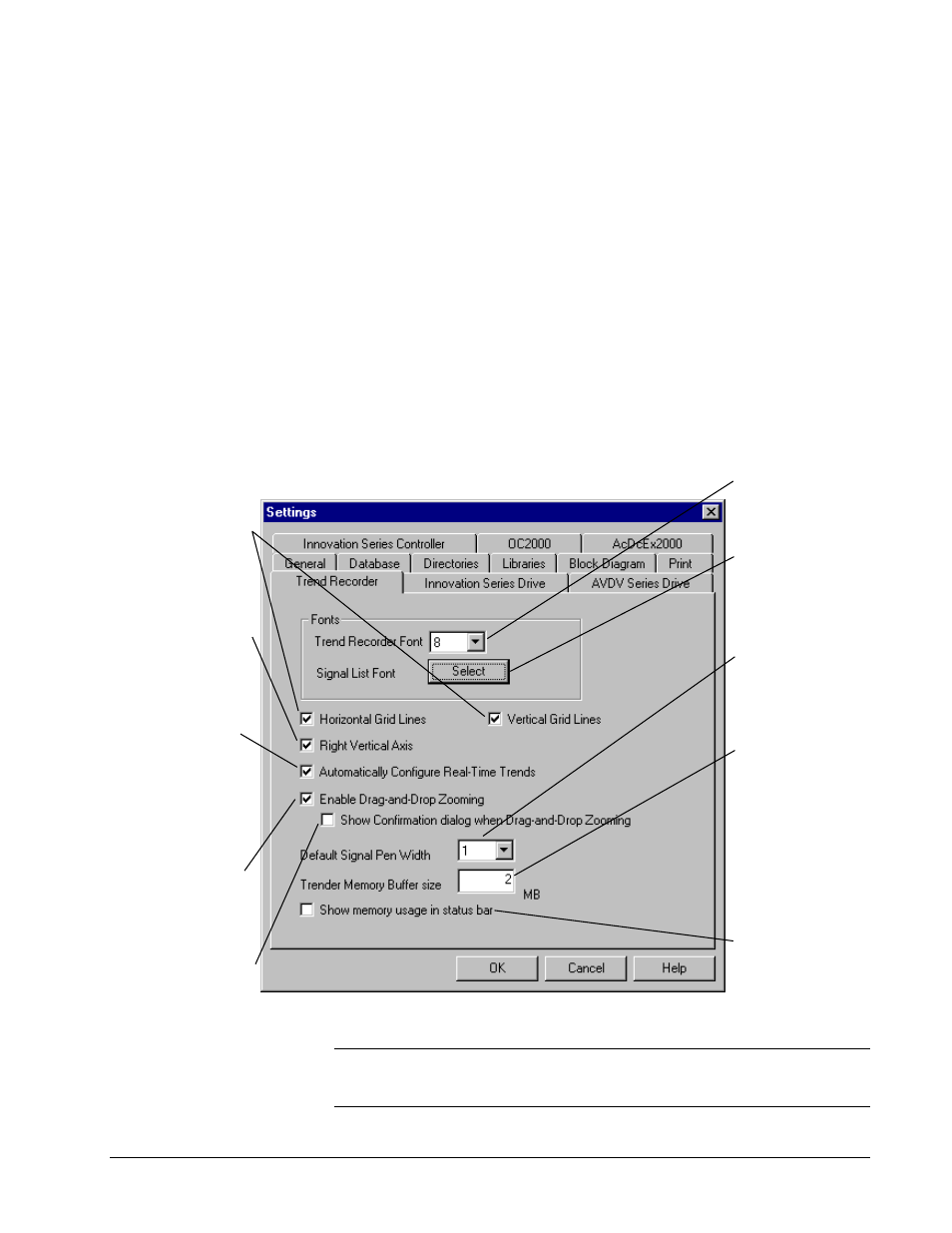
8
•
Chapter 2 Trend Recorder Window
GEH-6408A Trend Recorder
Forward
moves the current event ahead by one-third of the currently displayed
width of the time axis.
Next Trend
is used to move through events and display the next recorded data.
Only available when
replaying data.
Zoom In
displays the area of the graph between replay cursors.
Zoom Out
displays area of the graph to a maximum of three times current screen.
Only available when trending
from an AcDcEx.
Drive Terminal
invokes the drive terminal window.
Event Note
invokes the note editor. A note can be added to each trend event
(recording). Notes are displayed at the bottom of the page on printouts of trends.
Trend Recorder Settings
This document can apply to
various controllers or drives,
therefore the contents of the
dialog boxes can vary
according to your product.
À
To choose specific settings for a trend
w
From the
Options
menu, choose
Settings
, and click the
Trend Recorder
tab.
Click Horizontal Grid
Lines to display
horizontal grid lines
when in Replay mode.
Click Vertical Grid
Lines to display
vertical grid lines when
in Replay mode.
Click Right Vertical
Axis to display vertical
axis on the right-hand
side of the Trend
Recorder.
Click here to
automatically configure
the Trend Recorder
with predefined
signals. (This feature
currently only works
with Innovation Series
drives and when
performing MarkVI I/O
board calibrations.)
Click here to zoom in
and out of the Trend
Recorder, using the
mouse to drag-and-
drop a rectangle on the
screen.
Click here for a Yes/No
confirmation prompt to
display before the
zoom takes place.
Select the font size
to be used in the
upper window of the
Trend Recorder.
Set the font and
size to be used in
the lower window of
the Trend Recorder.
Select the default
pen width
(measured in pixels)
used to draw the
signal traces.
This sets the
amount of memory
the toolbox reserves
for storing traces.
The default value of
2 MB allows 4
signals to be
captured at 32 ms
intervals for about
14 minutes before
the oldest data is
deleted.
Click Show
memory usage in
status bar to show
the amount of
reserved memory
that was used.
Note
While waiting for a trigger condition, the Trend Recorder displays and graphs
the values of the signals. However, the values are not saved, and once they scroll off
the left-hand side of the graph screen, they cannot be viewed.
