Block collected trends, Configuring the trend, Block collected trend configuration – GE Industrial Solutions Control System Toolbox For Configuring the Trend Recorder User Manual
Page 23
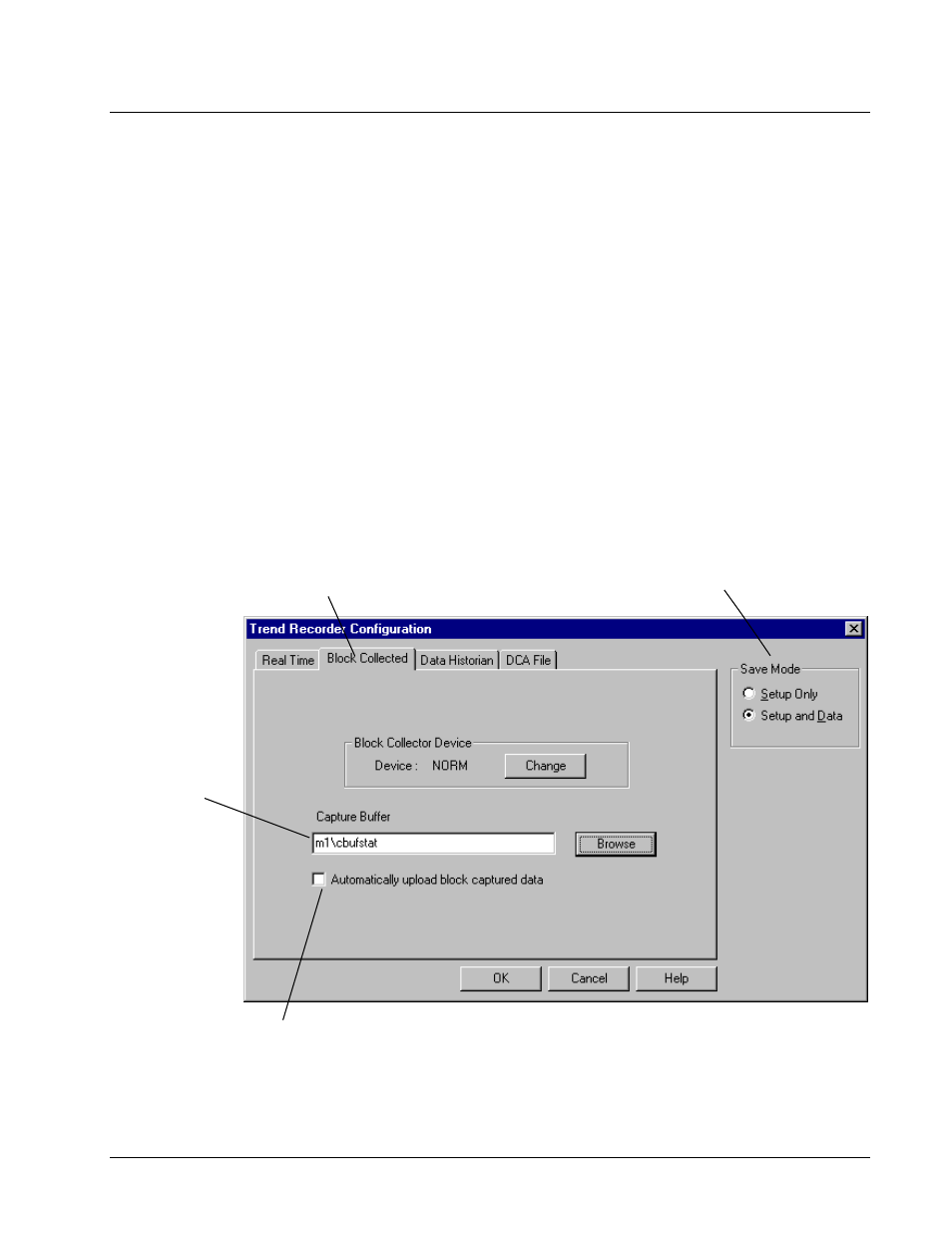
GEH-6408A Trend Recorder
Chapter 3 Types of Trends
•
15
Block Collected Trends
The Trend Recorder can upload and display data collected by blocks in the controller
or drive. The Innovation Series controller and drive use the Capture block and the
AcDcEx drive uses Circular List blocks (CLST1, CLST2, or CLST3) to collect
data. The Capture and Circular List blocks must first be configured to capture data.
Once the blocks are configured, the Trend Recorder is set up to access data from
these blocks.
Configuring the Trend
À
To set up the block-collected trend
1.
From the
Edit
menu, choose
Configure
. The
Trend Recorder
Configuration
dialog box displays.
2.
From the
Trend Type
option buttons, choose
Block Collected
. If you have
more than one controller or drive open in the toolbox, you will be prompted to
select one.
The dialog box changes to the Block Collected Trend Configuration.
Block Collected Trend Configuration
Enables automatic upload of data from the block. In this mode,
the toolbox watches the status of the block collector and
initiates an upload every time the block finishes collecting.
A Capture Buffer is
specified by the
name of the signal
that is attached to
the status output pin
of the block (and is
only used if the
Trend Recorder is
attached to a
controller).
Click the Browse
button to choose
which block to
upload data from.
If the Trend
Recorder is
attached to a drive,
the Capture Buffer
text box and Browse
button are disabled.
Save Mode allows you to specify whether to save
just the setup for the trend or save the setup and
all data that is collected. Setup Only saves all the
signals, their scaling, the sample interval, axis
ranges, and other setup data.
Select the Block Collected tab to
specify a trend based on
uploaded data from the drive or
controller.
