Continuous/triggered recording – GE Industrial Solutions Control System Toolbox For Configuring the Trend Recorder User Manual
Page 19
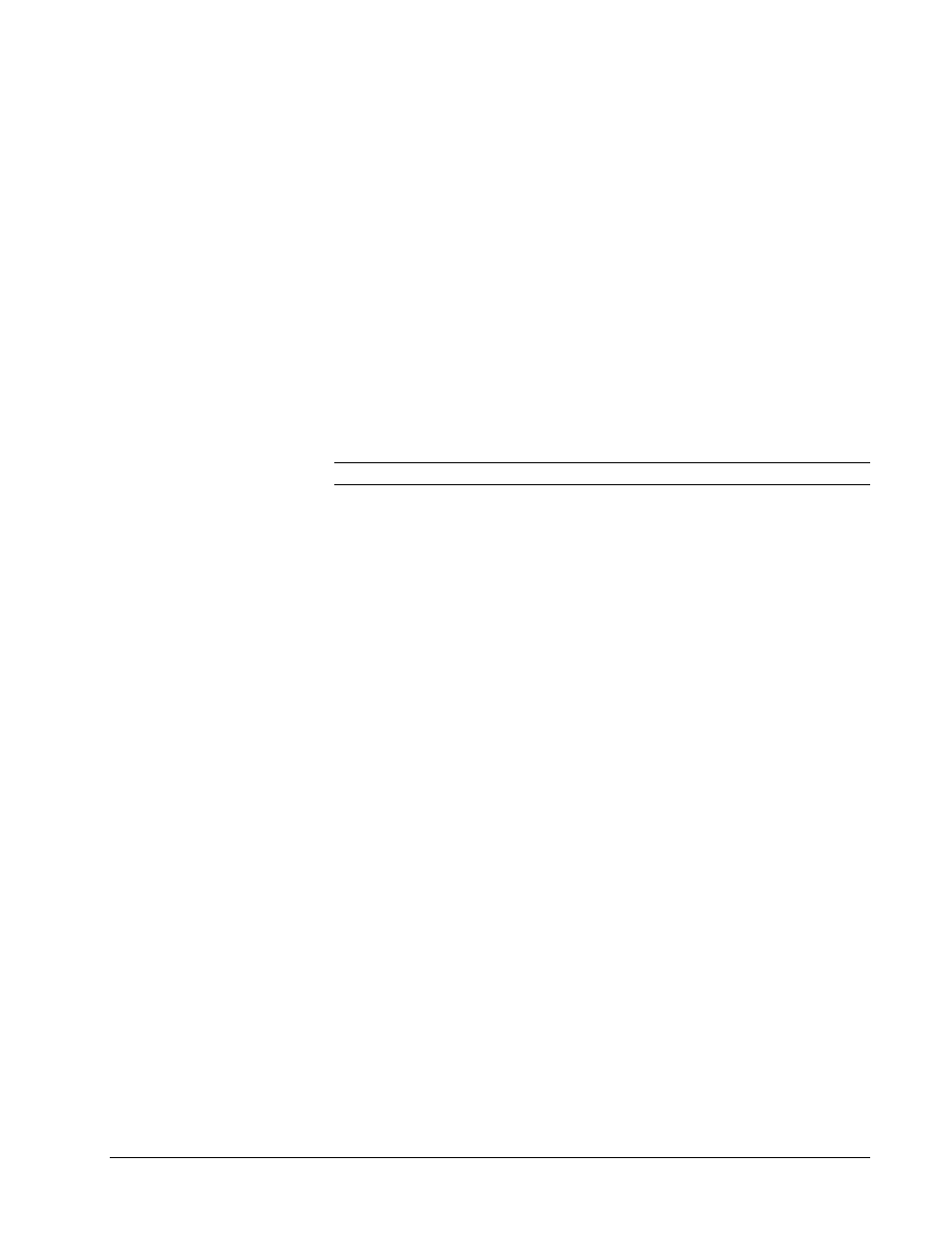
GEH-6408A Trend Recorder
Chapter 3 Types of Trends
•
11
Continuous/Triggered Recording
The default size of this buffer
is 2MB, which corresponds to
approximately 16 minutes of
data when sampling 4 signals
at the fastest sampling rate
(32 ms between samples).
Real-time trends can be recorded continuously or in a triggered mode through the
Real-time Trending Record Mode in the Trend Recorder Settings dialog box,
shown in the section, Configuring the Trend.
Continuous
recording collects data until the trace buffer is full. The trace buffer is
an internal buffer used to store data while recording and displaying traces. The size
of the buffer is set using the Trend Recorder Settings dialog box. When the trace
buffer is filled, the Trend Recorder will continue recording, deleting the oldest
values as it adds new ones to the buffer.
Triggered
recording collects data based on an external event. In this mode, the
Trend Recorder watches a designated trigger signal. When the value of this signal
satisfies the specified trigger condition, data is collected. The trigger signal must be a
Boolean signal, and the Trend Recorder can be configured to trigger on the signal
being True or on a change of value. Data is collected for a specified time interval
before and after the trigger condition occurs. Once the data is collected, the Trend
Recorder resumes watching the trigger signal for the next event. Each time data is
collected, it is saved as a separate event within the trend file.
Tip
¬
Refer to Chapter 5 for further information on events.
À
To set the size of the Trend Recorder Buffer
Increasing the value of this
field also increases the
amount of memory needed to
run the toolbox.
1.
From the
Options
menu, choose
Settings
.
2.
Choose the
Trend Recorder
tab.
3.
Change the value in the
Trender Memory Buffer size
text box. (Refer to the
section, Trend Recorder Settings.)
