1 restoring an archive, 2 creating an archive, Restoring an archive – GE Industrial Solutions Entellisys 4.0 System Administrator Manual User Manual
Page 48
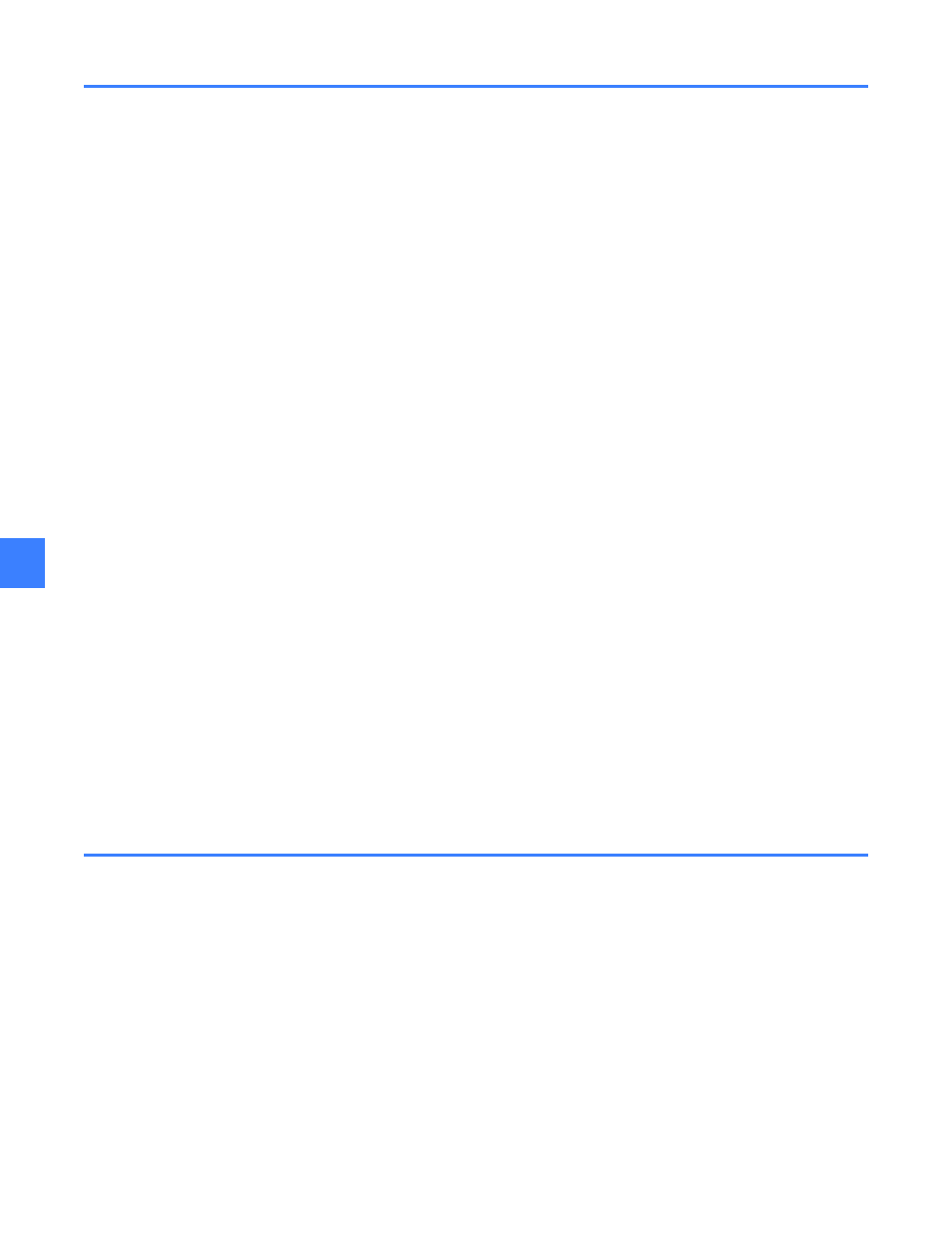
System archives
48
10
10.1 Restoring an archive
To install or restore an archive from a USB flash memory device
1. On the Main Menu, click the Maintenance button. The button will only be displayed if access
is allowed with the current login permissions.
2. Click the Backup/Restore Archive tab.
3. Click Restore Archive From USB. The system will search for an active USB drive. If not found,
a dialog box stating “Can't find any USB drive” will display.
4. Select the directory where the Archive is located. An example of an Archive Directory is as
follows: ELVSArchive_12212004_180230. The directory name contains the date and time the
archive was taken.
5. Once a valid Archive directory is selected, the Restore button will be enabled. Click the
Restore button.
6. A confirmation dialog box will display. Click Yes to proceed.
7. The Archive is now restored. Click the Close button to exit. The system will automatically
eject the USB device.
8. Click the “Settings File" tab and select "(offline)ELVS_A"
9. Click "Write To" button and select "CPU A" and finally click the “Write” button
10. Repeat for CPU B
11. Click on the General button (Main Menu/User Settings/HMI Preferences) and click update
CPU and restart the HMI
The following files are restored in the process:
•
Setting Files
•
Multipoint Configuration and Breaker Settings
•
One Line, Elevation Files, and Control Panel screen files
•
Event Logs (optional)
•
Fault Reports (optional)
•
Waveforms (optional)
10.2 Creating an archive
To create an archive and save it to a USB flash memory device
1. On the Main Menu, click the Maintenance button. The button will only be displayed if access
is allowed with the current login permissions.
2. Click the Settings File tab and select “ELVS_A” and click “Load”
3. After it’s done, click “Write To” and select "(OFFLINE) BOTH CPU's" and click the “Write" button
4. Click the Backup/Restore Archive tab.
5. Click the Backup Archive to USB button.
6. Select the files to backup in the Archive Files Selection dialog box as in Figure 10-2.
