2 installation – GE Industrial Solutions Entellisys 4.0 System Administrator Manual User Manual
Page 36
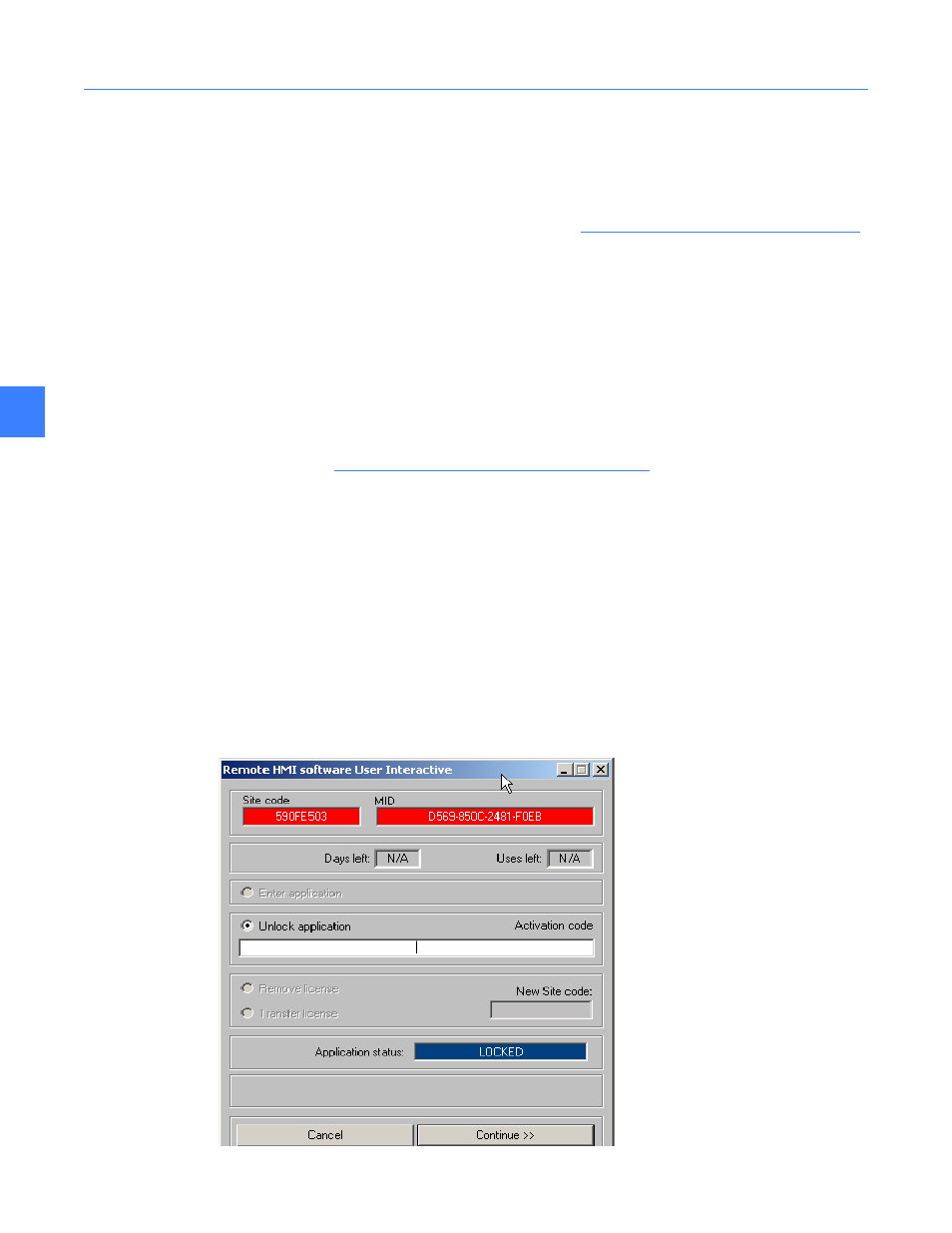
Remote HMI Software
36
7
7.1.2 Installation
The IP addresses of the system’s CPUs and the fixed IP for the Remote HMI station must be
known before continuing.
Also, if the Remote HMI is connected to an open LAN, the Entellisys VPN must be installed in the
gear and configured to allow the Remote HMI IP. (See
Network security/VPN device on page 33
)
Step 1: Set IP addresses, verify system communication
If the Remote HMI is being used to preconfigured gear using the HMI off-line mode, then go
to Step 2, otherwise,
Remote HMIs will need some addition consideration to establish communication to the
CPUs. Typically, computers that are connected to a network are configured to establish a
TCP/IP address dynamically. However, the Entellisys devices are all static and some manual
book keeping is required to ensure all devices on the Entellisys network are communication
properly - see
Changing the local HMI IP address on page 31
Step 2: Install Software
Insert the “Entellisys Remote HMI” CD and run the install program. Follow the on-screen
installation wizard. Click Finish to complete the installation.
To start the Entellisys Remote HMI application, point to Start, select Programs, and then
double-click Entellisys LVS HMI.
Step 3: License Software
The first time the Remote HMI program is launched, a window will display requesting an
Activation code.
Figure 7-1 Remote HMI License Activation window
