2 multiple lineups – GE Industrial Solutions Entellisys 4.0 System Administrator Manual User Manual
Page 37
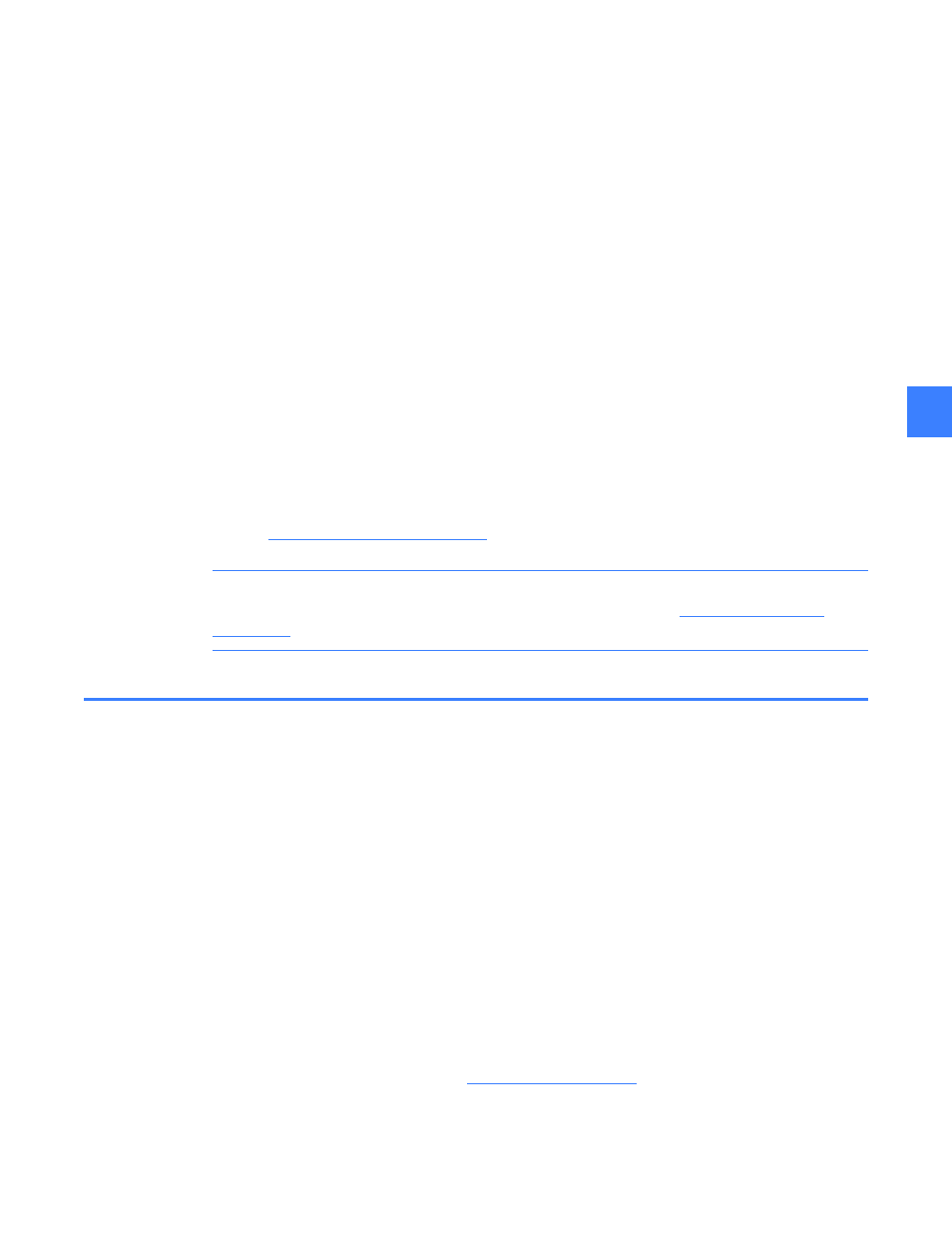
Multiple lineups
37
7
To obtain an Activation code, call GE at:
GE Switchgear – Post Sales Service
510 Agency Road, West Burlington, IA 52655
Phone (toll free): 1-888-437-3765
Please have the following information ready:
Entellisys System Identifier: Summary#, Sub#
• HMI Type: User Interactive or Viewer, on the blue title bar in Figure 7-1
• SITE CODE: from the activation window in Figure 7-1
• MID CODE: from the activation window in Figure 7-1
GE will verify that unused licenses of the desired version are available and will provide an
Activation code for the software. Type in the Activation code and click Continue.
An example Activation code follows:
D11C8284-F54A0910-03D20031-B1ACADFA
Step 4: Configure Remote HMI to communicate to CPUs
After the software is licensed, the HMI will immediately open the HMI Preferences Screen.
Click on Config Lineup and modify the “Default Lineup” with the IP addresses of the CPUs.
(See
Configuring Lineups on page 38
for details)
NOTE: When installing a Remote HMI prior to the switchgear arrival, this step cannot be
performed. In this situation, a System Archive must be installed. See
for instructions.
7.2 Multiple lineups
The Remote HMI software allows the user to quickly navigate between multiple Entellisys 4.0
Lineups. It is important to note that HMI can only annunciate alarms from the current Lineup
which the HMI is connected. Alarms from all other configured lineups are not recognized until
the user connects to that lineup.
Highlights
• Available only on remote interactive or remote view HMI software
• View, edit and control up to 25 lineups
User Permissions
All users have permissions to add, change or delete Lineups
Offline Mode
If the Entellisys HMI software is configured for offline mode for any of the lineups, none of the
configured lineups will connect. (See
)
HMI Events
