Remote hmi software, 1 installing and configuring remote hmi, 1 system requirements – GE Industrial Solutions Entellisys 4.0 System Administrator Manual User Manual
Page 35: Hmis (see, 7remote hmi software
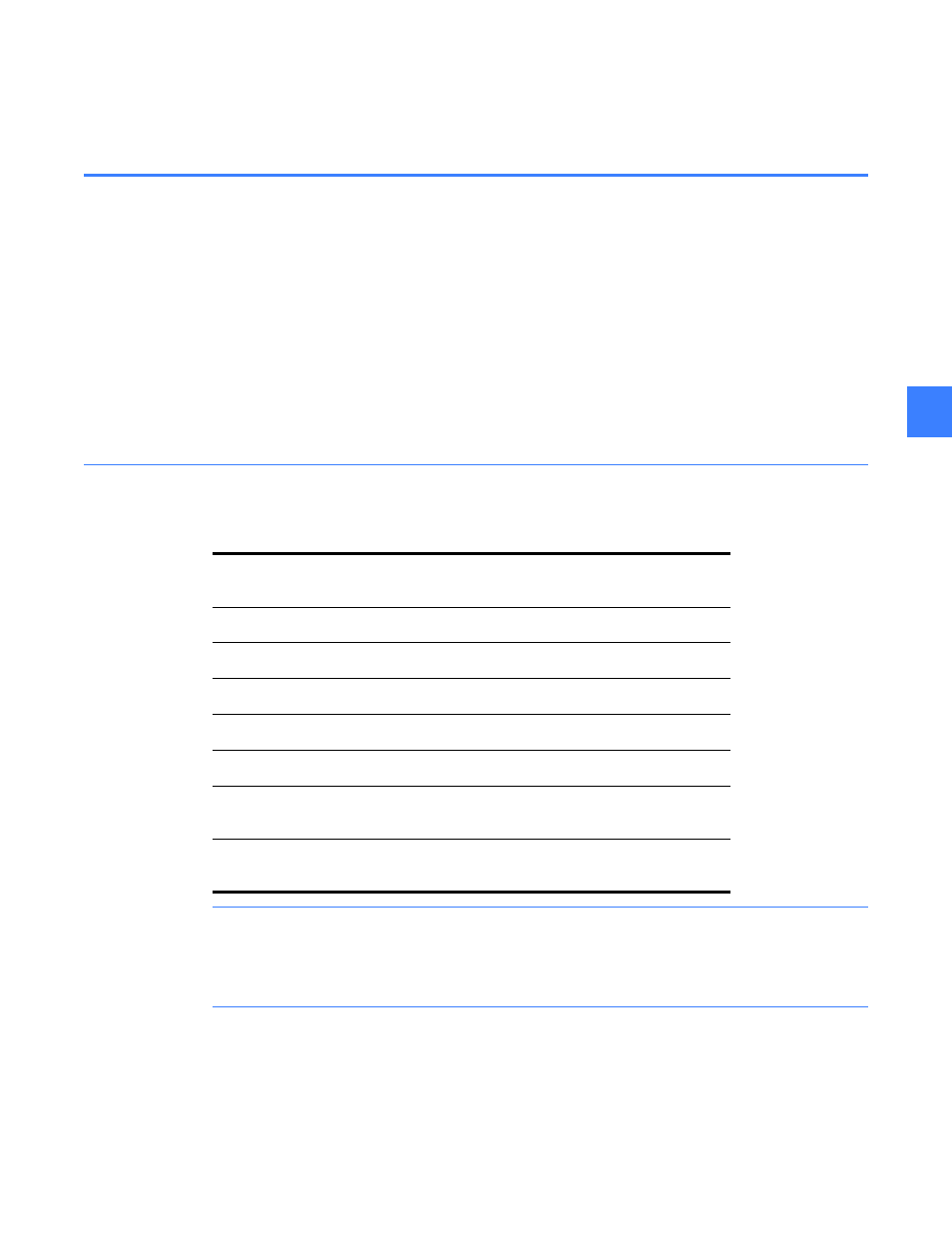
Installing and configuring remote HMI
35
7
7
Remote HMI Software
7.1 Installing and configuring remote HMI
Entellisys Remote HMI software allows users to access the switchgear system from any desktop
computer.
There are two versions of Remote HMI software:
•
User Interactive version: provides programmable permission levels for all users from full
“Administrator” access to view-only “Guest” privileges.
•
Viewer version: limited to view-only “Guest” privileges. Login name and passwords are fixed.
The following steps are required to install and configure the Entellisys Low Voltage Switchgear –
Remote HMI software:
7.1.1 System Requirements
Please verify the target computer meets the requirements before Installing:
NOTE: ELVS HMI is compatible only with Windows Classic style for Windows XP system. This
style can be set from the Display Properties dialog. Open the “Taskbar and Start menu” applet
from the Windows XP Control Panel, select the “Start Menu” tab, check the “Classic Start menu”
button and click Ok.
OS
Microsoft Windows 2000, Service Pack 3/Windows XP, Service
Pack 2
Processor
Pentium III 1 GHz and 133 MHz processor bus, minimum
Memory
256 MB RAM, minimum
Storage device
Hard disk drive 20 GB, minimum
Screen resolution
1024x768 in 256 colors, preferred
USB port
One port required (USB 1.0 or 2.0)
Instances
Entellisys supports up to 4 simultaneous Remote HMI
connections
Entellisys version
support
Entellisys 4.0 lineups only
