4 verify local communication to cpu, Hmis and cpus (see, Verify local communication – GE Industrial Solutions Entellisys 4.0 System Administrator Manual User Manual
Page 32: Verify local communication to
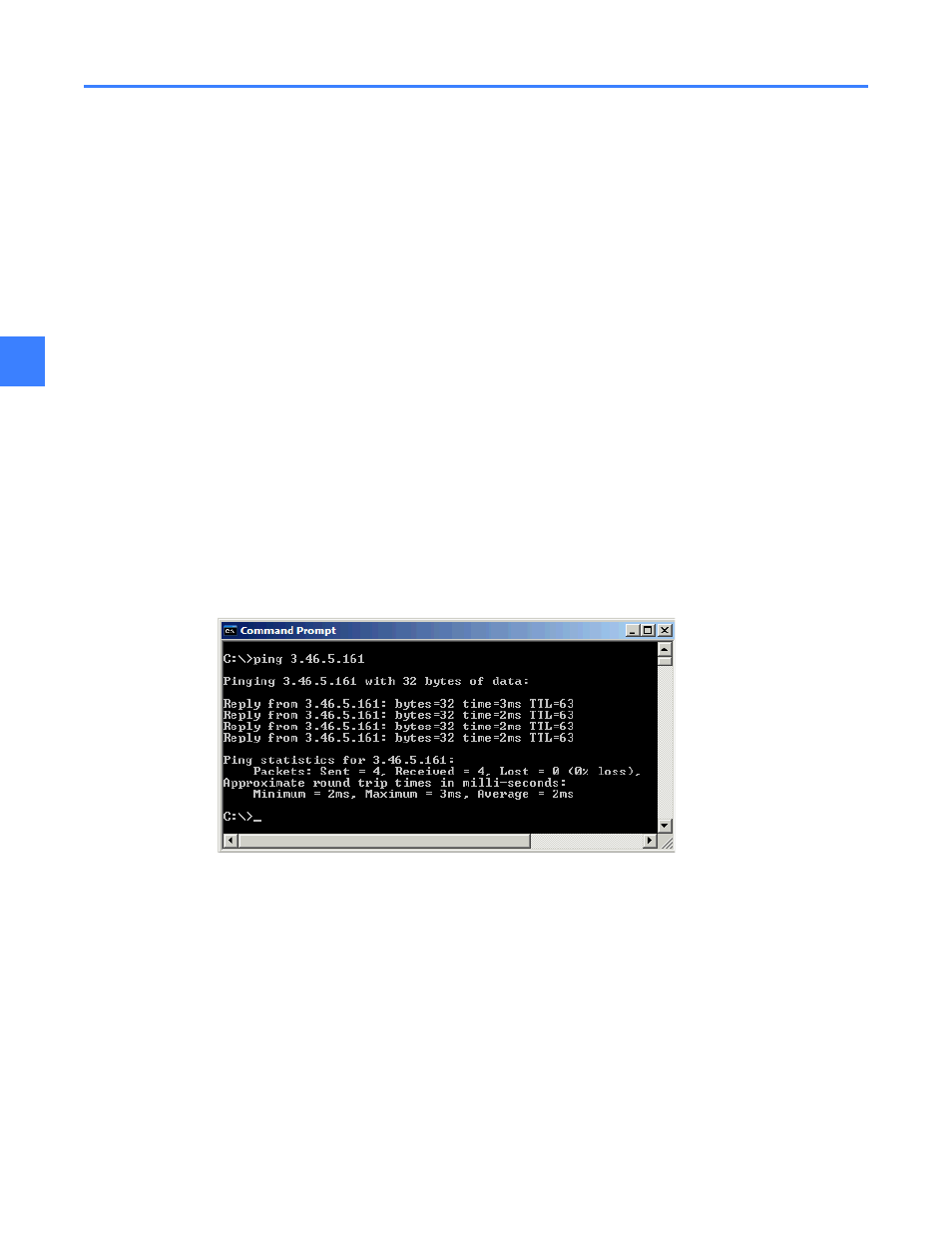
Establishing communication to Remote HMIs
32
6
6.4 Verify local communication to CPU
Through the HMI
1. Navigate to the Communication tab from the Main Menu, User Settings, HMI Preferences
2. Click the Test Communication button to verify the communication status with the new
IP address. It will take a few seconds to establish communication with the CPU.
3. If unable to connect, a dialog box will display. Click the Retry button to test communication
again or click Cancel to exit.
4. The Communication status with the new IP address will display below the IP address edit
dialog box.
For example: “CPU A: System Running OK” – Communication with new IP address is success.
“CPU B: System Unavailable” – Failed to communicate with new IP address.
Before installing the HMI
Generally, if the network and VPN/Firewall settings are correct, then the CPUs can be “pinged”
utilizing the ping command that is installed with Windows.
1. Open a Dos Prompt: From the Windows Start menu, click on “Run” and type “CMD”
2. In the Dos window, type “Ping x.x.x.x” where x.x.x.x is the IP address of either CPU A
3. Repeat step 2 for CPU B
Figure 6-3 “Pinging a CPU’
