GE Industrial Solutions Entellisys 4.0 System Administrator Manual User Manual
Page 23
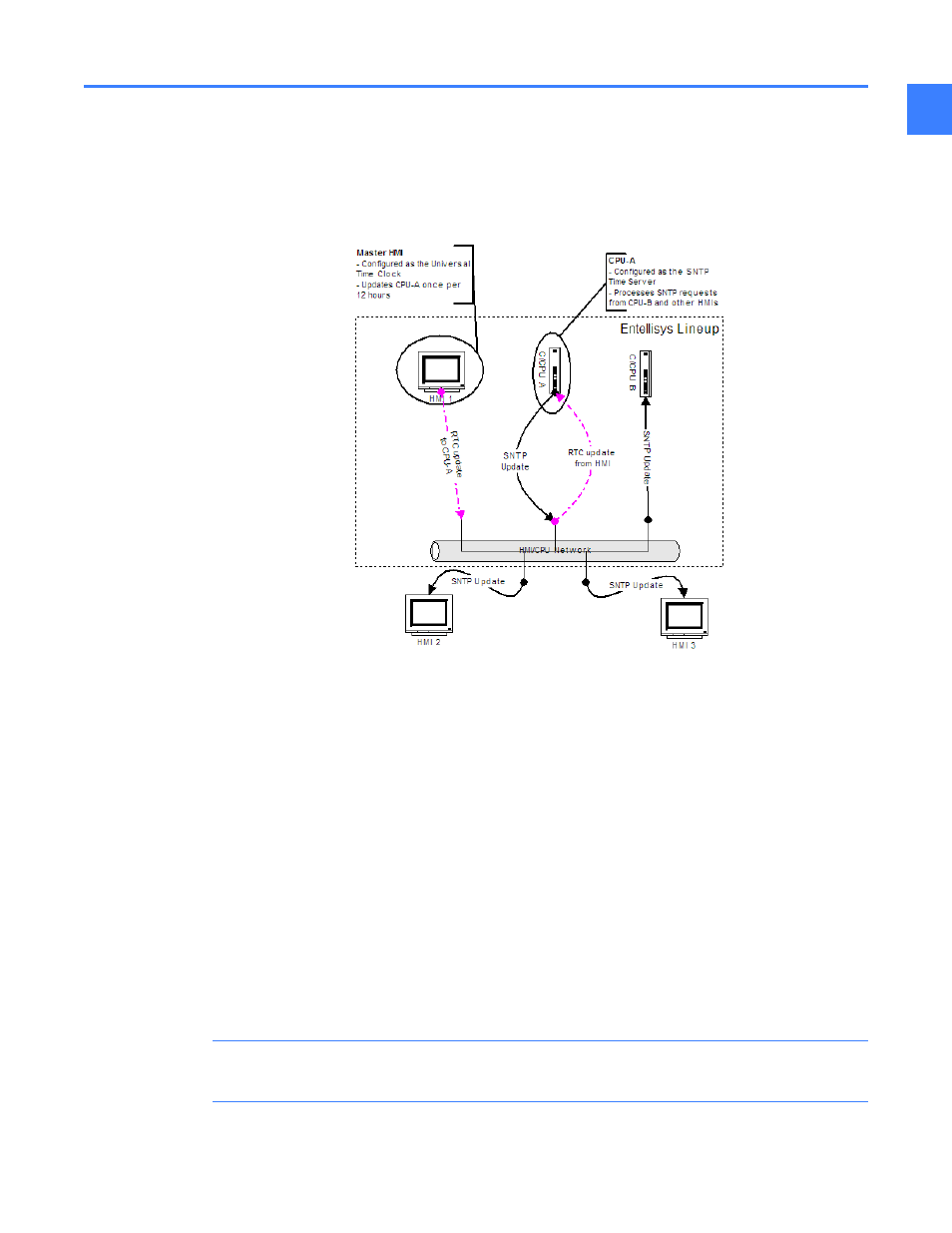
Basic time sync configuration for stand-alone systems
23
5
5.2 Basic time sync configuration for stand-alone systems
The local HMI - generally located in the gear - is designated as the master HMI. The master HMI
will update the CPUA Real Time Clock (RTC) once every 12 hours. CPUA is also set as the SNTP
server and will send SNTP messages to CPUB and all additional HMIs
Figure 5-2 Time Synchronization factory configuration
Configure the Lineup as a stand-alone system
1. Identify the “Master HMI”. Go to the Modbus Security tab (Main Menu, Maintenance) and verify that “Master
HMI” is checked
2. In the “Time Server” group box in the Time Synchronization tab (Main Menu, Maintenance), enter the IP
address of CPU-A (The “Actual Time on Server” text box will update - see Figure 5-1)
3. At the master HMI, check “Update time server every 12 hours” and click the “Update Now” button
4. On all other Local HMIs, verify that the “Master HMI” check box is unchecked and “Enable HMI Time
Synchronization” is checked and click the apply button (the apply button must be clicked to update the
Windows Time Service with the new time server)
Change Time Zone or DST
1. On the “Master HMI,” login to the HMI as Administrator and click on the clock icon in the Time
Synchronization tab (Main Menu, Maintenance) and change the time zone
2. Immediately close the HMI application and restart or allow the system to restart
3. On the “Master HMI,” log back into the HMI as Administrator and navigate to Time Synchronization tab
(Main Menu, Maintenance) and click the “Update Now” button
NOTE: The time zone must only be changed on the “Master HMI” and the “Enable HMI Time
Sync” option must not be checked.
