Peak measurements tab – Ocean Optics OOIIrrad-C User Manual
Page 43
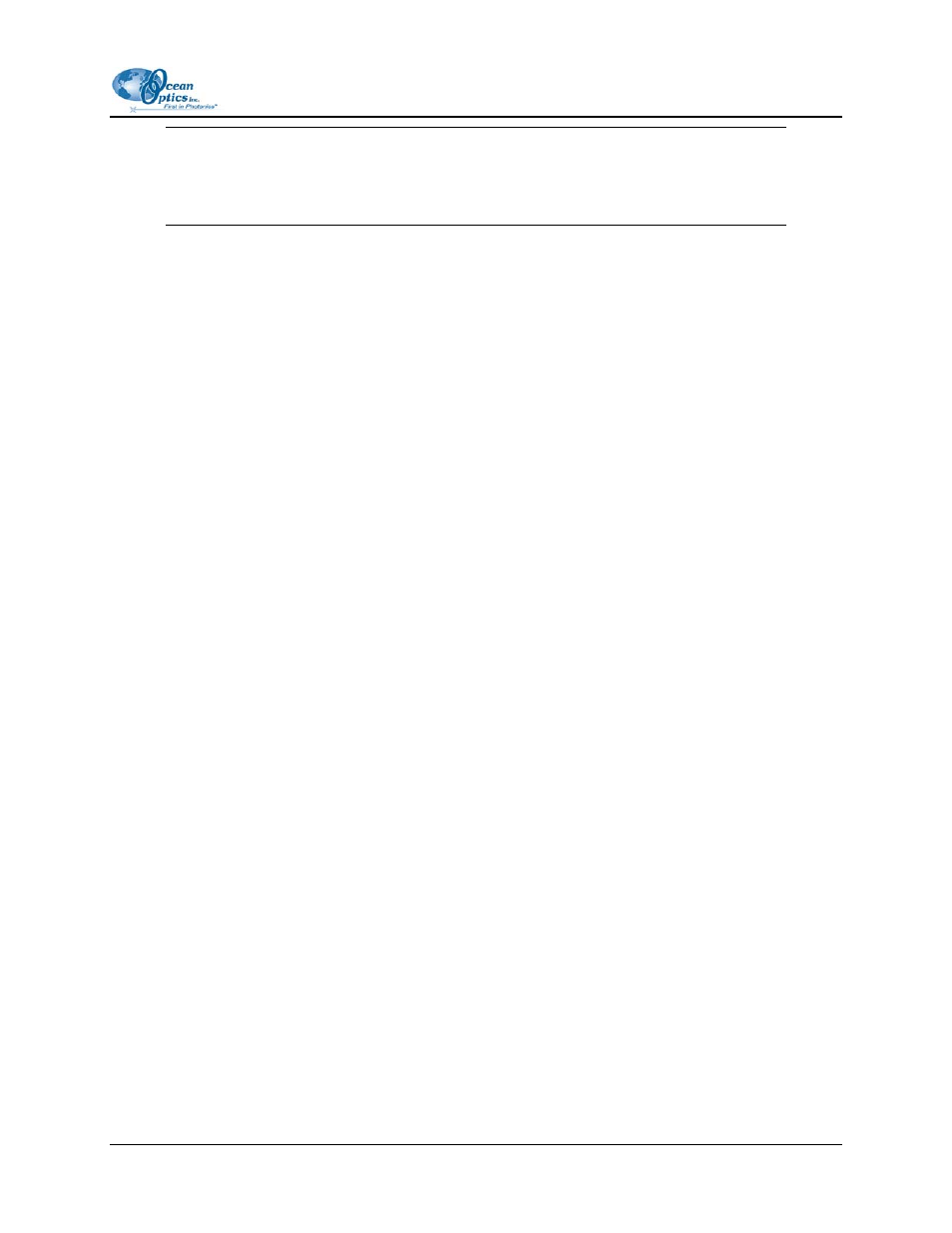
4: Configuration
Note
To disable the triggering mode, you might need to supply few additional triggers to allow
the application to process the steps needed to exit this mode.
2. Enable
the
Limit display range check box if you want to truncate the graph to display between
two wavelengths. Then enter the desired range (in nm). This feature is especially useful when the
signal is very noisy due to a low signal-to-noise ratio.
Another way to achieve the same result is to limit the x-scale range on the graph manually.
3. Enable
the
Show scope mini-window (in other modes) check box if you want a scope mode
spectrum to display in nonscope modes to inform you about the spectrometer’s raw data. You
can use this display to watch for saturation and low signal conditions.
4. The OOIIrrad-C application warns you about raw spectrum saturation. If you do not want this
warning, check the Do not warn me about saturation box. This feature is especially useful if
your range of interest is only part of the spectrometer’s full range and you want to set the
integration period so that the signal is good inside that range.
5. If you have an ADC1000 or ADC2000 A/D card, set the pixel rotation number in the Highest
Channel for pixel rotation field. Normally, each spectrometer channel is assigned its own
integration period sequentially. This feature allows you to activate/deactivate scanning of more
than one spectrometer channel during a single integration period.
To deactivate this feature, enter 0. Otherwise, the value you enter (n) means that Pixel Rotation is
active with n +1 first channels. For example, if you specify a value of 3, then Pixel rotation is
ON, and every integration period will result in a scan for the first four channels (3 + 1): Master,
Slave1, Slave2, and Slave3. If you do not have an A/D card, this field is not valid.
6. Use the field on the right of the screen to choose the colors for spectra overlays in the graph when
the File | Open menu item is selected.
7. Click
OK.
Peak Measurements Tab
The Peak Measurements tab on the Configure Spectrometer screen allows you to choose the values for
peak analysis.
000-200000-070-0905
37
