PowerWalker WinPower Software V.4.3.0.1 Manual User Manual
Page 91
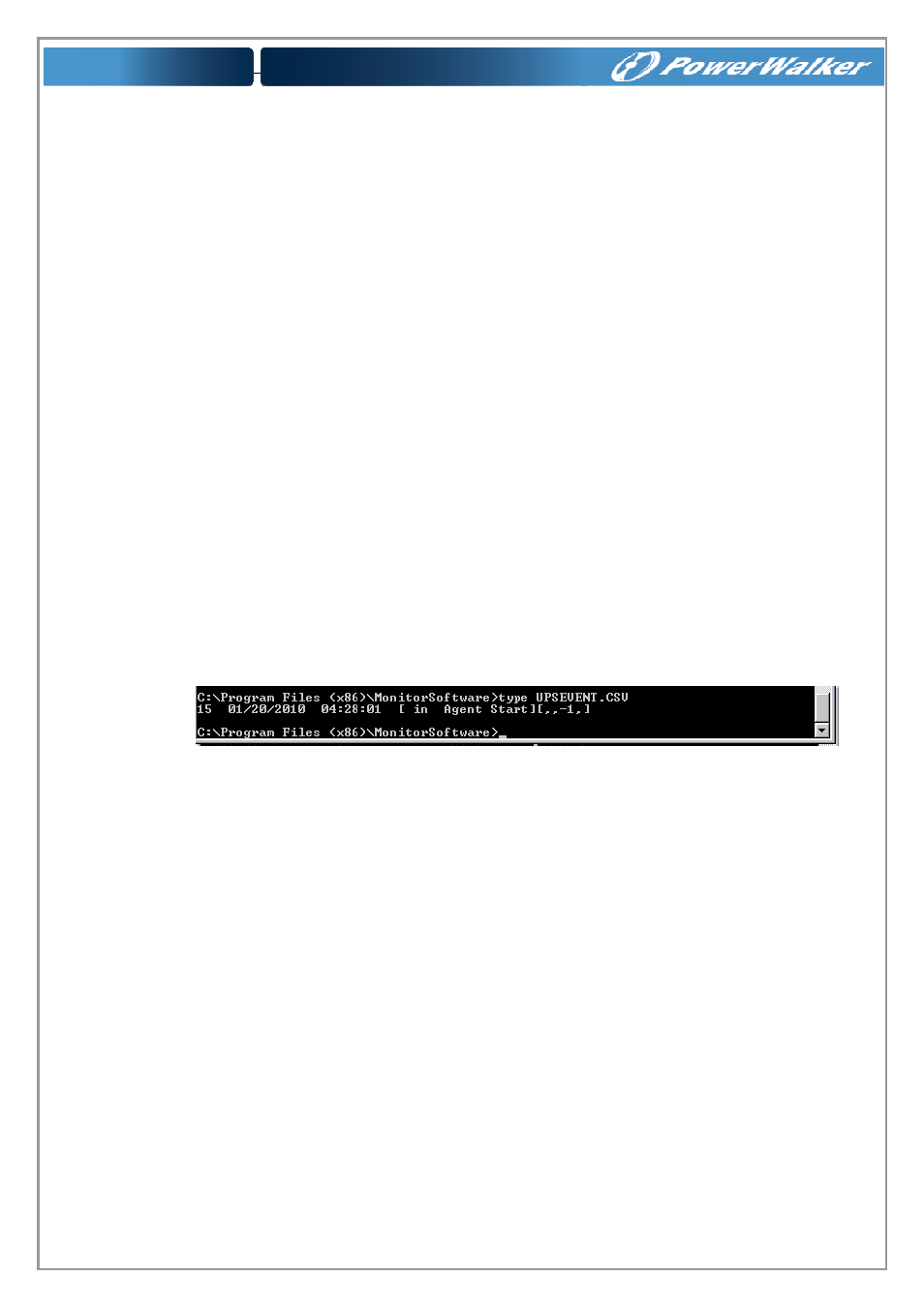
91
15. How to install software on Windows 2008 server core
Windows Server 2008 Core OS prepared
Before installing software, please ensure the configuration of Windows Server 2008 Core is
correct, including network settings, port settings.
Note: if you want to set the software by another agent, please shut down the firewall first. If you
want to use the remote desktop function of Windows Server 2008 Core, you should enable the
remote desktop function.
The following command may be useful for you to reference.
Command for shutting down the firewall
Command: netsh firewall set opmode disable
Enable the remote desktop function
1.
Enter command “regedit”, open the REGEDIT UI.
2.
Edit
HKEY_LOCAL_MACHINE\SYSTEM\CurrentControlSet\Control\Terminal
Server\fDenyTSConnections = 0
3.
Open the Port for remote desktop function
Enter command: Netsh firewall set portopening
tcp 3389
Software installation
Copy the installation file “setup.exe” to Windows Server 2008 Core.
Enter the path where the installation file exists.
Start to install.
You can install UPS monitoring software in Silent installation method or Interface
installation method.
Silent installation method: Enter command: “setup –i silent” or “setup.exe –i silent”, then
the installation can be started, waiting for a moment to finish the installation.
Interface installation method: Enter command: “setup” or “setup.exe”, then the installation
can be started, please follow “next” button of interface to finish the installation.
Check if the installation is successful:
1.
Enter the installation path, the default path is c:\Program file (X86)\
MonitorSoftware, Find file “UPSEVENT.CSV”, Enter command: “type
UPSEVENT.CSV”, the log of agent action will be shown. See the below
screenshot, that means the agent is running.
2.
Enter the installation path, start the interface of UPS monitoring software with the
command “manager”. Software interface will be shown as following picture.
