PowerWalker WinPower Software V.4.3.0.1 Manual User Manual
Page 13
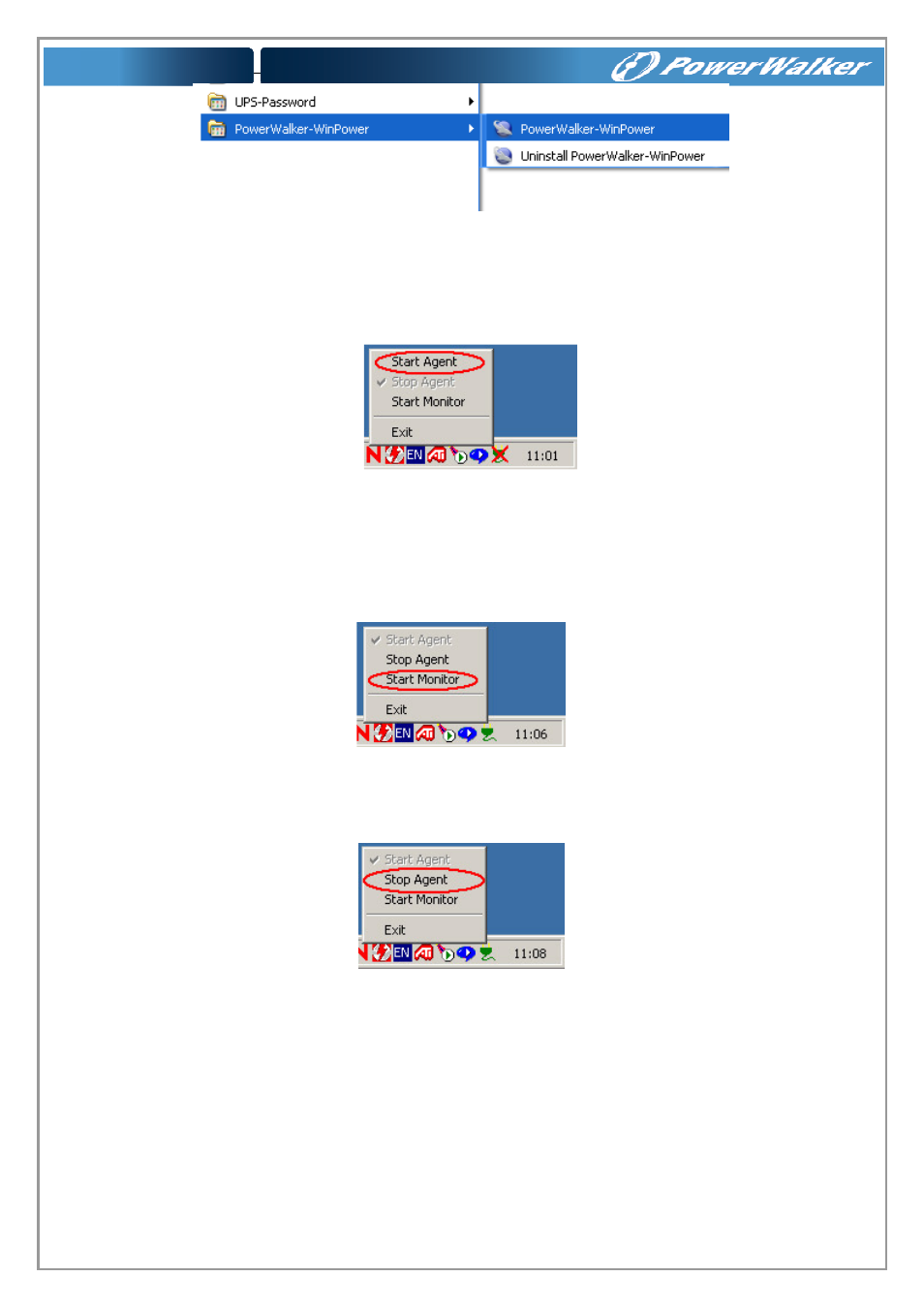
13
Diagram 2-4-1
The Agent can be start by the following methods:
1) Run the PowerWalker-WinPower from Start\Program\PowerWalker-WinPower will start the
TrayIcon and Agent. Refer to diagram 2-4-1.
2) Right click the agent icon shown on the bottom right corner of the display and select the “Start
Agent” item. Refer to Diagram 2-4-2.
Diagram 2-4-2
3) On all Windows operating system, agent can be started automatically when the computer
reboots.
To start the Monitor, right click the TrayIcon, and select “Start Monitor”, or double click the icon.
Start Monitor:
Right click the TrayIcon and select the "Start Monitor" item. Refer to Diagram 2-4-3.
Diagram 2-4-3
Stop Agent:
Right click the TrayIcon and select the "Stop Agent" menu item. Refer to the following diagram 2-
4-4
Diagram 2-4-4
Exit:
On Windows vista, Windows 2008 and Windows7, if you want to exit, right click the PowerWalker-
WinPower Software tray icon, and select “Exit”. Once you exit it, you should restart the computer to
start it automatically. But if you have administrator privilege, you can start it again without restart
computer. There are two steps: the first to start the agent, open the “Services” from the “Start
menu” > “Control Panel” > “Administrative tools”, and find the service “UPSmonitor”, right click on it,
select “Start”. The second to start TrayIcon, click the PowerWalker-WinPower software from Start
menu > Program \ PowerWalker-WinPower.
