PowerWalker WinPower Software V.4.3.0.1 Manual User Manual
Page 23
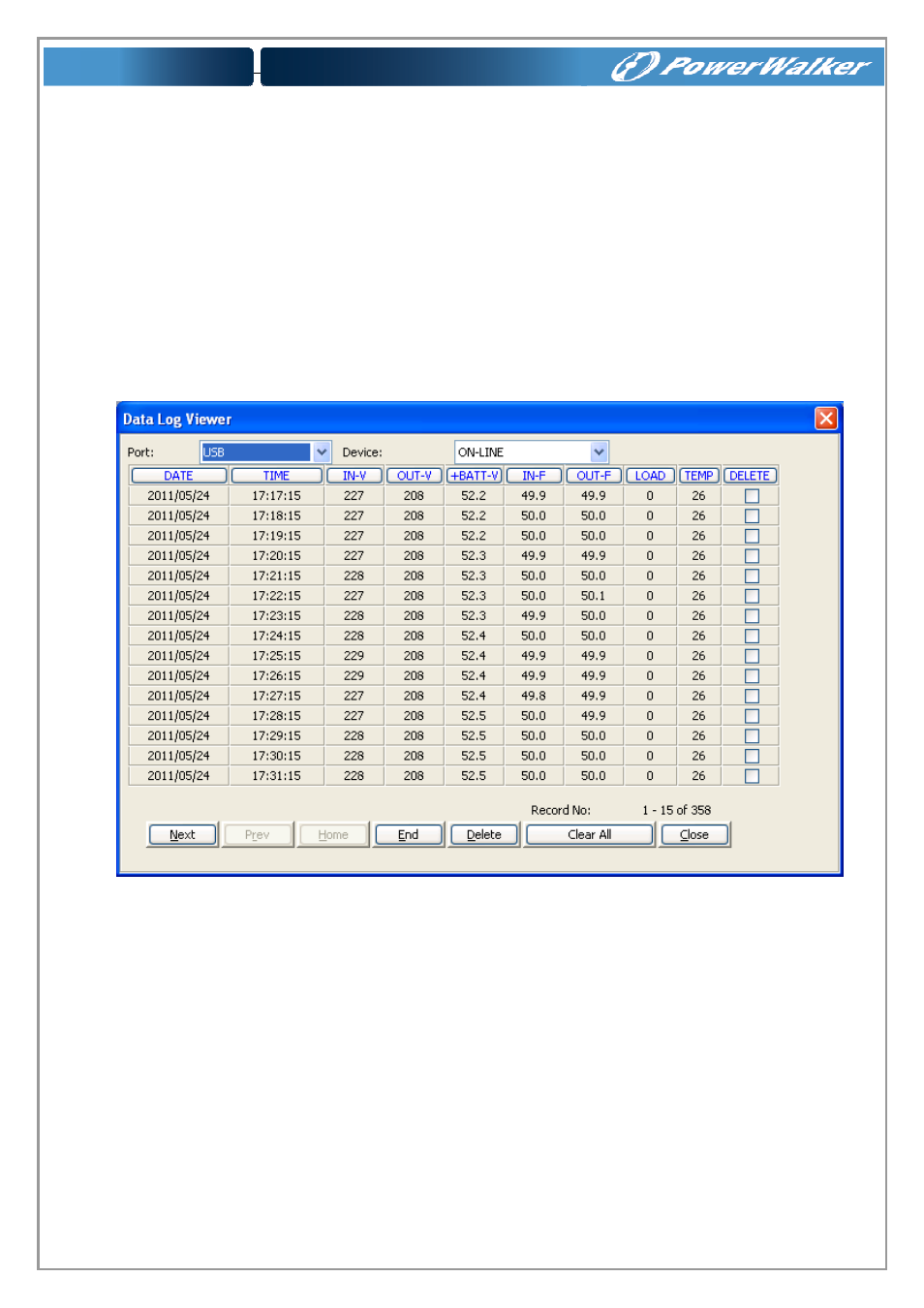
23
User can click "Purge All" button to delete all of the events.
Note: If “Delete” and "Purge All" button are invalid, it means your access right to the
current Agent is “Read Only”, you can’t carry out the operation. You should log in as a super
user.
5) "Data log Viewer" Dialog
"Data Log Viewer" Dialog will pop up when user selects "Data Log" item of "Logs" Menu , or click
buttons from toolbar or click “View log” button of data log in the “Record Setting” dialog. Refer to the
following Diagram 3-2-5, the history data will be displayed in this dialog.
Users can select the port and UPS to show the data of that device.
Users can click “Next”, “Prev”, “Home” and “End” button to display the data log.
Diagram 3-2-5
User can select the check box “Delete” and click "Delete" button to remove the selected data log.
User can click “Close” button to close the dialog.
User can click "Purge All" button to delete all of the data.
Note: If “Delete” and "Purge All" button are invalid, it means your access right to the
current Agent is “Read Only” and you can’t carry out these operations. You should log in as
a super user.
6) “Record Setting” Dialog
The “Record Setting” dialog can be opened from the “Record Setting” item of “Logs” menu. Refer
to the following Diagram 3-2-6-1.
