B&B Electronics MESR424T_D-MT_D-SC - Manual User Manual
Page 39
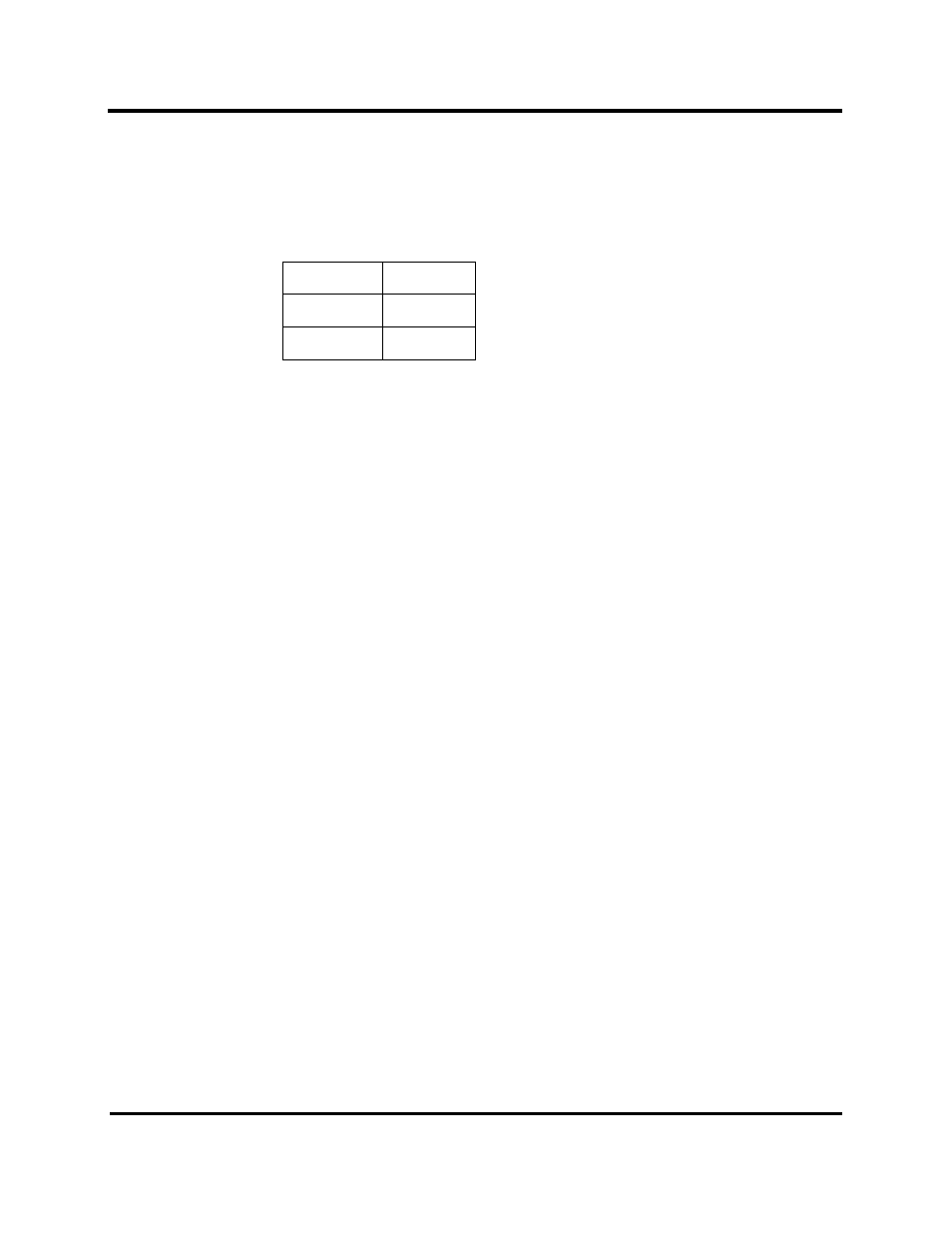
3. Setup and Connections
39
a. Connect a null modem serial cable (crossover cable) from port 1 on the
Modbus Gateway to an available COM port on your PC.
b. Enter Console Mode. Press and hold the Modbus Gateway’s Mode/Reset
switch for 2 to 10 seconds. The LED indicators will respond as follows:
Port LED
Ready LED
OFF
ON
OFF
OFF
c.
Release the Mode/Reset button. The READY LED will blink once per second
for five seconds. This indicates that the Modbus Gateway is re-booting in
Console Mode.
d. When the Modbus Gateway has successfully restarted in Console Mode, the
READY LED will be OFF and the PORT 1 LED will be ON.
e. Open the Vlinx Modbus Manager Software and select “Serial Port” as the
method to connect to the Modbus Gateway.
f. After logging in, click on
g. Un-check the box next to “I Want DHCP to setup the Network.”
h. Re-configure the Modbus Gateway’s network settings to something within the
range of your PC’s network settings. For example:
PC Network Settings
IP Address = 192.168.0.1
Subnet Mask = 255.255.0.0
Default Gateway = 192.168.0.100
Change the Modbus Gateway’s network settings to:
IP Address = 192.168.0.50
Subnet Mask = 255.255.0.0
Default Gateway = 192.168.0.100
i. Save the settings and remove power from the Modbus Gateway.
j. Re-apply power. Open the Vlinx Modbus Manager Software and select
“Network” as the method to connect to the device.
