Encoder 1, encoder 2 tabs – Cobalt Digital COMPASS 9223-SA Dual-Channel 3G_HD_SD MPEG-4 Encoder Unit User Manual
Page 21
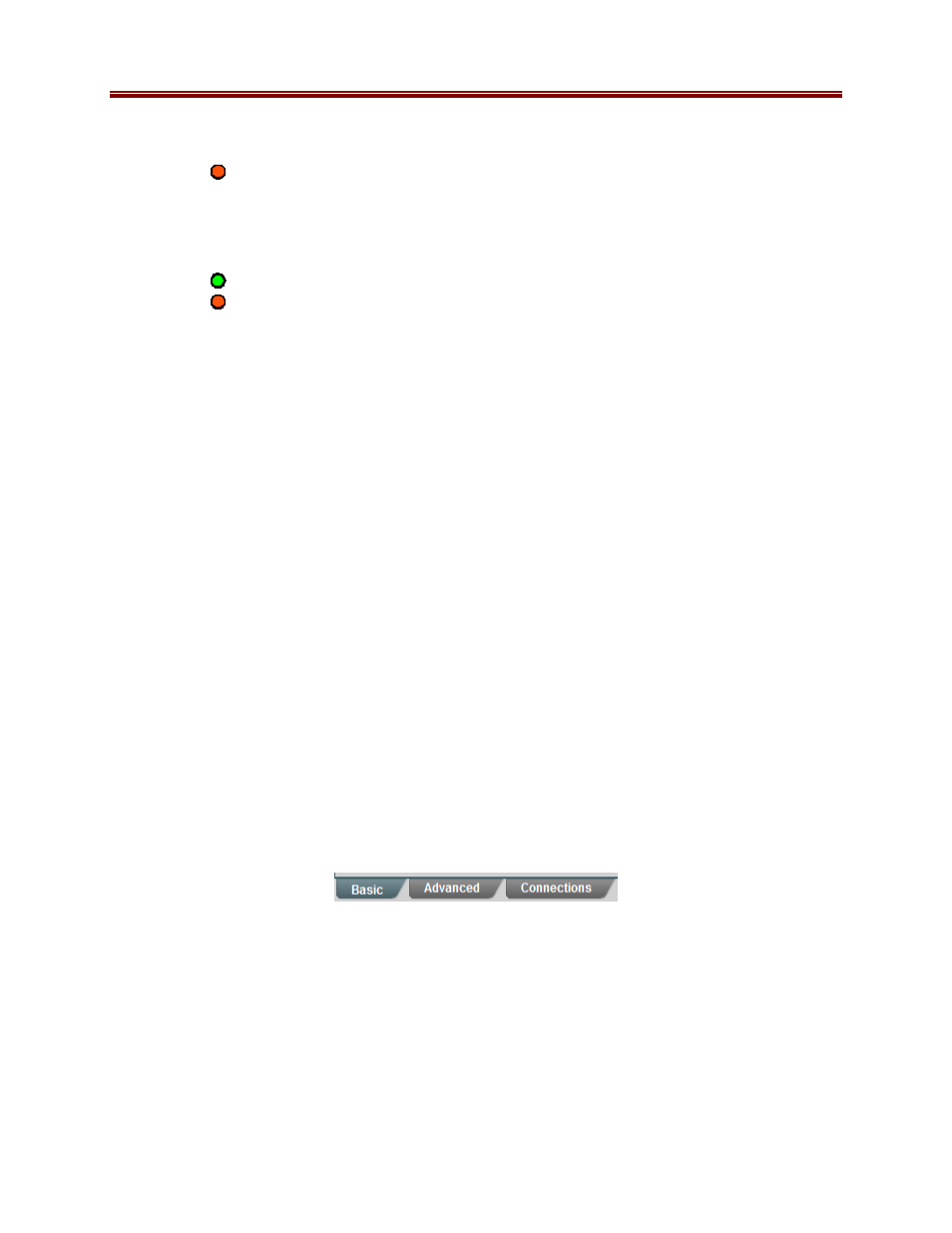
21
9223SA-OM (V2.0)
Dashboard™ Card State will be yellow if there are no higher-priority alarms
present.
o
No Link: The port does not currently have link. If Alarm on Link Loss is set to
Yes, the DashBoard™ Card State will be red and the front panel
STAT
LED will
also be red. If Alarm on Link Loss is set to No, this indicator will still be red, but
the alarm will not propagate.
•
Port 1/2 Status: This indicator is the port overrun status. It has the following states:
o
OK: The port is operating normally.
o
TX Overflow: In the current configuration, the IP outputs are attempting to
transmit more than the port capacity (i.e., the overall output data for this port
exceeds the interface speed of 100 Mb/s or 1 Gb/s). The DashBoard™ Card State
will be red and the
STAT
LED will also be red. In this case, reduce the output bit
rate (either by reducing the encoder bit rates or by removing output ports).
If this
indicator is red, data is being dropped
.
•
Link Speed (Mb/s): This parameter reports the actual speed negotiated with the switch
for the port. If the port has no link, the value reported here is zero.
•
MAC Address: This reports the MAC address of the Ethernet port.
Encoder 1, Encoder 2 Tabs
The Encoder 1/Encoder 2 Tabs are used to configure/monitor the individual encoder channels.
The parameters in these two tabs are identical.
Encoder Configuration Tab
The Encoder Configuration Tab is further divided into the following 3 tabs:
•
Basic Tab: contains the more important configuration parameters, which all users are
likely to change.
•
Advanced Tab: contains the advanced configuration parameters, which do not
necessarily need to be changed.
•
Connections Tab: allows the creation of connections between this encoder and the ASI
and IP output ports.
Configuration Tabs
In general, the encoder user interface will change as a function of the parameter selections made,
to remove illegal parameter combinations.
Selections made in any of the encoder configuration screens do not take effect until the Apply
button is pressed. If you wish to discard the changes made to the user interface, press the Cancel
button. The Apply/Cancel buttons are present in all the tabs and will be grayed out until
