5 configuration, 1 configuration via dtm or web interface, R 5.1) – VEGA WHA-GW-WIRELESSHART GATEWAY User Manual
Page 45: 5configuration, Wha-gw, Configuration, Configuring via dtm/fdt, Configuring via web interface
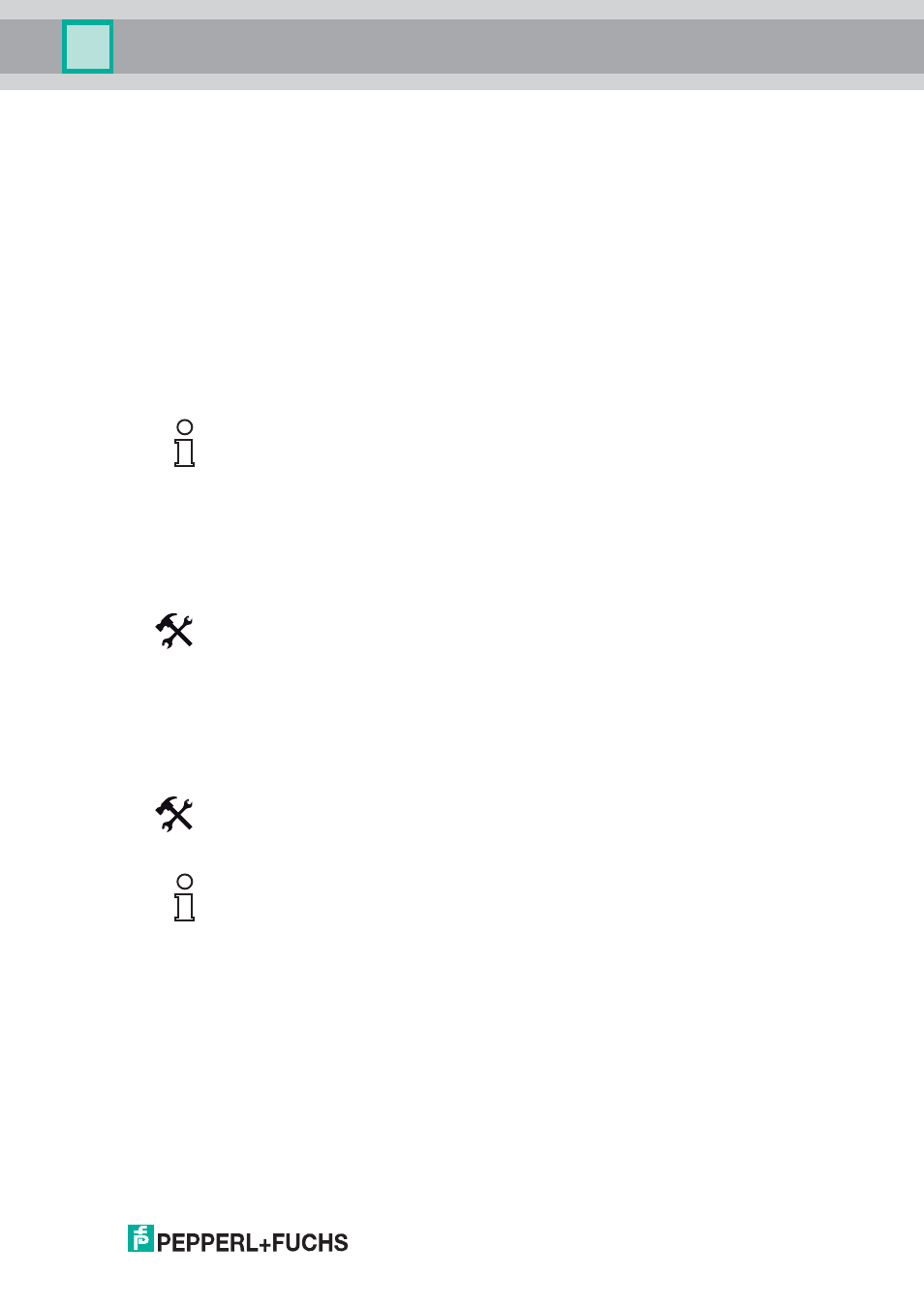
WHA-GW-*
Configuration
22
1981
2011
-0
7
45
5
Configuration
5.1
Configuration via DTM or Web Interface
There are two possible ways of configuring the device:
•
Configuration via the device DTM within an FDT frame application, e.g. PACTware
®
.
•
Configuration via a browser-based web interface.
The main difference is the concept of offline/online parameterization when configuring with
DTM/FDT (see chapter 5.2). This concept does not apply to browser-based configuration,
because browser-based parameterization is always an online parameterization.
Configuring via DTM/FDT
1. Make sure that your PC is connected to the Gateway via RS485 (see chapter 4.4) or via
Ethernet (see chapter 4.5).
2. Start PACTware and load your project file (see chapter 4.6).
3. Make sure that you have added the appropriate communication DTM (see chapter
4.6.2) and the device DTM (see chapter 4.6.3) to your PACTware project.
4. Parameterize the Gateway online or offline as described in the following sections.
Configuring via web interface
1. Make sure that your PC is connected to the Gateway via Ethernet (see chapter 4.5).
2. Start your web browser.
3. If your web browser uses a proxy, then deactivate the proxy. The proxy setting
normally can be found in the connection properties of your browser (where exactly
depends on your type of browser).
Note!
In the following sections, only the configuration via DTM and PACTware
®
is described.
However, because both approaches are similar, you may also use the given information as
a guideline for browser-based configuration.
Diagnosis > Wired Communication and Diagnosis > Health Status are only available
via the web interface (see chapter 6.2). In comparison to the DTM, the web interface only
has the additional functions Reset and About (see chapter 6.3).
Note!
The connection to the web interface is made using a secure connection (HTTPS) which
requires a user name and a password. The factory default settings are:
User name: admin
Password: admin
You can change both user name and password in the web interface (Additional functions >
Change Password, see chapter 6.3.7)
