Identifying print defects, Software uninstall procedures – TROY Group MICR_IRD 4300 Security Printing Solutions User’s Guide User Manual
Page 99
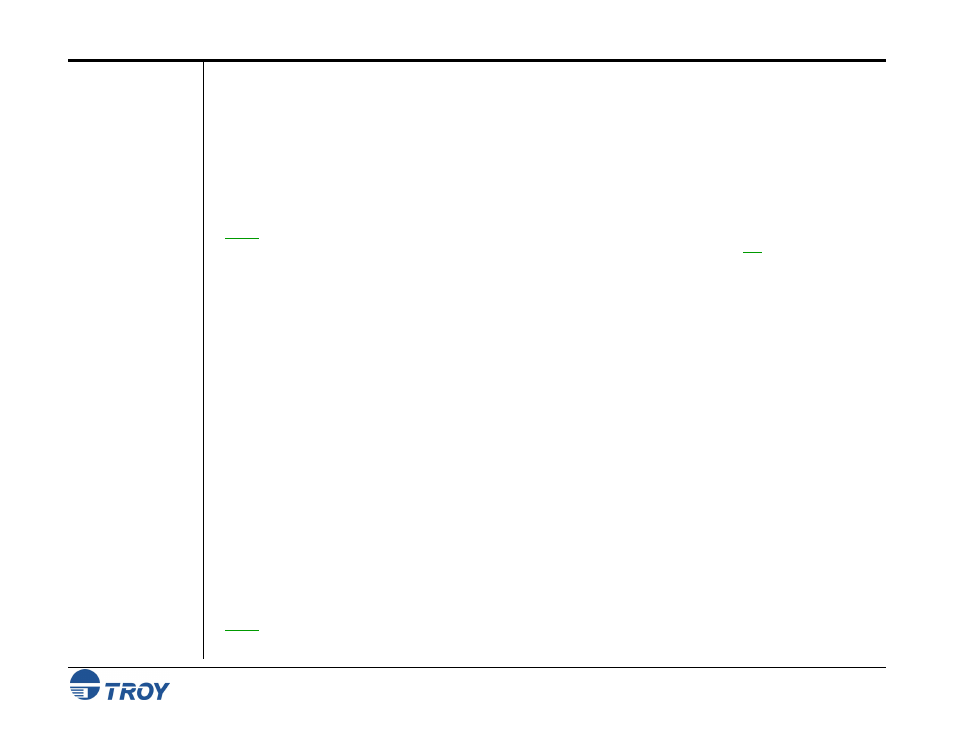
Section 5
Installing the TROY Support Files
Security Printing Solutions User’s Guide -- Document #50-70376-001 Rev. D
5-13
Identifying Print
Defects
Software
Uninstall
Procedures
Continuous streaks and voids that may appear on the MICR Quality Document are usually the result of a low
toner condition. A scratch or other contamination on the surface of the optical drum inside the toner cartridge can
also cause streaking and other print quality defects.
To ensure optimum MICR print quality, always use a genuine TROY MICR toner cartridge with your TROY
Security Printing Solutions printer. Always replace the TROY MICR toner cartridge with a new TROY MICR
toner cartridge when the
TONER LOW
message appears on the printer control panel display. MICR documents
printed after a low toner condition may not meet MICR specifications and cause your printed checks to be
rejected, thereby incurring significant manual processing fees to you by your bank.
NOTE: If your TROY printer develops a noticeable print quality defect that cannot be corrected by replacing the
MICR toner cartridge, the MICR Quality Document can be sent to TROY for evaluation. Do not continue to print
MICR documents if print defects are present.
Uninstall the TROY Screen Fonts
In the event you wish to reinstall or permanently remove the TROY Security Printing Solution support files and
utilities, use the following procedures to properly uninstall (remove) all TROY software from your computer.
1. Close all applications before uninstalling the TROY screen fonts.
2. From
the
Start menu, click on Settings, and then click on Control Panel.
3. Double-click on the Fonts folder icon. Locate the TROY screen font installed (refer to the MICR font
facsimile example on the previous page for font names).
4. Right-click on the TROY screen font to be uninstalled, and then click on Delete from the pull-down menu. A
confirmation window will appear with the prompt, “Are you sure you want to delete these fonts?”. Click on
YES to confirm the deletion. The TrueType
™
MICR screen font will be removed.
5. Repeat steps two and three for each TROY screen font to be uninstalled.
6. Close
the
Fonts Folder and Control Panel.
7.
If removing all the TROY support files, proceed to the next section for removing all the TROY support files
for Microsoft
®
Windows
™
.
NOTE: The TROY screen fonts must be uninstalled before uninstalling the TROY support files described on the
next page.
