TROY Group MICR_IRD 4300 Security Printing Solutions User’s Guide User Manual
Page 100
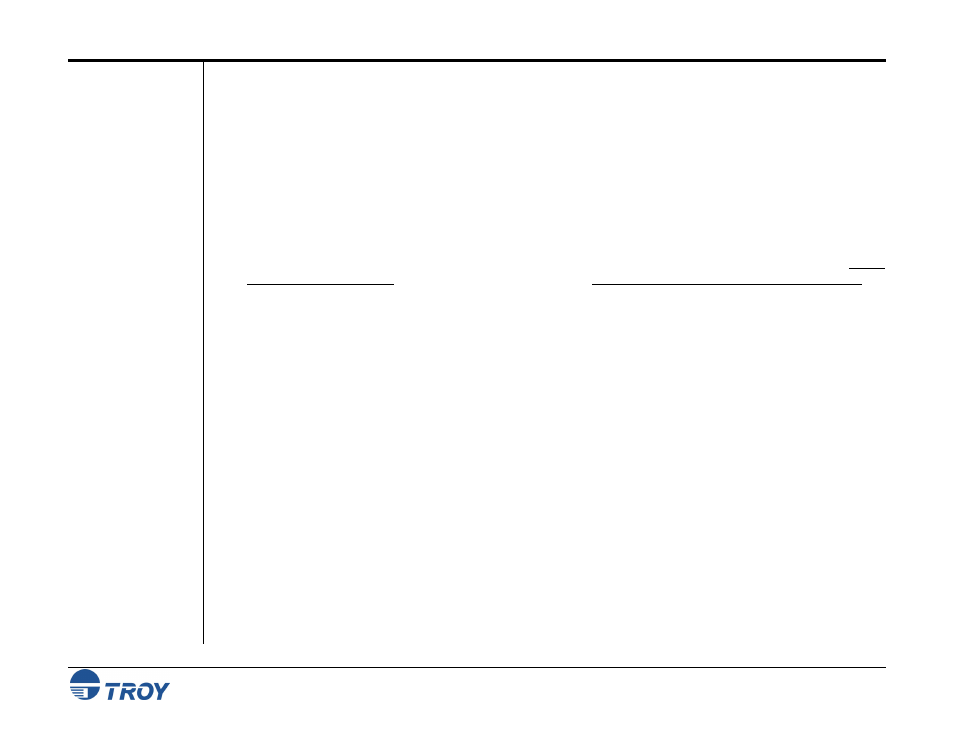
Section 5
Installing the TROY Support Files
Security Printing Solutions User’s Guide -- Document #50-70376-001 Rev. D
5-14
Software
Uninstall
Procedures
(cont.)
Uninstall the TROY Support Files
1. Close all applications before uninstalling the TROY support files.
2. From
the
Start menu, click on Settings, and then click on Printers.
3. Right-click on the Hewlett Packard LaserJet PCL 5e (or renamed TROY printer) printer icon, and then
click on Properties from the pull-down menu.
4. Click on the Configure tab located at the top of the Properties window.
5. Click on the More button located within the Other Options category.
6. Click on the Configure… button located within the Fonts category.
7. Within the Configure Font DIMMs window, locate the section labeled Installed DIMMs. Click on TROY
Security Font Collection listed under Installed DIMMs (TROY International Security Font Collection for
international support). Click on Remove to uninstall the TROY support files. The entry will be deleted from
the Installed DIMMs list.
8. Close all remaining open windows. All the TROY support files have been removed.
Uninstall the TROY Printer Utility
1. Close all applications before uninstalling the TROY Printer Utility files.
2. From
the
START menu, click on Settings, and then click on Control Panel.
3. Click
on
Add/Remove Programs.
4. Locate
the
TROY Printer Utility from the listing.
5. Click
on
Add/Remove.
6. Follow the screen prompts.
7. Close all remaining open windows. The TROY Printer Utility files have been removed.
