Verifying micr print quality – TROY Group MICR_IRD 4300 Security Printing Solutions User’s Guide User Manual
Page 77
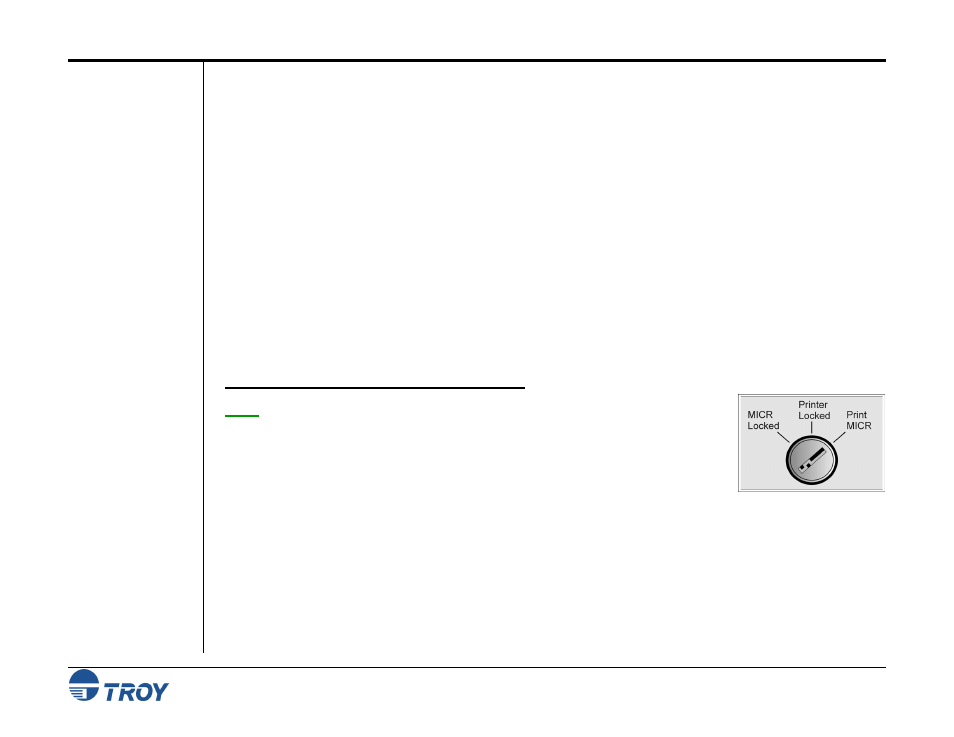
Section 4
Using the TROY Printer Utility
Security Printing Solutions User’s Guide -- Document #50-70376-001 Rev. D
4-32
Printing Test
and Demo
Pages
Verifying MICR
Print Quality
The TROY Printer Utility provides the ability to generate a Windows Security Font, Windows Barcode Font, and
PCL Security/Barcode Font demonstration page. Use the Windows Security Font demonstration page if you are
using a Windows-based printing application, or use the PCL Security/Barcode Font demonstration page if you
are using a non-Windows-based printing application. The TROY MICR Quality Document and printer
configuration pages are resident in the TROY DIMM, and can be printed at any time from the printer control
panel or through the TROY Printer Utility. Use these test and demonstration pages to verify your printer’s
configuration, functionality, and MICR print quality.
Maintaining high-quality MICR printing is vital to error-free reader/sorter processing of your checks at the bank.
TROY’s Security Printing Solutions have been consistently shown to have the lowest bank reject rates in the
industry. Poor MICR print quality will cause your checks to be rejected by the bank’s automatic MICR readers,
and therefore, you may incur significant manual processing fees from your bank for each rejected check. The
TROY MICR Quality Document is resident in the firmware of your TROY printer and can be printed out at any
time using the TROY Printer Utility or printer control panel. The TROY Quality Document will automatically
be formatted to fit the default paper size set in the printer (either letter or A4). Use the TROY MICR Quality
Document as a reference to evaluate the general print quality of your TROY Security Printing Solution.
T
O PRINT THE
TROY MICR
QUALITY DOCUMENT
:
NOTE: TROY Secure EX series printers must have the printer keylock switch set to
“Print MICR” to enable printing of the MICR Quality Document.
1. From
the
Main Window, click on the printer you wish to manage.
2. From
the
Main Window, click on File, Print, and then click on Print.
3. Click on the Quality Document. Choose either the E-13B or CMC-7 version of this document. The printer
will automatically print the TROY MICR Quality Document (refer to the E-13B example on the next page).
